Variables: their types and differences
The article offers a comprehensive overview of variables, covering their various types, usage, and key distinctions.
Variables are special labels or placeholders that are inserted into templates of your emails, messages and notifications and are dynamically replaced with specific information for each recipient.
This allows you to send personalized messages including the recipient's name, product name or any other information that may vary from user to user.
Let's look at the main types of variables:
- User Defaults (standard user data) and User Fields (data that differs for each Client / Project);
- Dynamic variables (variables that are not stored in the Sendios system and are used only in the email for which they were transferred);
- Project variables (variables related to a specific Project);
- Variables created from an uploaded CSV file;
- Variables with autologin.
To find syntax for using different types of variables, see the article Using variables in templates.
User default and User fields
User Default represents a collection of user variables automatically recorded in the Sendios database from the first sending through the API endpoint Send system / trigger email. These variables are standard across all clients and projects and securely stored within the system. They dynamically update whenever the same API endpoint or the API endpoint to update user data (Add and update user data by project id and email / Add and update user data by user_id) is used in the future to reflect any data changes. These variables include:
| Field | Description |
|---|---|
| Namе | User name; |
| Gender | User gender: 'm' – male, 'f' – female; |
| Country | Two- or three-letter country code (e.g. "esp"); |
| City | City name; |
| Language | Two-letter language code (e.g. "es"); |
| Age | User age; |
| Channel_id | Traffic channel from which the user reached the product (for example, paid search); |
| Subchannel_id | Traffic subchannel from which the user reached the product (for example, Facebook); |
| VIP | User status: 1 – payer, 0 – non-payer. |
User Fields is a set of user variables consisting of a unique set of values for each Client / Project. Unlike user defaults, this data is not automatically saved in the database. To save them, you must transmit this data to a dedicated API endpoint:
After that, the data will be saved in the Sendios database and can be used just like User default variables.
Usage
User defaults and user fields are used in marketing campaigns and transactional sendings to personalize messages. They allow you to insert user-specific information into text blocks, headers, links, etc., enhancing interaction with your audience.
User defaults and user fields can be used in marketing campaigns and transactional sendings.
Viewing
You can view this data in the Sendios admin panel on the User page under the User attributes tab. Here, you can see the list of available variables and their values for each user, so this information may help you configure personalized campaigns.
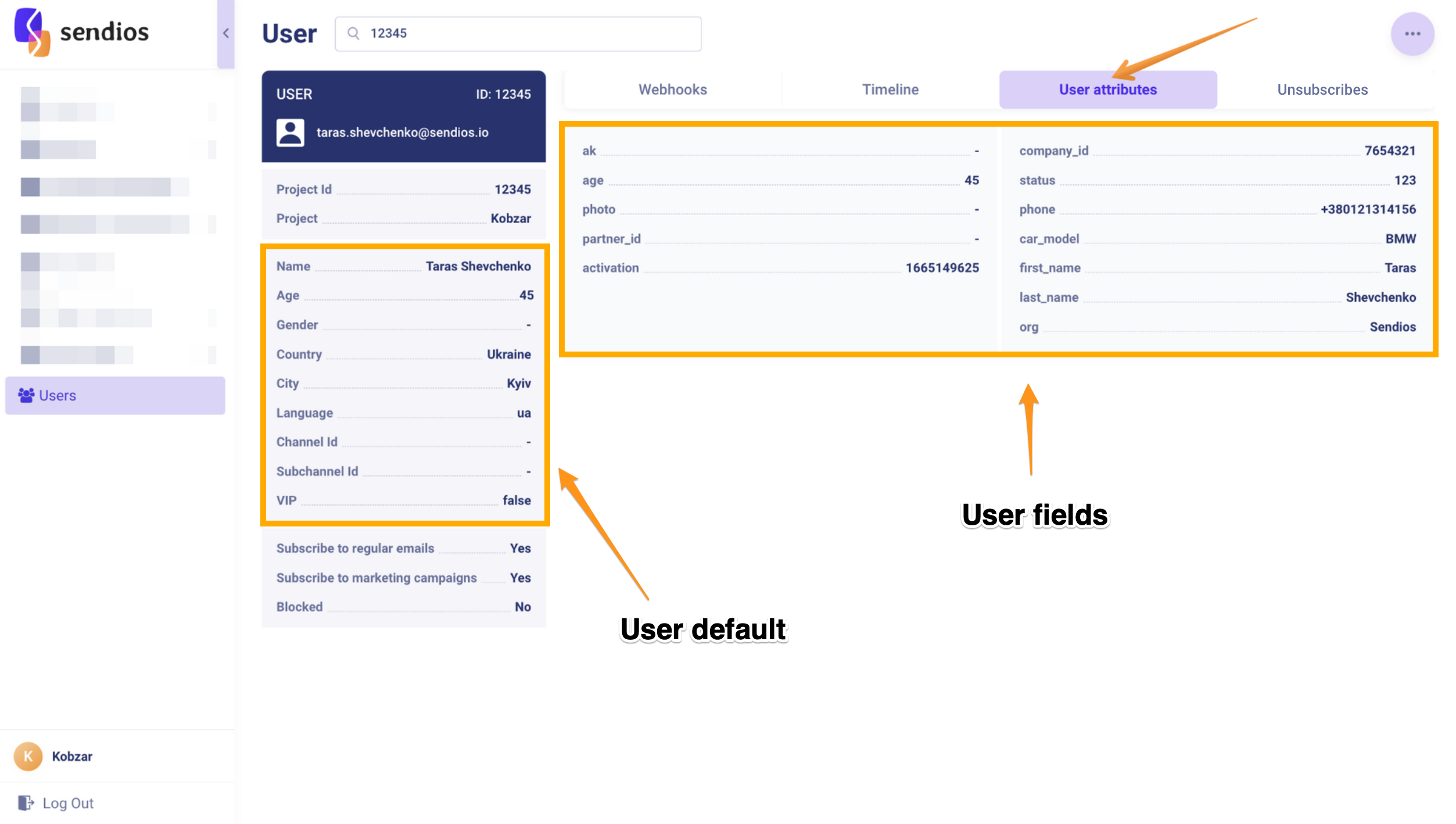
Dynamic variables
Dynamic variables are variables that are passed in the "data" array when sending an email through the API endpoint Send system / trigger email. They are not stored on the Sendios side and are often used for particular emails where specific information needs to be inserted for each recipient.
Usage
Using dynamic variables allows you to create personalized emails with unique information for each recipient. You can pass special data or parameters that correspond to the specific requirements of your marketing campaign or customer communications.
For example, if you are sending emails with information about new products, you can include the following dynamic variables: product name, price, links, etc., which will have a different value for each recipient.
Dynamic variables are passed for each email separately and are not stored in the Sendios database, so they cannot be used in marketing campaigns.
Project variables
Project variables are used for universal information standard to all sheets within the Project. These variables can include the Project name, logo, Domain name, legal address and other data that remains the same for all emails. You can create a new project variable in the settings of the corresponding Project.
More details about creating new project variables in the article Editing your Project.
Usage
Project variables are stored in the Sendios database and can be used in marketing campaigns.
This allows you to create personalized emails with unified information for your Project. You can use project variables to display general data about the Project, which helps standardize your emails and messages to users.
Generating a legal address variable
Legal address variables serve as a convenient way to structure legal address data. By establishing a dedicated project variable for legal addresses, you can effortlessly incorporate this information into various emails without the need for manual input. Furthermore, should there be any modifications to the address, you can easily update it across all relevant communications.
An example of creating a variable for a legal address can be viewed in the article Editing your project – Custom project variables.
Browsing
You can view existing project variables and create new ones on the admin panel's Editing your project page. More about this in the corresponding article Editing your Project.
Variables created in the system via uploading a CSV file
One way to load variables into the Sendios system is to use a CSV file with a list of users.
To successfully upload a segment to a campaign, your CSV file must contain these mandatory columns: project_id, clientuserid and information on at least one communication channel (user email, phone number or app push token). Each subsequent column in a file is treated as a variable that will be used to personalize messages in your email.
More details about CSV files can be found in the article Uploading a CSV file.
Custom variables allow you to automate the process of personalizing emails in marketing campaigns. You can prepare a CSV file with variables for each recipient and upload it to the Sendios system. The system will take the data from this CSV file and insert the corresponding values into the emails for each recipient automatically. This saves you the time and effort you would have spent manually inserting personalized values into emails.
Usage
Variables created by uploading a CSV file are stored in the Sendios database and can be used in marketing campaigns and transactional sendings.
Variables with autologin
Variables with autologin extend the possibility of personalising emails for users without additional requests to the server or transmission of JSON data. To use these variables, you must pass us the ak parameter (authorization key) for each user.
You can send the ak parameter already during the first send through the АРI point Send system / trigger email or by using the API endpoint to update user data:
You can check whether the ak parameter was transferred for a certain user in the admin panel: section Users -> User attributes -> ak. For the purpose of data security, the key itself will not be displayed, but there will be a hidden mark. If the transmission of this parameter is not configured, then there will be a dash.
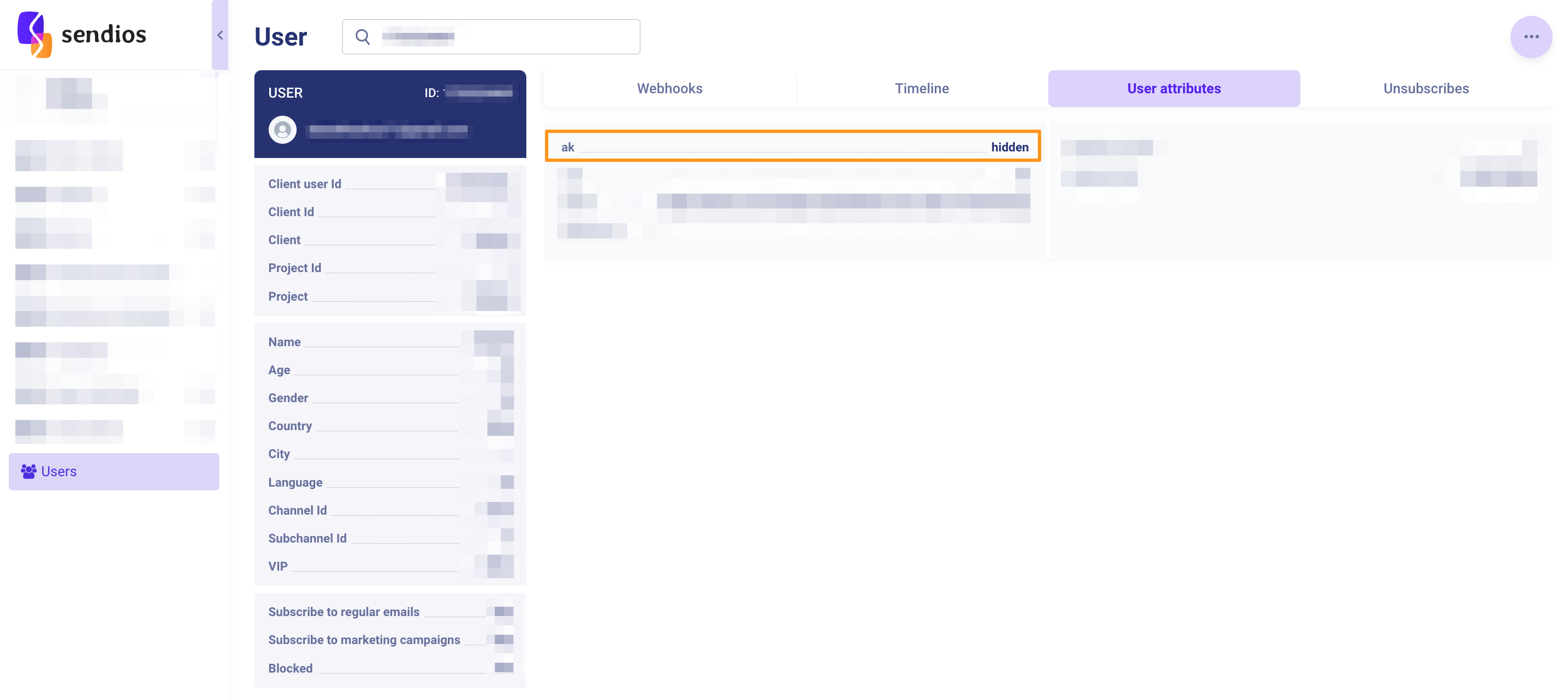
This allows users to conveniently navigate to different parts of the system or provide access to functionality without requiring additional authorization data from them.
Priority of variables
Variable priority assigns higher importance to data retrieved from a JSON file when compared to other variable types. This ensures that information sourced from JSON is treated as the most up-to-date and prevails over alternative variable choices in your Project settings and templates.
For instance, if you've set a project variable {{ legal_address }} with the value "London," but your JSON file contains {{ legal_address }} with the value "USA," the final template will display "USA" when using the {{ legal_address }} variable, as it is sourced from your JSON file.
Updated about 2 years ago