How to configure the Tracking Domain?
Tracking Domain allows you to track email opens and link clicks within your emails.
For more detailed information, refer to the article How does the tracking process work?.
1. Adding a new Tracking Domain
To create your Tracking Domain, go to the Project Settings → Tracking Domains page and click New domain. You can also review the the list of your tracking domains on the same page.
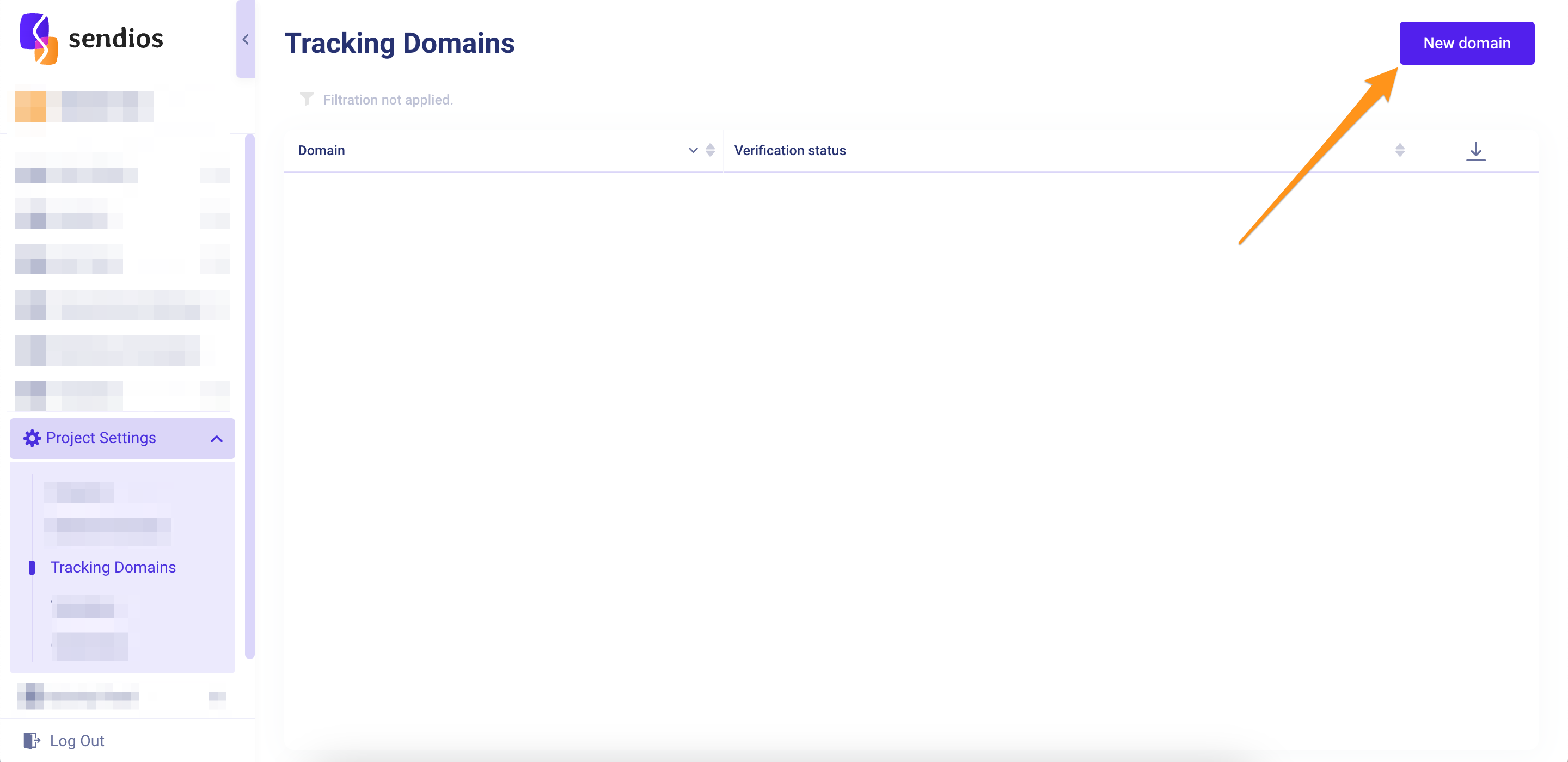
2. Entering the Tracking Domain address
Enter your existing Domain in the Tracking Domain field and click Create.
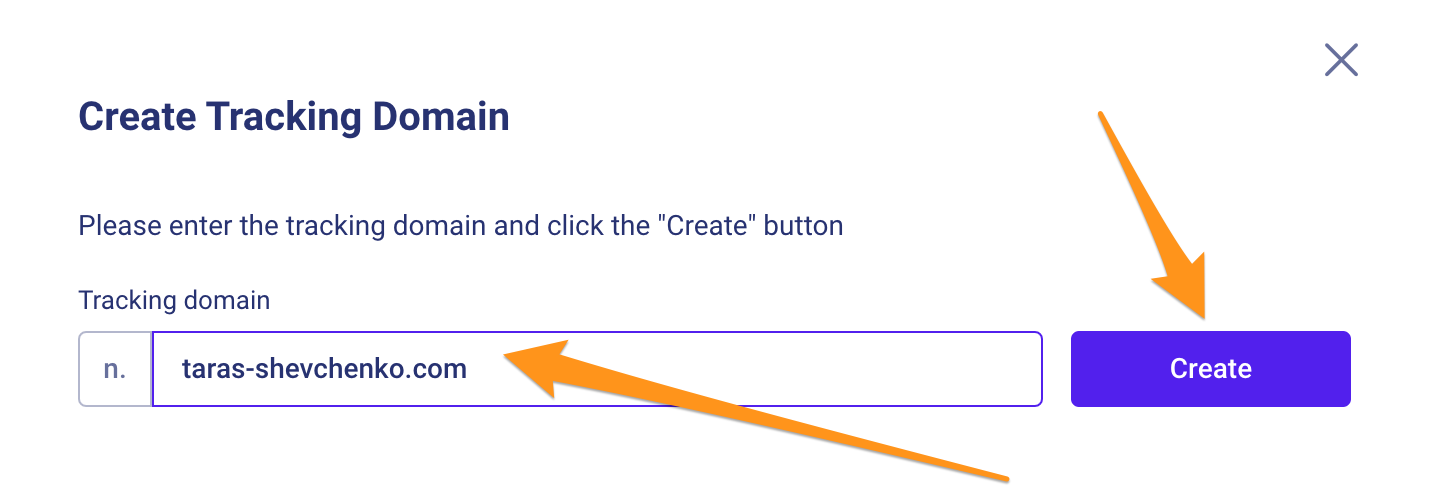
Your record has been created.
3. Configuring the Domain and CNAME parameter
You will be redirected to the page with additional information on the created Tracking Domain, where you can also check its status.
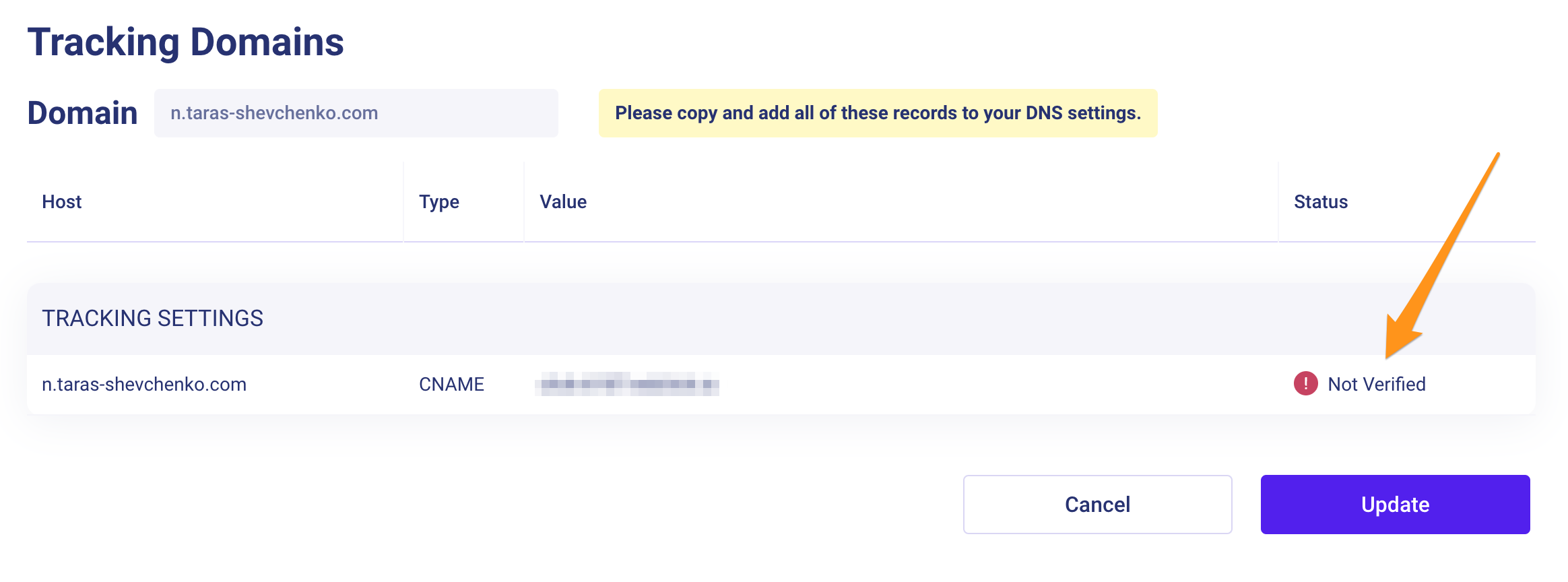
Contact your CSM (Customer Success Manager) to obtain the settings for your CNAME (for security reasons, these settings are generated by Sendios). You will need to add these settings to your Tracking Domain.
4. Verifying your Tracking Domain
- The status of your Tracking Domain will remain as "Not verified" until we confirm that the records provided by your CSM are present in your Domain settings.
- After adding the required records on your side, the status will change to "Pending." Click the Update button to refresh the page and see the updated status.
Please note that due to the specific nature of Tracking Domain settings, it may take up to 24 hours for the records to be verified. If, after this time, your Tracking Domain still shows a "Not verified" status, double-check that you have correctly configured the Domain on your side.
If you have confirmed that all records have been added correctly but the "Verified" status has not appeared after a day, we recommend contacting your CSM for further assistance
The record will have the "Pending" status until the settings are configured on our side, which may take some time. Once completed, the record's status will change to "Verified," indicating that the Tracking Domain is ready for use.
After successfully verifying your Tracking Domain, remember to return to the Project settings page (if you have already created one) and enable tracking.
Updated almost 2 years ago