List of your teammates
View your team members' list
To access and manage your teammates, navigate to the Teammates tab on your Account settings page.
Learn how to add new team members in the article How to add teammates?.
The list displays all the teammates assigned to your Client and is accessible to all registered active users.
Activity status and managing changes
Each teammate has an activity status, which can be one of the following:
- "Enabled" – the teammate is active and can access the system;
- "Disabled" – the teammate has been deactivated.
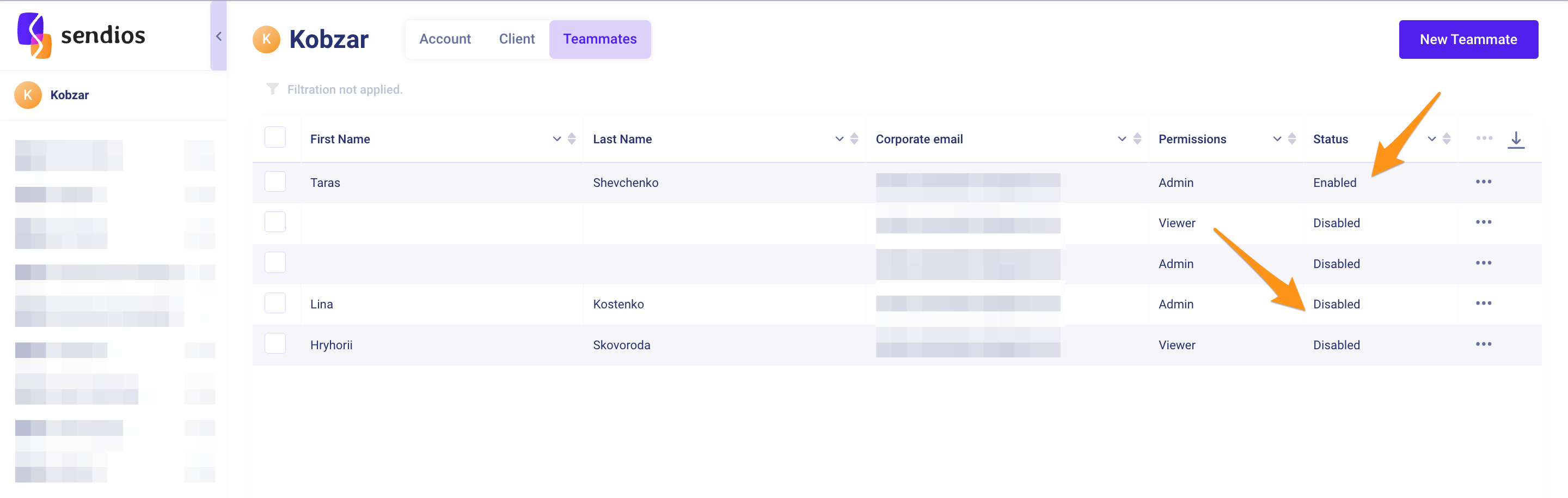
Teammates who have not yet accepted the invitation to join will be displayed without a first and last name.
- You can change a teammate's activity status by clicking the three dots → Enable / Disable next to their name. Please note that only a user with "admin" rights can perform this action.
- You have the option to change permissions for a teammate by clicking the three dots → Change permissions next to their name.
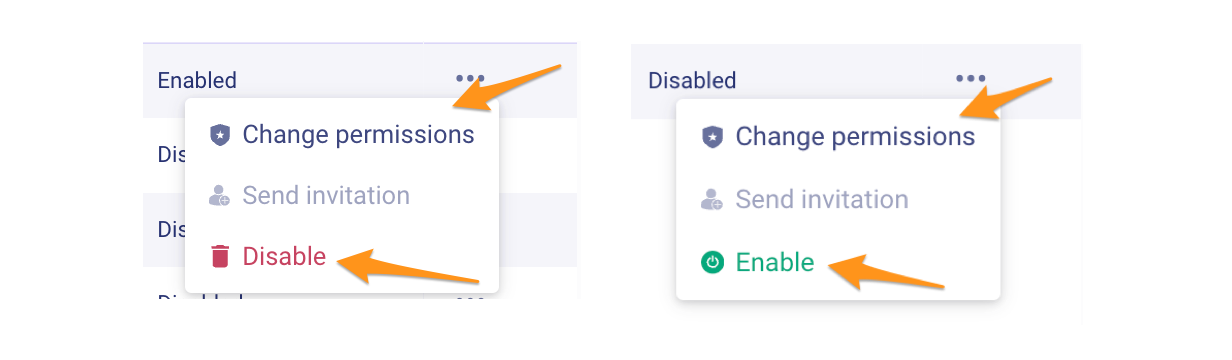
Editing multiple team members simultaneously
You can change permissions for multiple teammates at once by selecting them from the list. Click on the three dots → Change permissions to update their settings.

Sorting and filtering
In addition, you can sort and filter users by each field:
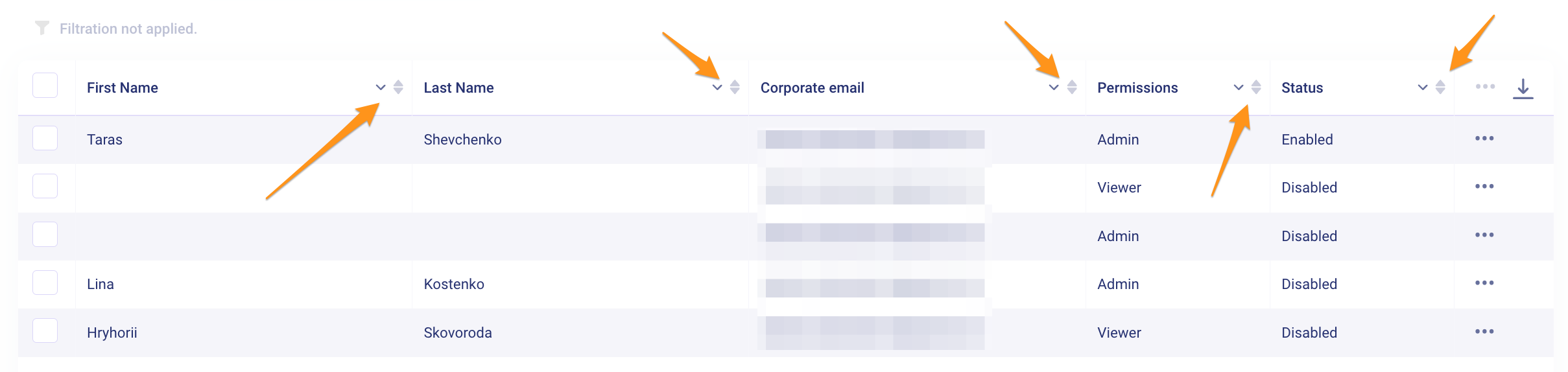
Updated about 2 years ago