How to create a transactional SMS message?
Transactional SMS messages are automatic messages sent to users based on their actions or related events. For example, notifications of successful payments on a platform or the end of a promotion.
1. Creating a new SMS message
Go to the Transactional settings → SMS page and click on the New SMS button. On the same page, you can later review the list of your transactional SMS messages.
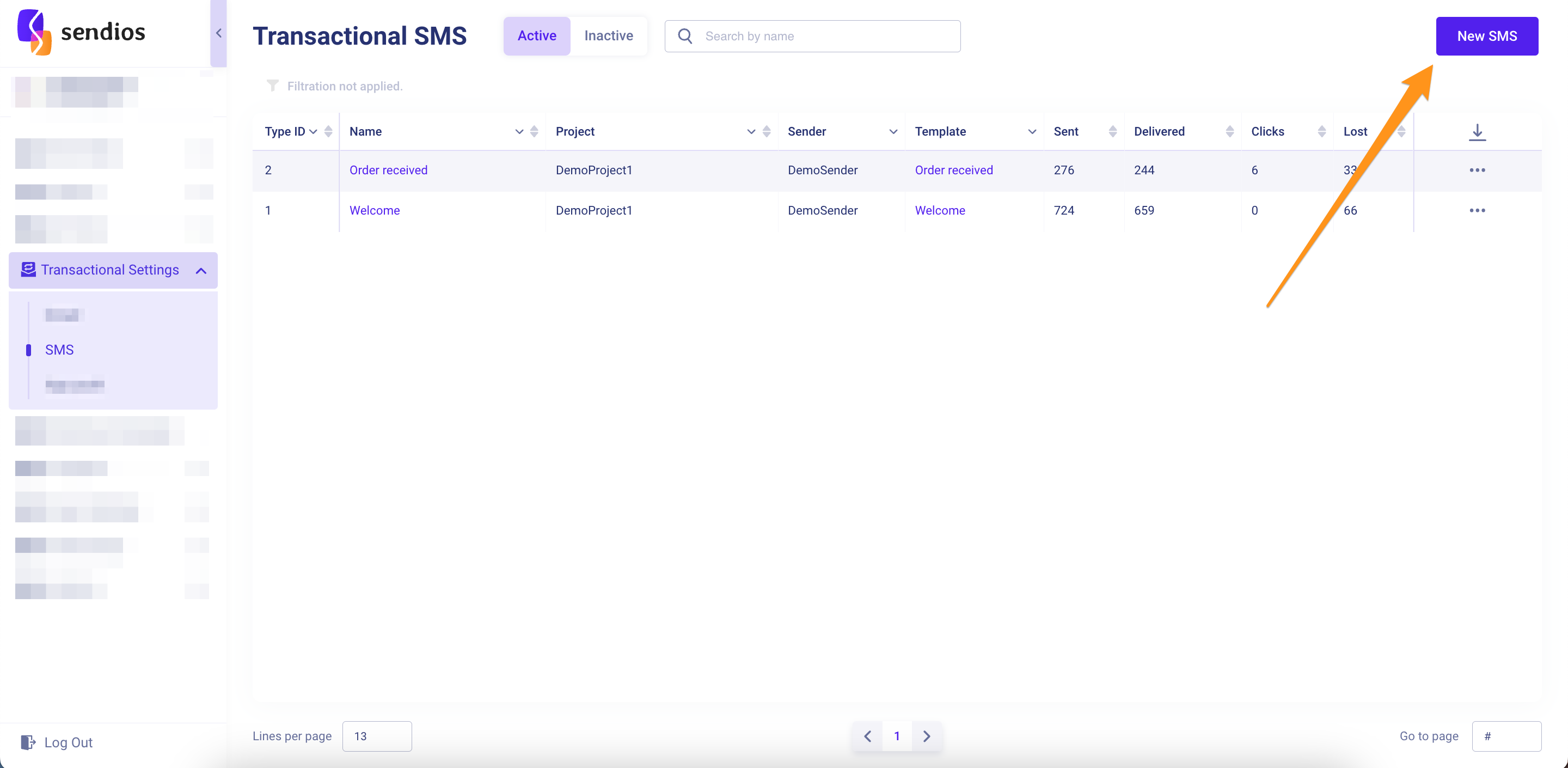
2. Filling in basic information
In the opened modal window, fill in the basic settings for the transactional SMS message:
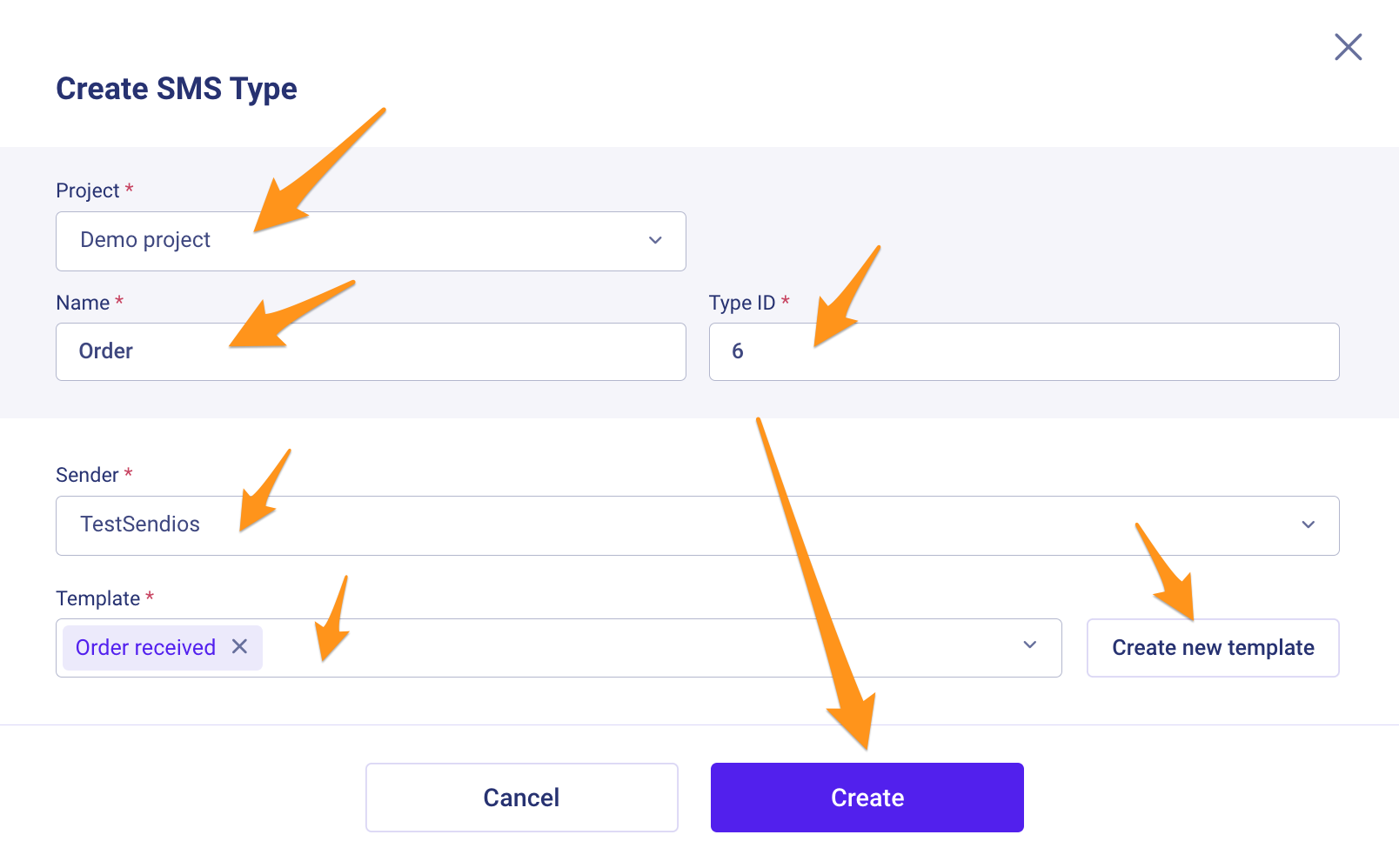
- Project – choose the Project for which you are creating this transactional SMS message;
- Name – enter a name for thе SMS message;
- Type ID – specify an identifier (ID);
Please note that this is not the ID of the transactional SMS message.
Therefore, multiple transactional SMS messages can have the same Type ID (as long as they have a different combination of Type ID + Project).
How do we recommend using it?
Use the same Type ID for SMS messages of the same type. For example, all "Welcome" messages can have Type ID 1, all "Reset Password" messages – Type ID 2, etc.
- Sender – choose the sender of the SMS message;
The SMS Sender is an identifier or number that determines from which source SMS messages are sent. This can be a phone number, short name / title, or other chosen identifier that is displayed as the sender on the recipients' mobile devices.
It is important that the SMS sender displayed your branded or identifiable information for better recognition and engagement with the audience.
To send SMS messages, you need have at least one SMS Sender.
To set up a new sender, contact your Customer Success Manager.
- Templates – select an SMS message template.
You can add one or multiple templates. A user will receive a message with one of the options with equal probability.
In this section, you can also preview the template by clicking on its name and go to template editing if necessary.
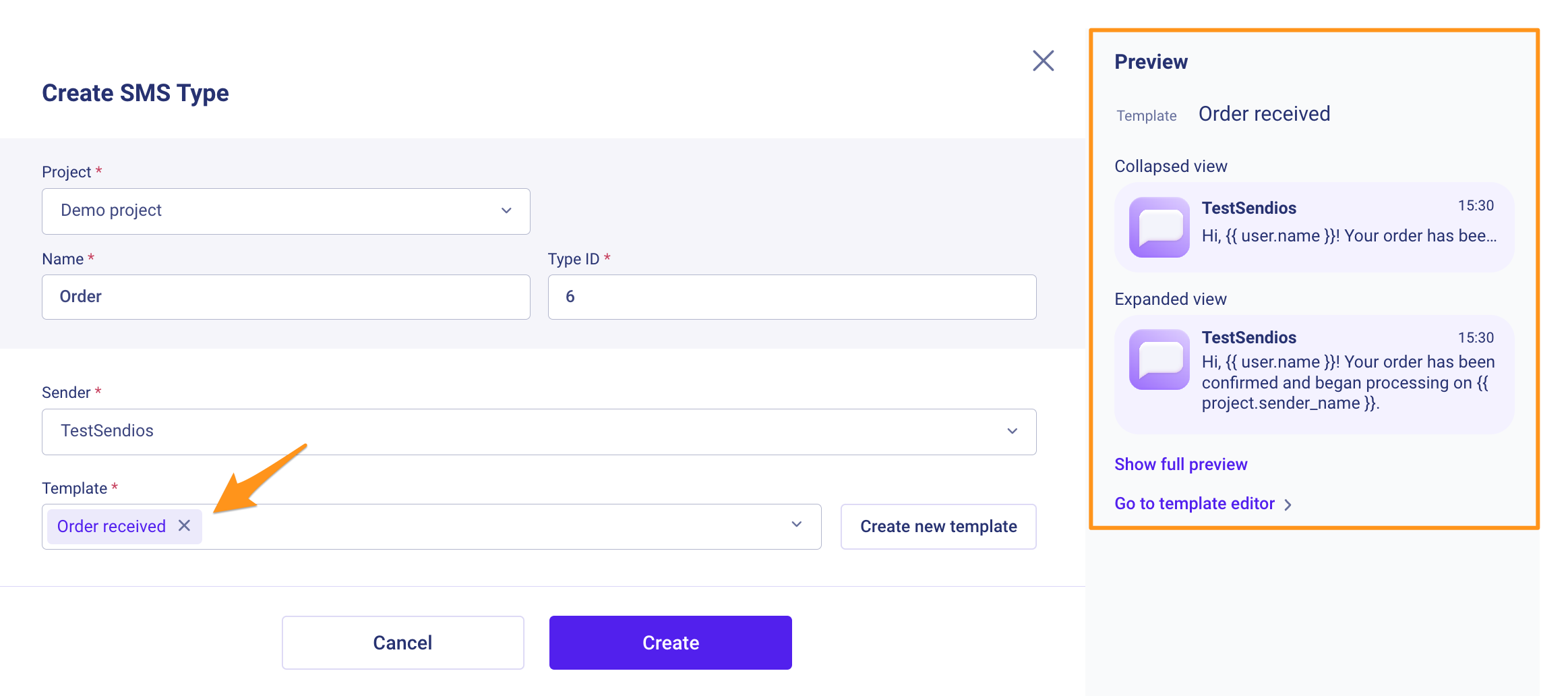
3. Saving
After entering all the required information, click the Create button.
Updated almost 2 years ago