Tracking Domain configuration
The article provides detailed instructions for setting up and verifying a Tracking Domain that allows you to track opens and clicks on email links.
Tracking email metrics
To enable our system to track email marketing metrics, you need to configure Domain settings for tracking and activate the according feature in the Project settings.
Tracking email opens
- We embed an invisible pixel as a link within the email. When the email is opened, the mailer requests this pixel via the link, allowing us to track email opens.
- It's important to note that if the email ends up in the "Spam" folder, we cannot find out about opening such emails because the mail provider does not require image loading for the emails in the "Spam" folder.
Tracking email clicks
- To track clicks in the emails, we wrap the original link that the user should follow with the necessary tracking parameters.
- We recommend configuring a Tracking Domain to create branded links for your Domain, enhancing your brand's visibility.
- When recipients click on the modified link in the email, we record the click, track the click information, and redirect them to the designated page.
If this method is not suitable for your specific needs, such as when using Deep-links that will stop working after wrapping, alternative solutions for tracking email metrics can be discussed with your Customer Success Manager.
View your tracking domains
To view your existing tracking domains and add new ones, go to the Project Settings → Tracking Domains tab.
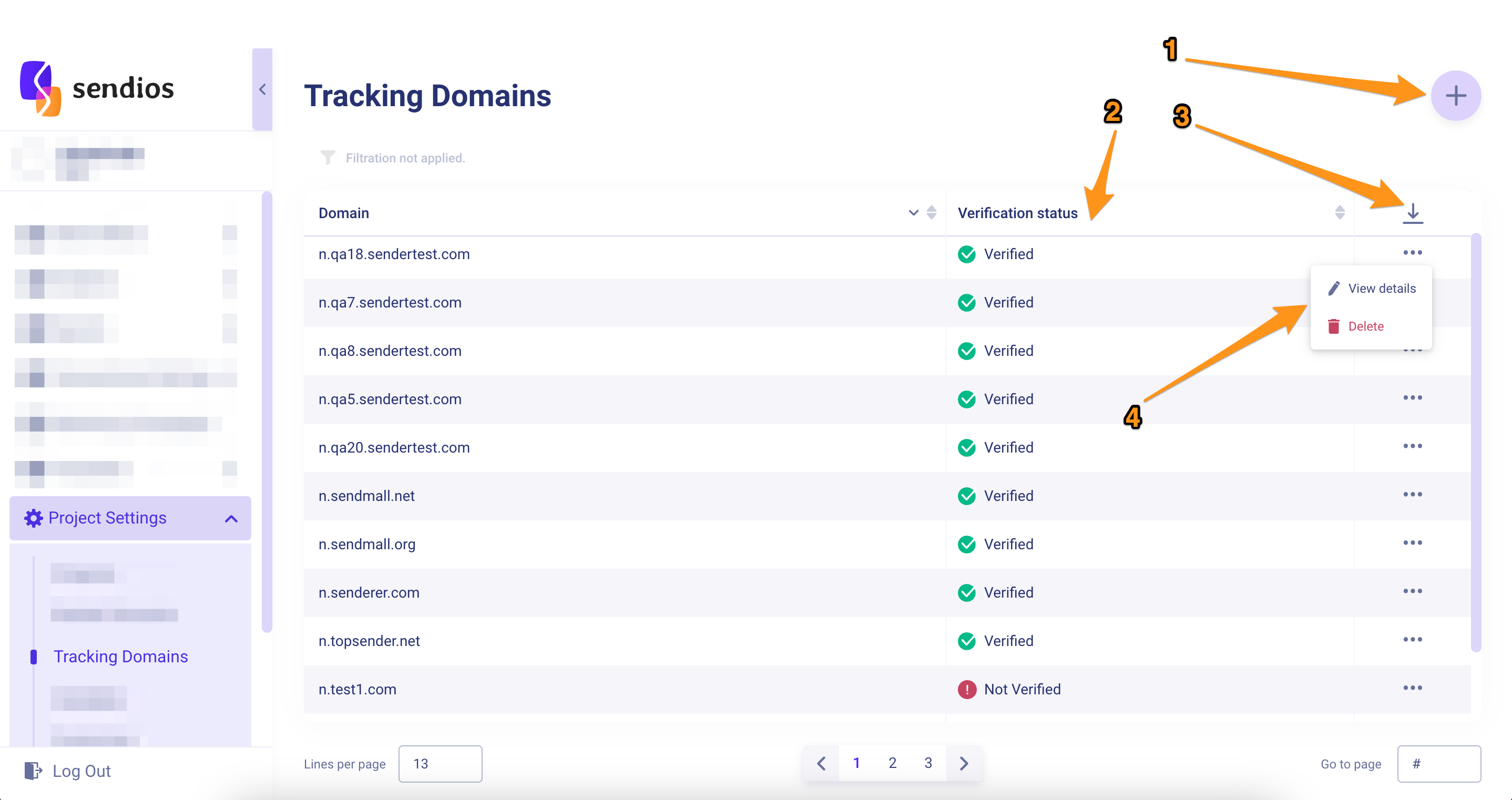
The numbers on the screenshot indicate the following:
- Adding a new Tracking Domain;
- Reviewing the validation statuses of existing domains (checked once a day to promptly detect any issues);
- Ability to export a table with data in CSV format;
- Viewing and / or deleting the Domain.
Delete your Tracking Domain
You can delete your Tracking Domain after completing the following steps:
- Unlinking the Domain from all projects.
- Removing the DNS settings previously configured for this Domain.
Until you remove the DNS settings for the Domain, any links included in previously sent emails will continue to work. However, after removing the DNS settings for the Domain, all old links will be broken and will no longer direct recipients to the desired address.
Add a new Tracking Domain
- To add a Domain for tracking, click the + in the upper right corner and enter the Domain in the pop-up window. Click Create button.
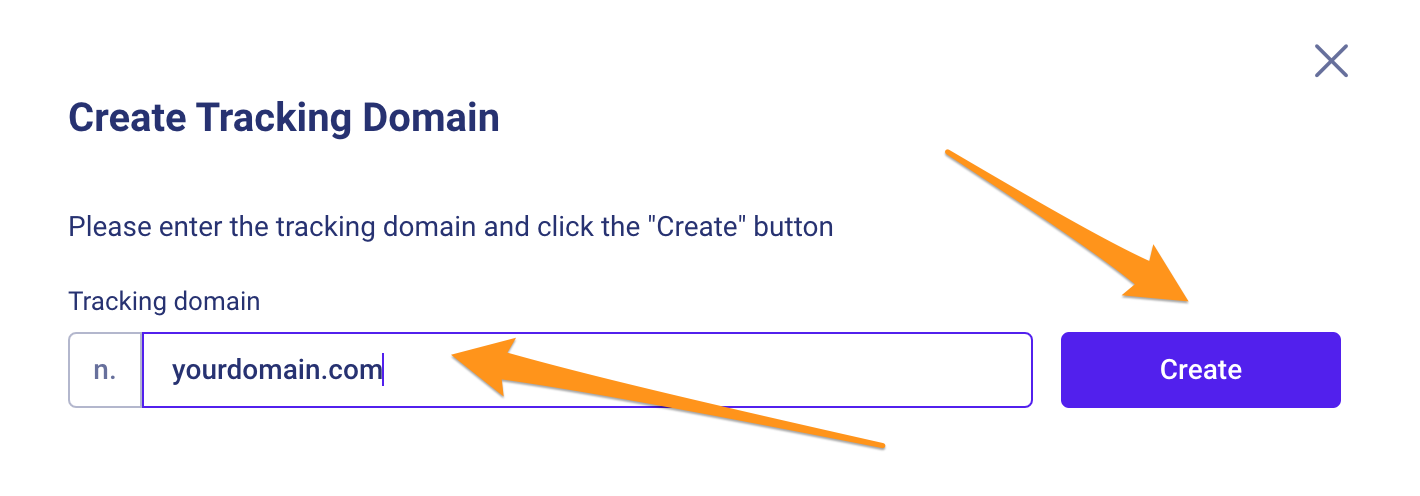
- Next, Sendios will generate a CNAME record for the Domain you entered. You will need to add this configuration to your Domain by yourself.
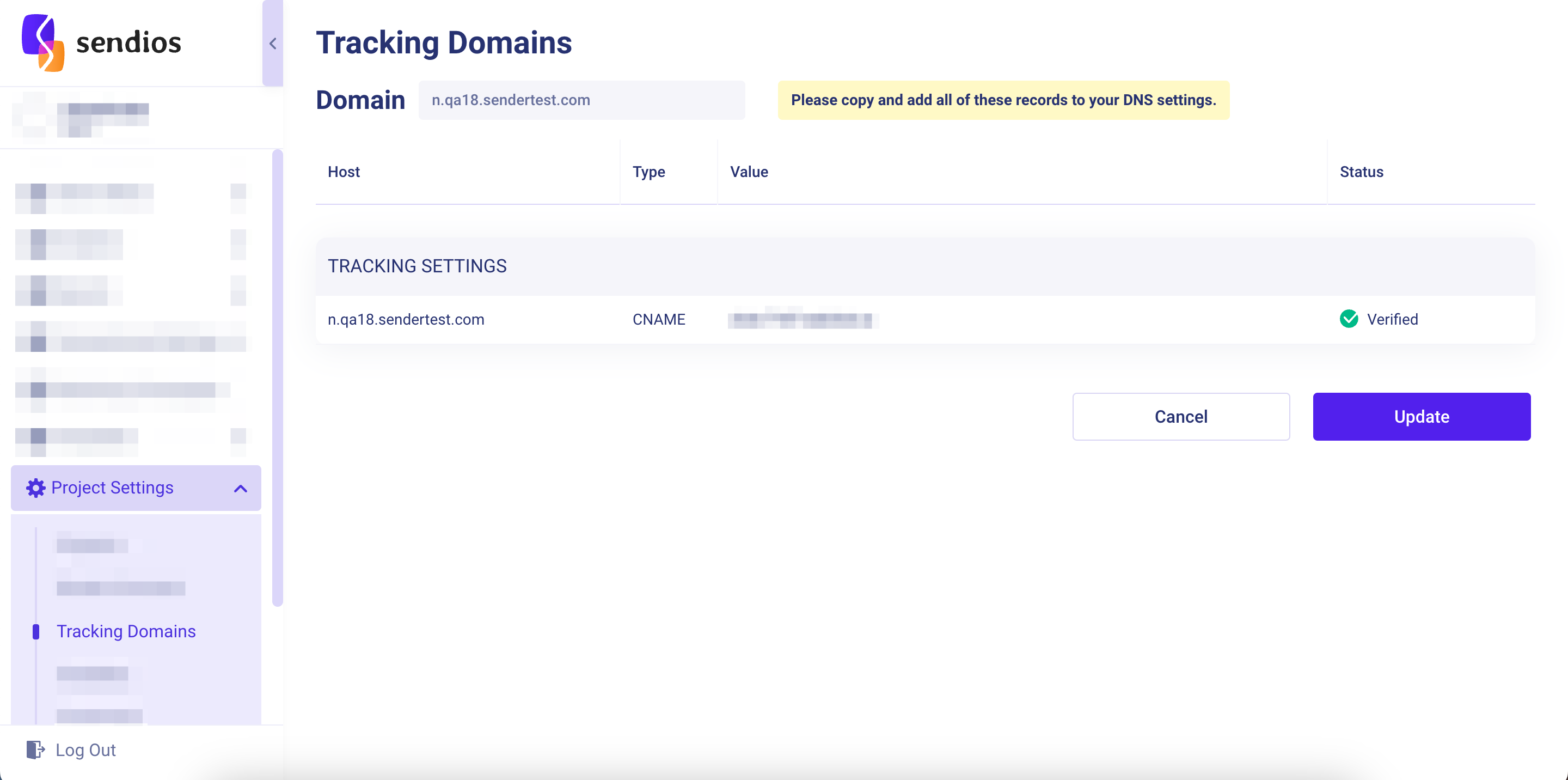
Unlike sender domains, tracking domains can have three statuses:
- "Not verified" – if we can't find the needed records in the Domain settings;
- "Pending" – if we found entries in your Domain settings, but their configuration is still in progress (it may take some time);
- "Verified" – everything works fine, and the Domain is ready for the tracking process.
Please note that due to the specific nature of Domain settings, it may take up to 24 hours for the records to be verified. If, after this time, your Tracking Domain still shows a "Not verified" status, double-check that you have correctly configured the Domain on your side.
If you have confirmed that all records have been added correctly but the "Verified" status has not appeared after a day, we recommend contacting your CSM for further assistance
Our system automatically checks the settings for tracking domains in the background every 24 hours. If any problem occurs, this information will appear in the admin panel.
Interaction via Cloudflare
There is an opportunity for our clients to interact with each other through the use of our tracking domains. If this poses an issue for you, we recommend utilizing domain proxying from Cloudflare. A free plan would be enough.
Please note that this functionality should be enabled after domain verification on our end.
Updated about 2 years ago