List of transactional app push notifications
Viewing your app push notifications
You can view the list of your transactional app push notifications on the Transactional settings → App push page. In this list, you will see all the fields that were filled out when creating a transactional app push notification, including:
- Type ID – the identifier you set for particular types of transactional app push notifications;
- Name – the name of the transactional app push notifications;
- Project – the Project for which the transactional app push notification was created;
- Template – the template used for the app push notification.
You can also view statistics for sent transactional app push notifications, including:
- Sent – the total number of sent app push notifications;
- Delivered – the total number of delivered app push notifications;
- Clicks – the total number of clicks on app push notifications;
- Errors – the total number of app push notifications that were not sent due to errors.
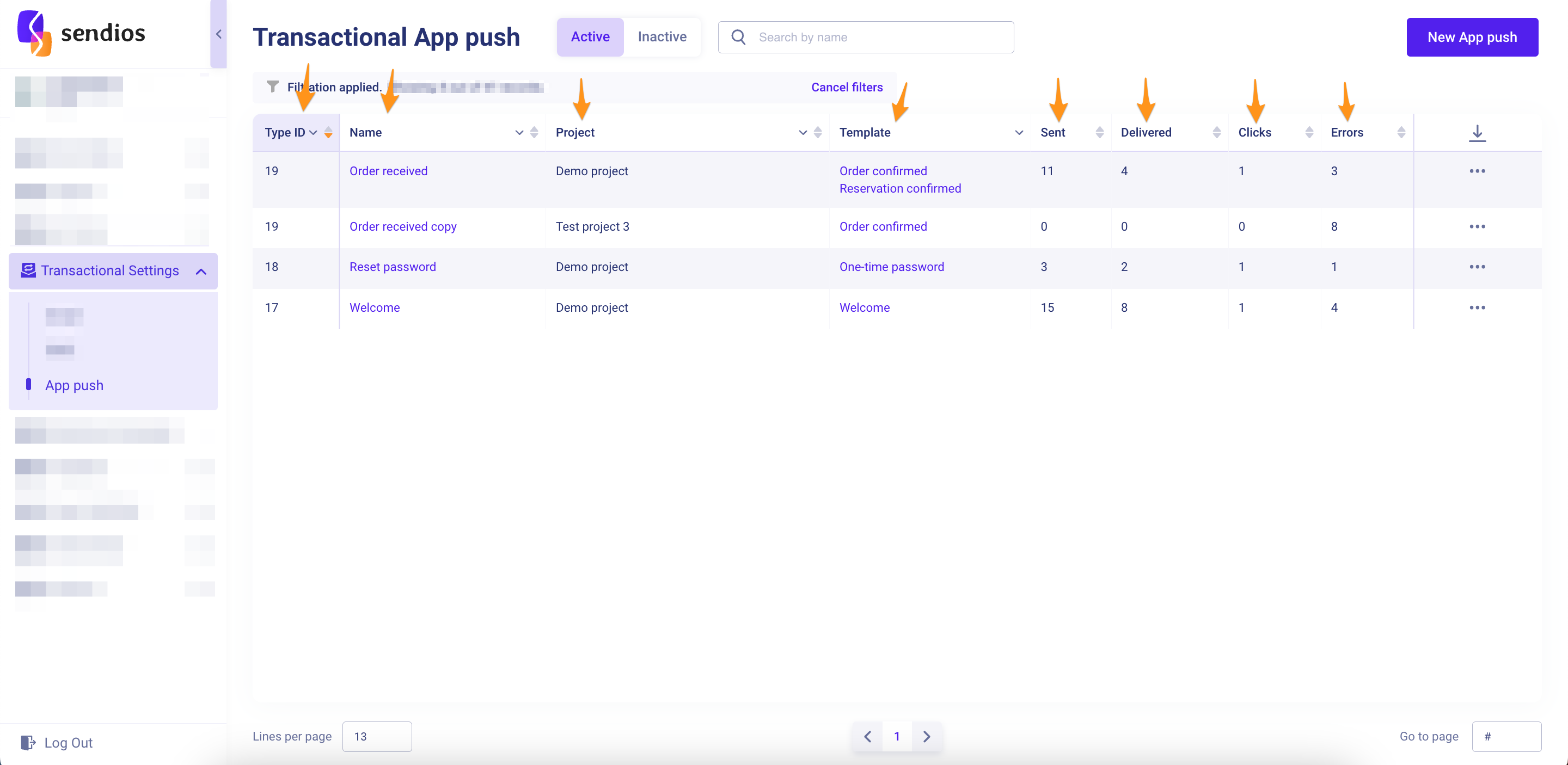
To display statistics for app push notification deliveries, you need to pass the relevant information through API endpoints (since tracking metrics occurs on your side):
The statistics are displayed for the entire time since the start of sendings.
Additional features
Among the available features on this page are:
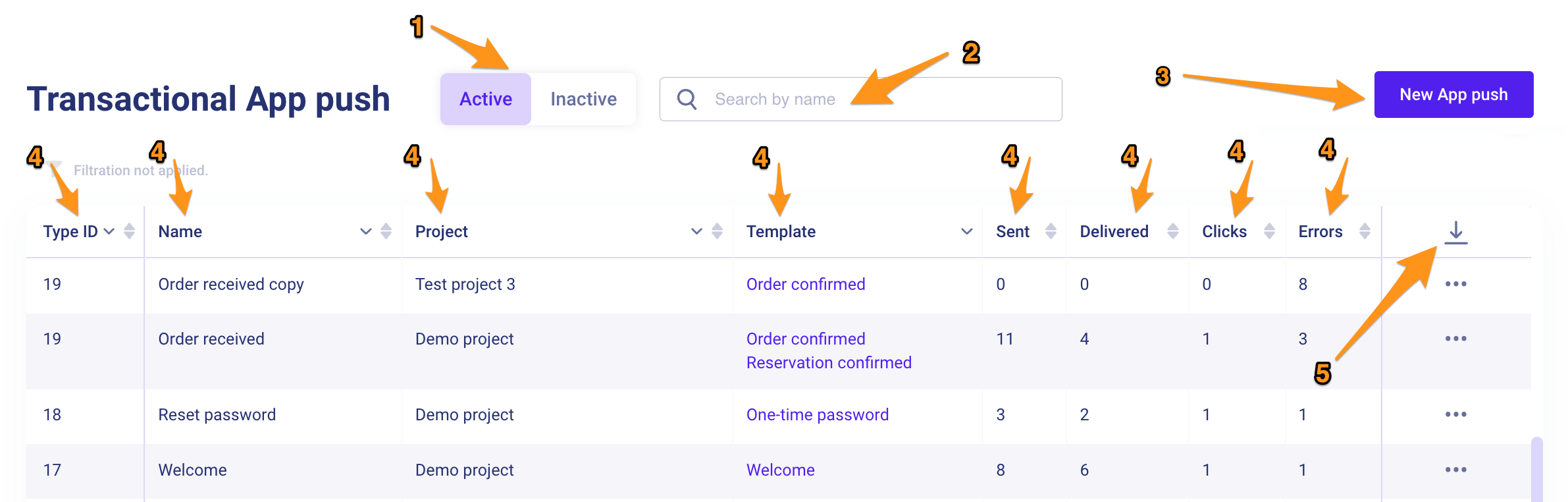
- Pages with active and deactivated app push notifications;
- Search by the name of the transactional app push notification;
- Button to create a new transactional app push notification;
- Sorting and filtering by each field in the list;
- The ability to export the entire list of transactional app push notifications to a CSV file.
Editing and deactivating transactional app push notifications
To change or deactivate an existing transactional app push notification, select the required app push notification and click on three dots → Edit / View.
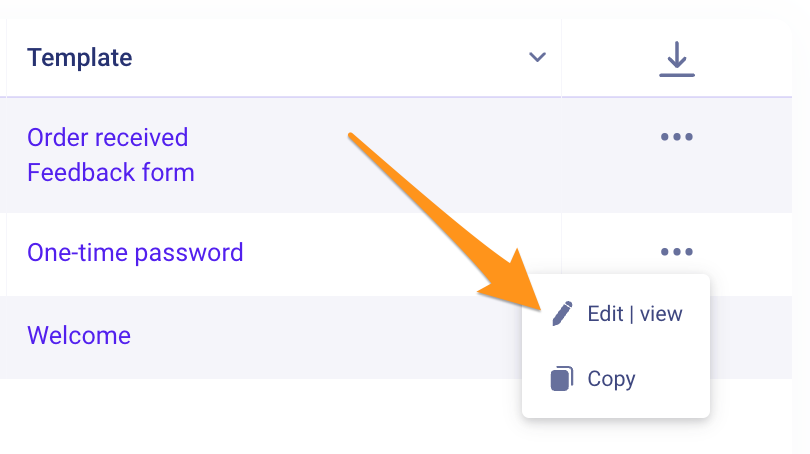
In the window that opens, you can edit the settings and, if needed, activate or deactivate (Inactive / Active) the transactional app push notification.
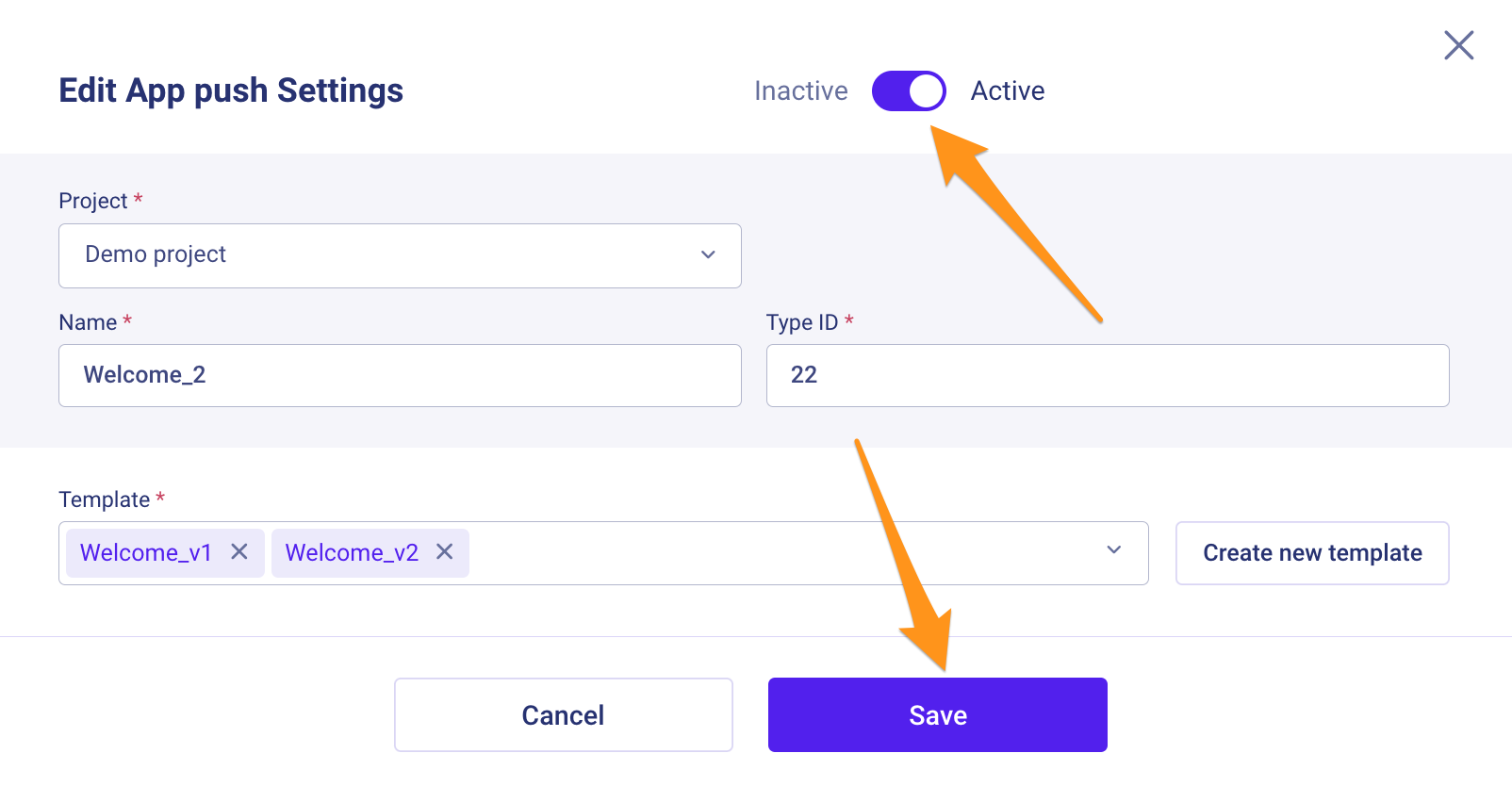
You also have the option to preview the app push template by clicking on its name and proceed to editing the template if necessary.
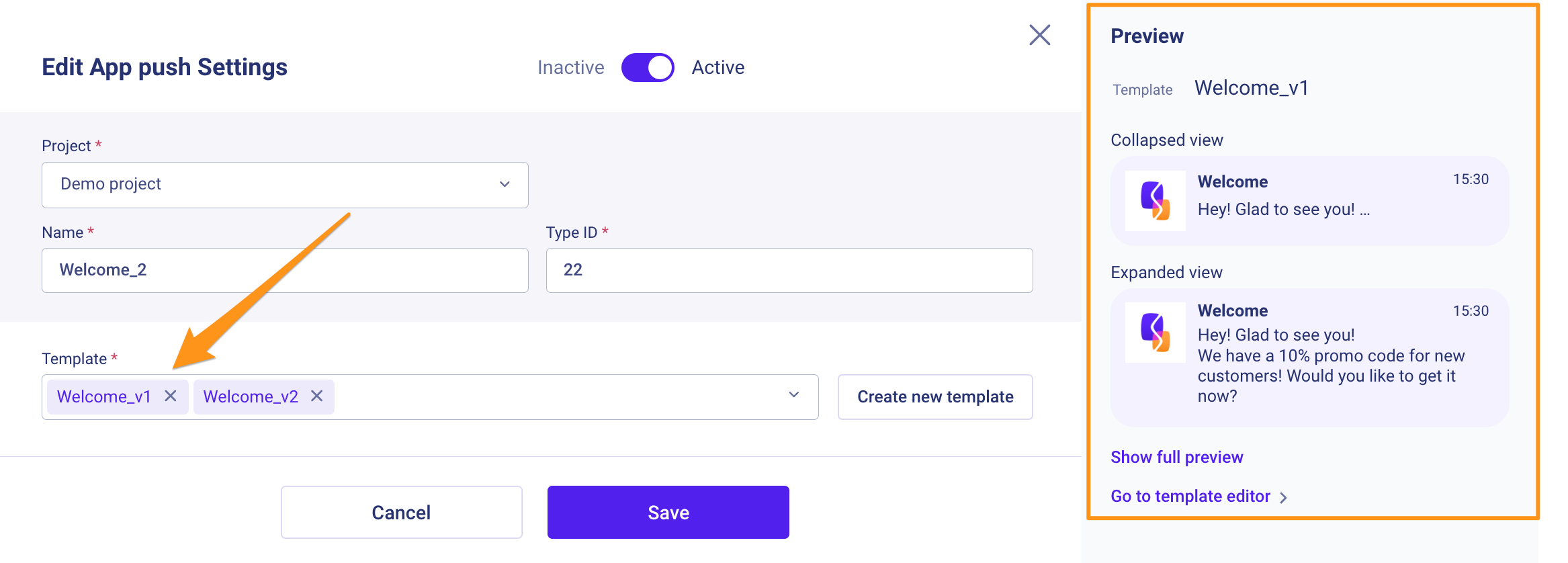
Remember to save your changes by clicking the Save button.
Copying transactional app push notifications
You can copy a transactional app push notification to another Project by clicking on three dots → Copy.
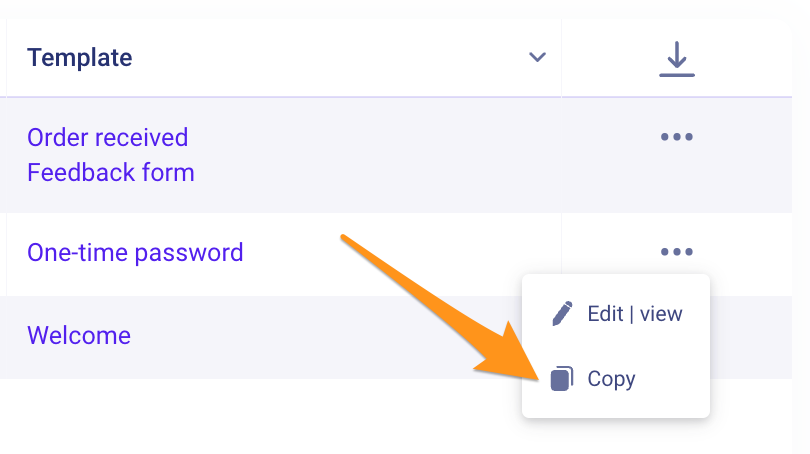
In the open window, select the name of the other Project to which you want to copy the transactional app push notification and click Save.
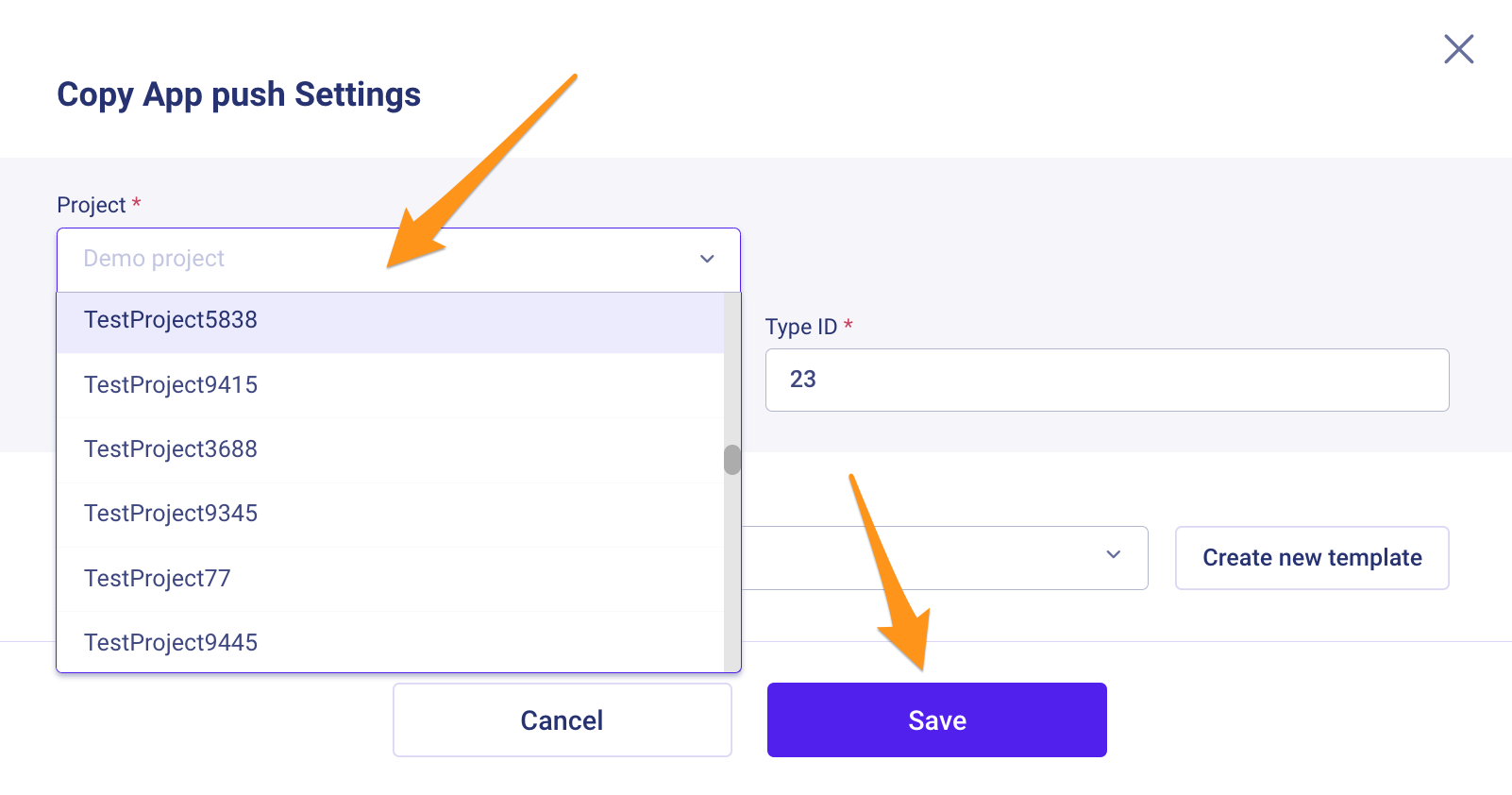
Updated almost 2 years ago