List of segments and their editing
Viewing the list of your segments
You can view your list of segments on the Audience → Segments page displaying all the segments you have created.
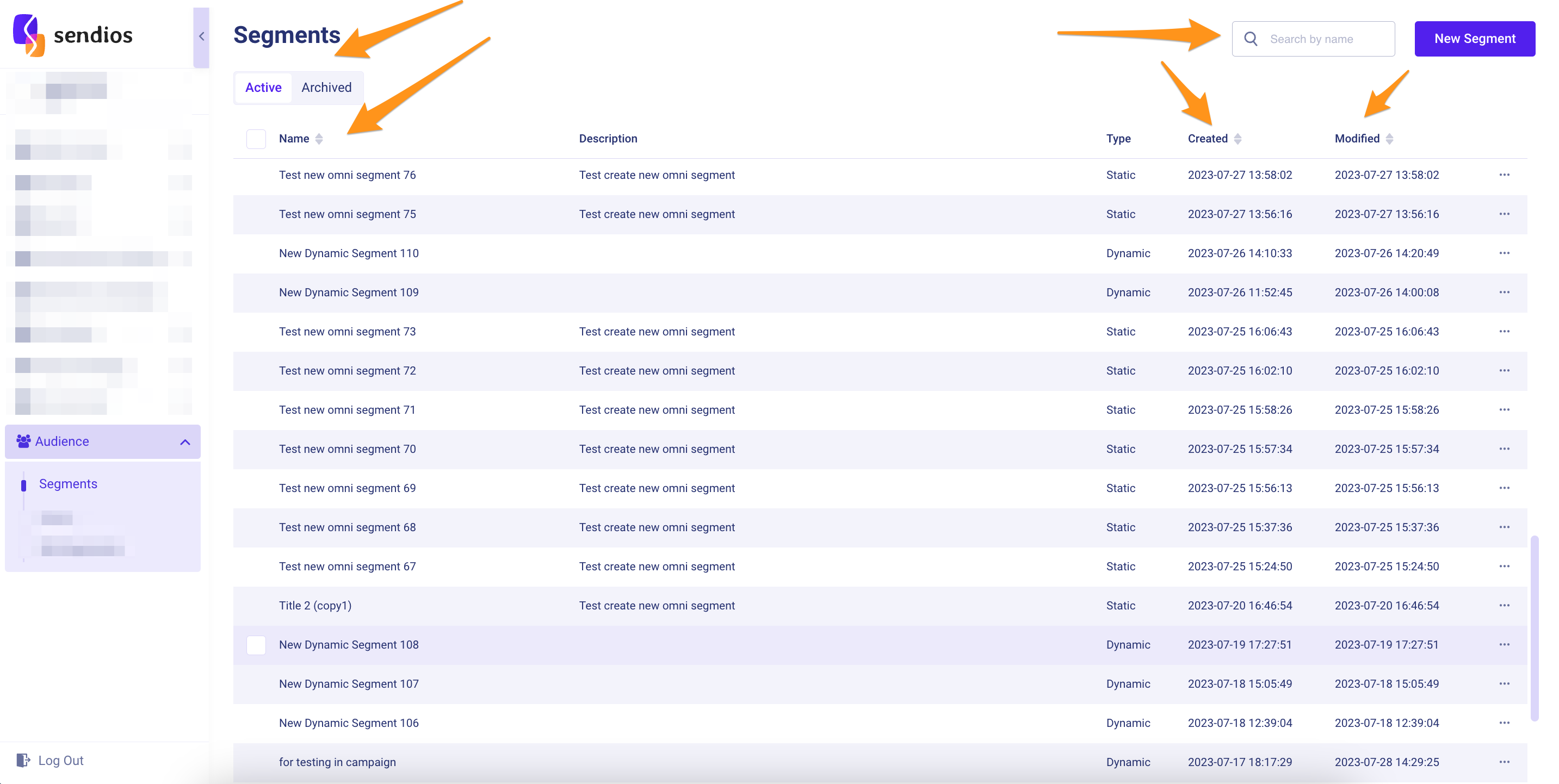
On this page, you can sort segments by name (Name), creation date (Created), or modification date (Modified). You can also search for a specific segment by name using the Search by name field and view lists of active and archived segments under the Active / Archived section.
Additional options
When you select a specific segment from the list and click on the three dots, you can perform the following actions:
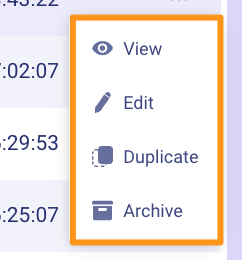
- View – view the segment;
- Edit – edit the segment;
- Duplicate – create a copy of the segment;
- Archive – archive active segments or Activate – activate archived segments.
Viewing a segment
When you click on three dots → View, you can see information about the segment:
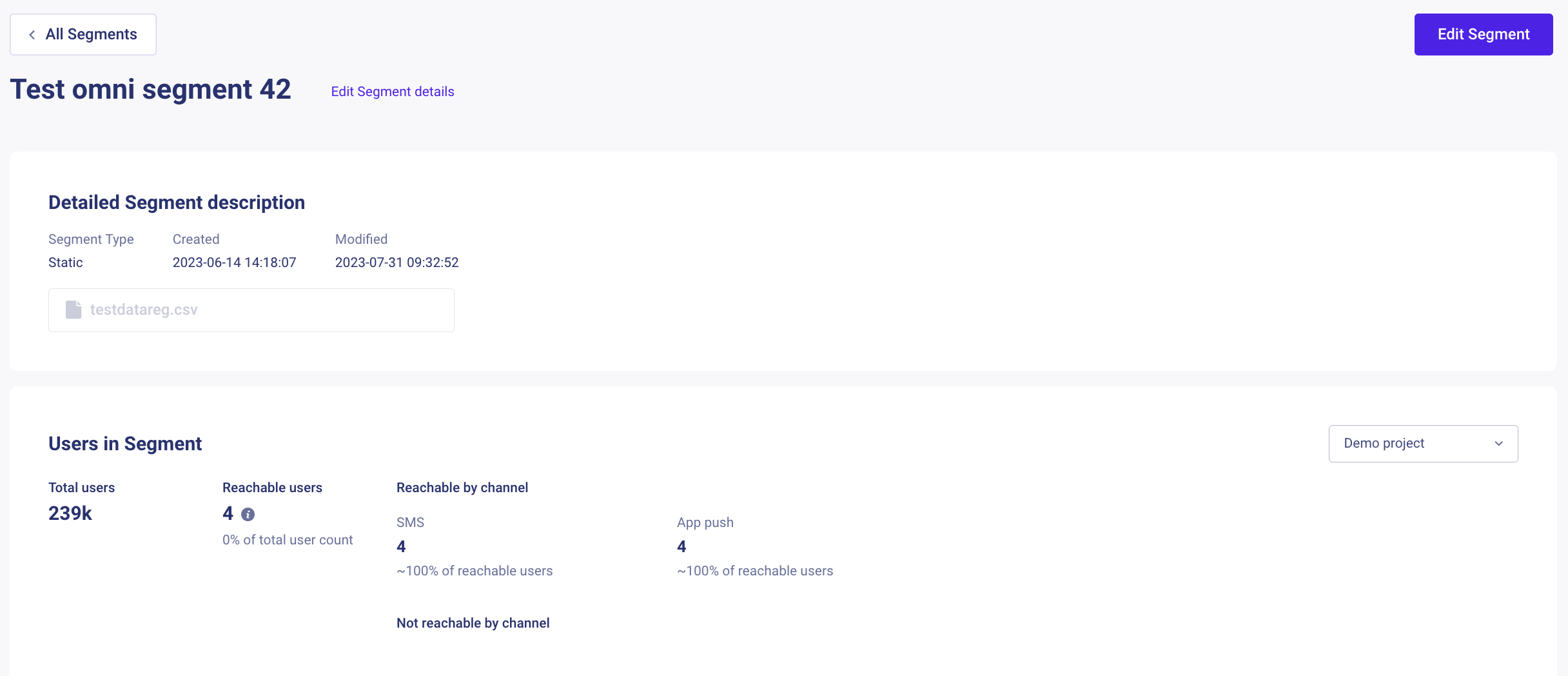
- Segment Type – the type of segment (dynamic or static);
- Created – the date when the segment was created;
- Modified – the date when the segment was last edited;
- The configured filters are displayed for dynamic segments, while for static segments, the name of the uploaded CSV file is shown.
- Total users – the total number of users in the segment;
- Reachable users – the number of users with whom you can interact through at least one of the channels:
- Email;
- SMS;
- App push;
- Not reachable by channel – the number of users who are not reachable through the specified channels.
You can also proceed to edit the segment by clicking on Edit Segment.
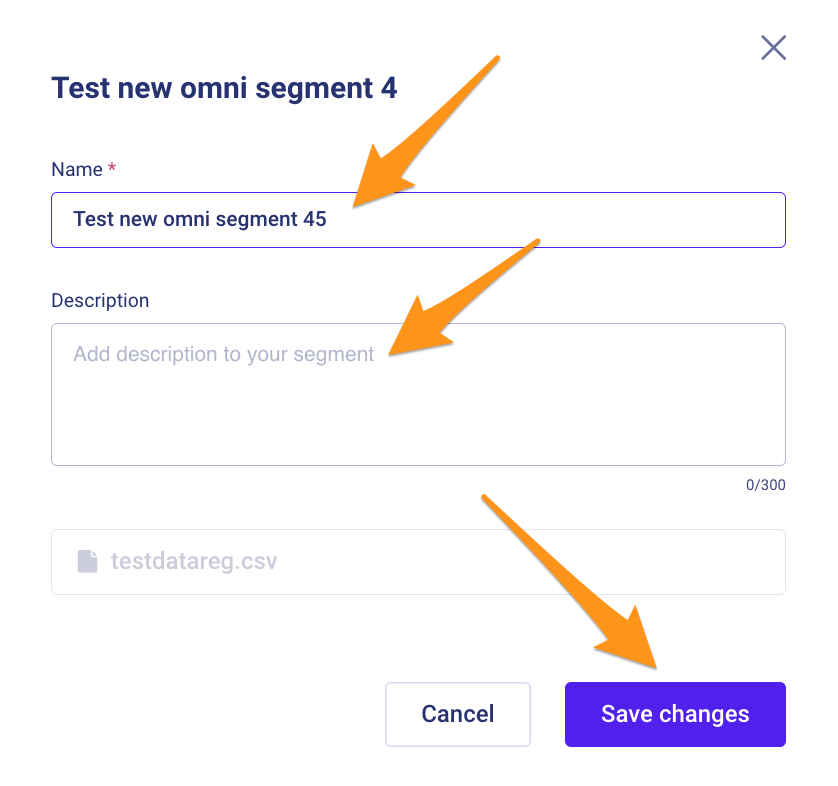
Editing a static segment
Clicking on three dots → Edit, you can:
- Change the Name of the segment;
- Modify the Description of the segment.
Editing a dynamic segment
Clicking on three dots → Edit, you can:
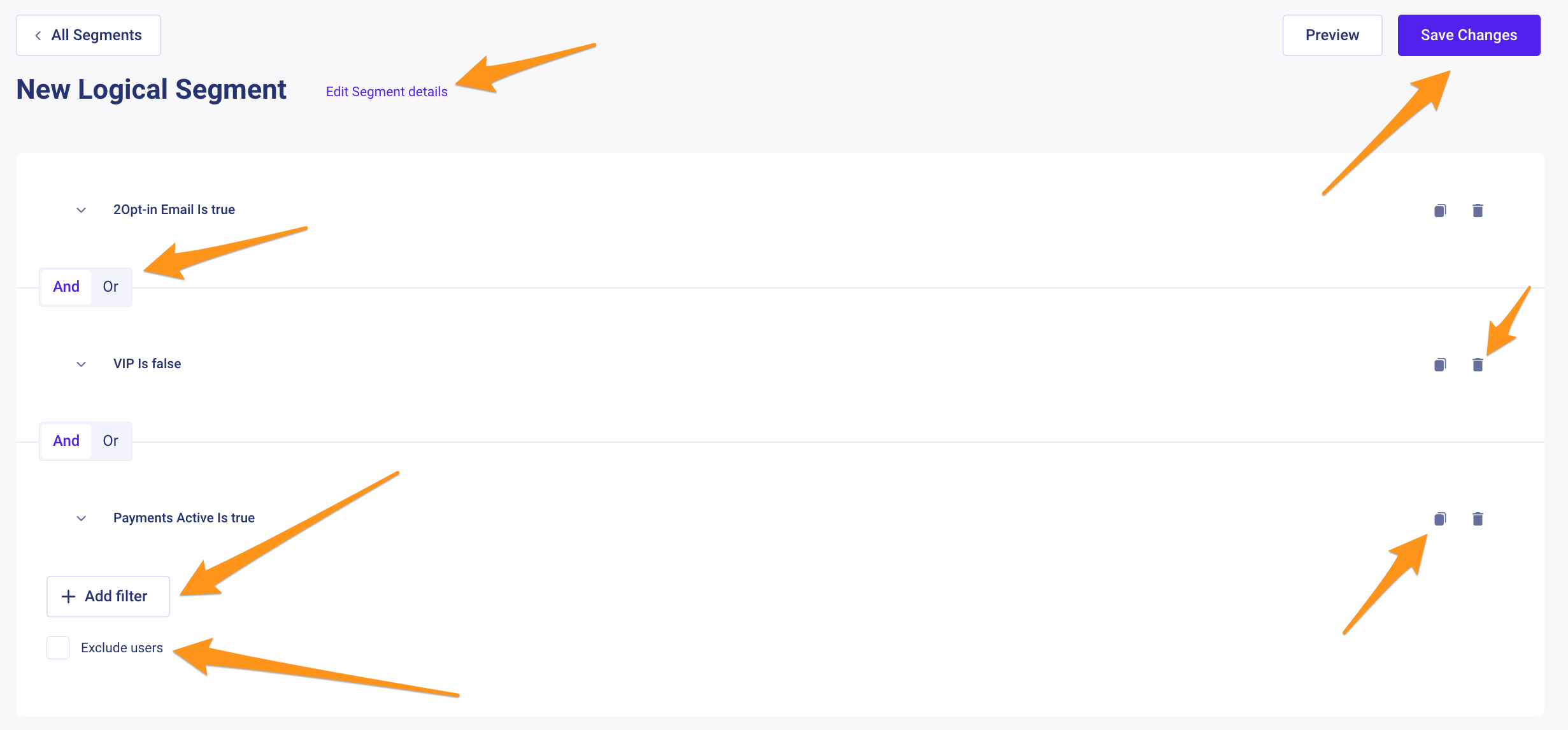
- +Add filter – add a new filter to the segment settings;
- +Nested filter – add a new nested filter;
- And/Or – change the connector used to combine filters, as configured when creating the segment:
- And – the user must satisfy both conditions;
- Or – it's enough for the user to satisfy at least one of several conditions.
- Exclude users – configure the exclusion of users from the selection based on specific criteria;
- Duplicate – copy the configured filter;
- Delete – delete the configured filter.
You can also modify the conditions of existing filters if needed.
Remember to save your changes by clicking the Save button.
Copying a segment
To create a copy of a segment:
- Select the required segment;
- Click on three dots → Duplicate;
- A copy of the segment with the name "Segment Name (copy)" will be created.
Archiving a segment
To archive a segment:
- Select the segment you want to archive;
- Click on three dots → Archive;
- Confirm the archiving on the modal window that appears.
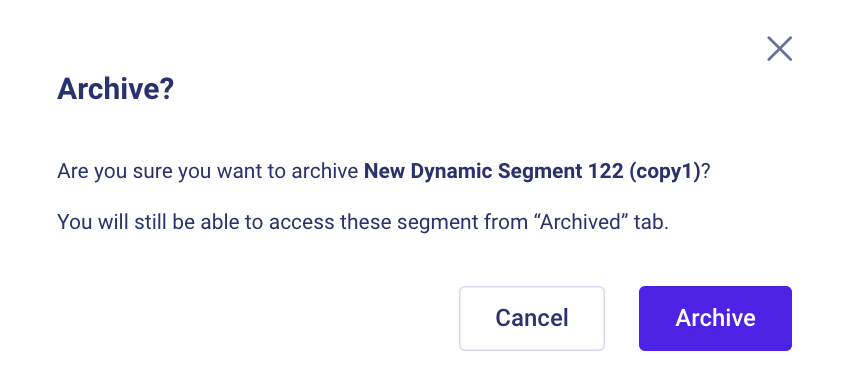
Archived segments will be available in the Archived tab.
Updated about 2 years ago