List of your campaigns
You can view the list of your campaigns on the Marketing Campaigns page. Here, you can also search by campaign name, as well as filter campaigns by:
- Project;
- Channel and Delivery method;
- Campaign status;
- Date – date of creation, update, launch, and completion of the marketing campaign.
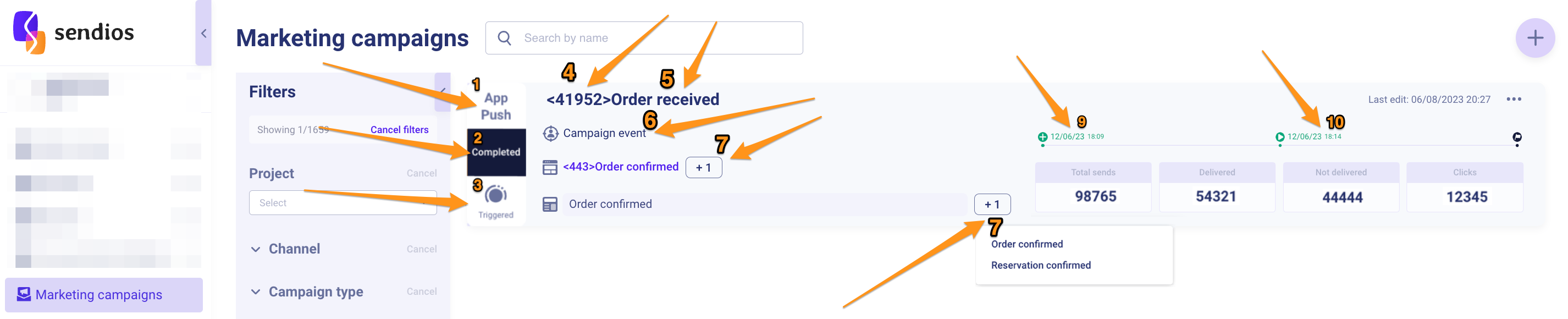
Campaign Information
- Campaign delivery channel – the method of delivering messages to recipients. This can be email, SMS, or app push notifications through mobile apps. On the marketing campaign page, you can view the delivery channel to understand how your message will reach recipients;
- Campaign status – allows you to track the progress of sending and, if necessary, identify issues that require attention;
- Campaign delivery method – the way the campaign will be delivered to the selected channel. It includes scheduled and immediate sending, triggered sending, sending on a chosen trigger based on a previously completed campaign ("Connected"), or recurring sendings;
- Campaign ID – a unique identifier that distinguishes one marketing campaign from another;
- Campaign name – the name you've given to your marketing campaign for easy identification;
- Segment added to the campaign – a defined group of recipients to whom the message will be sent;
- Template added to the campaign – template is used in this sending. By clicking on its name, you will access the template editor and can view its content and make changes if necessary;
- All email subjects added to the campaign – one or several email subjects used in the campaign;
This information is relevant only for the Email delivery channel.
- Campaign creation date – the date when the campaign was created in the system;
- Campaign launch date – the date when the marketing campaign was launched and started its sendings.
Other actions available for campaigns
By clicking on the three dots, you can perform the following actions:
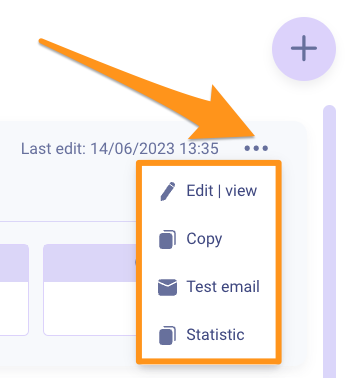
- Edit | View – view the content of the marketing campaign and all its settings, as well as make any changes;
- Copy – copy the existing campaign to create a new one more quickly;
- Test email – send a test email to the required email address to check the visual and content of the email before its actual sending;
- Statistic – view the statistics and results of your campaign's deliveries, such as the number of sent messages, opens, and other metrics.
Sending a test email and viewing statistics are currently only relevant for the Email delivery channel.
Identifying campaign errors
If you encounter issues with the configuration or sending of a marketing campaign, you will see an "Error" label next to its name. By clicking on the ! (exclamation mark) icon next to it, you can get detailed information about the cause of the error, helping you to correct it and ensure the successful sending of the campaign.
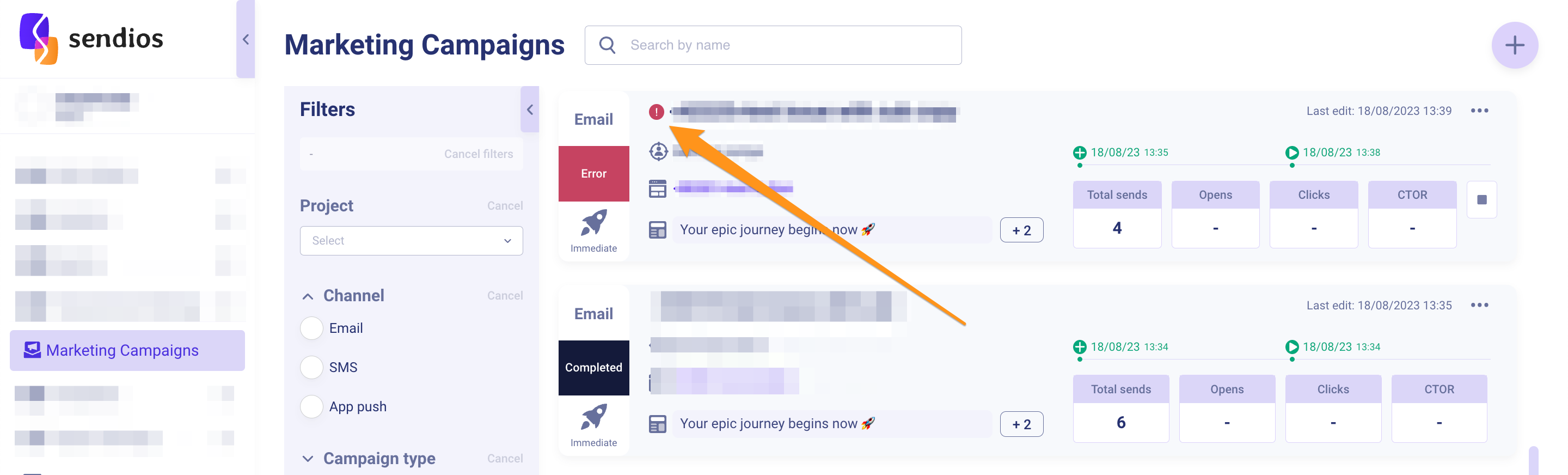
Campaign statistics
The campaign card also displays statistics, providing insights into its performance. You will see the number of sent messages, opens, and other metrics that help you assess the effectiveness of your marketing campaign.
Email delivery statistics
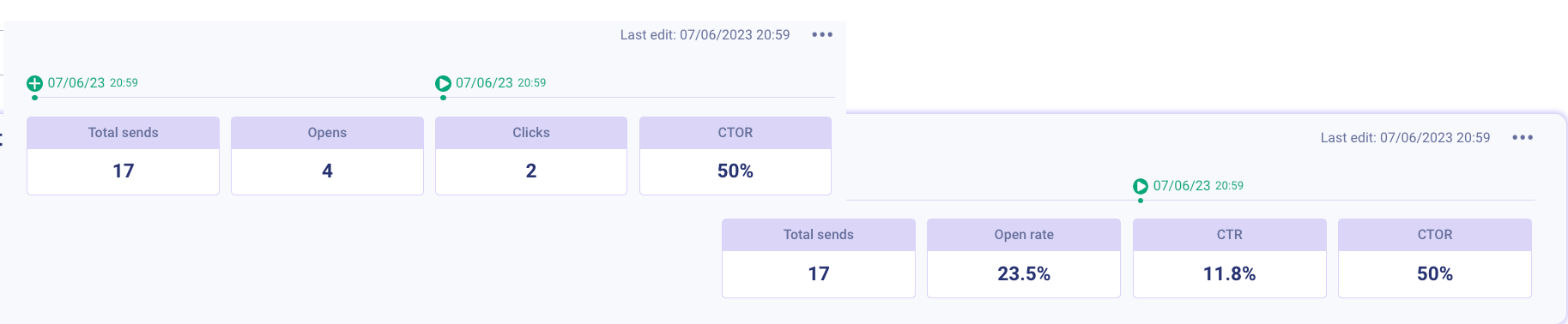
Key email delivery statistics include:
- Total sends – the total number of sent emails;
- Sent today – the total number of sent trigger emails for the current day;
- Opens – the total number of email opens by recipients;
- Clicks – the total number of clicks on links within the email;
- CTOR (Click-To-Open Rate) – the ratio of clicks within the email to the total number of opened emails.
Options available on hover include:
- Open Rate – the ratio of opened emails to the total number of sent emails;
- CTR (Click-Through Rate) – the ratio of clicks within the email to the total number of sent emails.
SMS delivery statistics
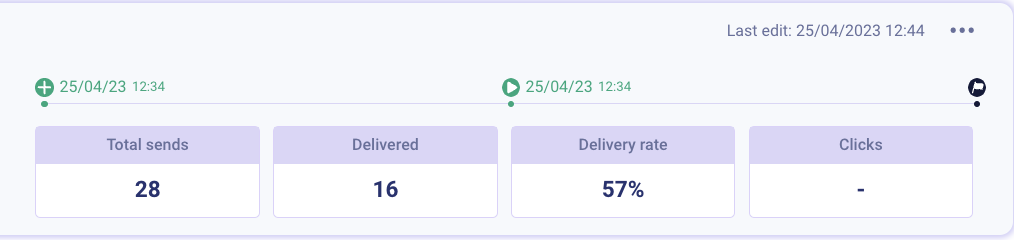
Key SMS delivery statistics include:
- Total sends – the total number of sent SMS messages;
- Delivered – the number of SMS messages successfully delivered to recipients;
- Delivery rate – the ratio of delivered SMS messages to the total number of sent messages;
- Clicks – the total number of clicks on the SMS message.
App push delivery statistics
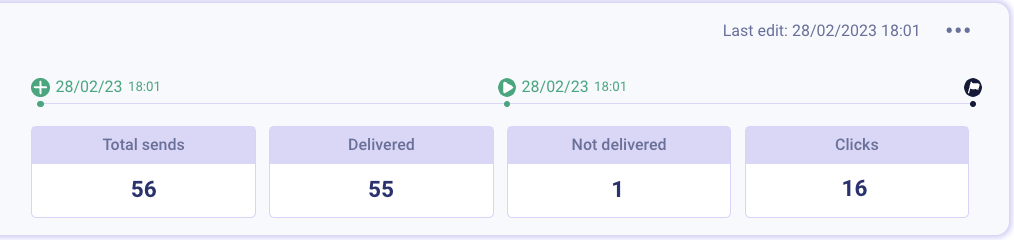
Key app push delivery statistics include:
- Total sends – the total number of sent app push notifications;
- Delivered – the number of app push notifications successfully delivered to recipients;
- Not delivered – the number of app push notifications that were not delivered to recipients;
- Clicks – the total number of clicks on app push notifications.
To display app push delivery statistics, you need to provide the relevant information through API endpoints (as tracking these metrics is done on your side):
Updated about 2 years ago