List of SMS templates and their editing
To view the list of your SMS templates, navigate to the Templates page and select SMS from the left-side menu.
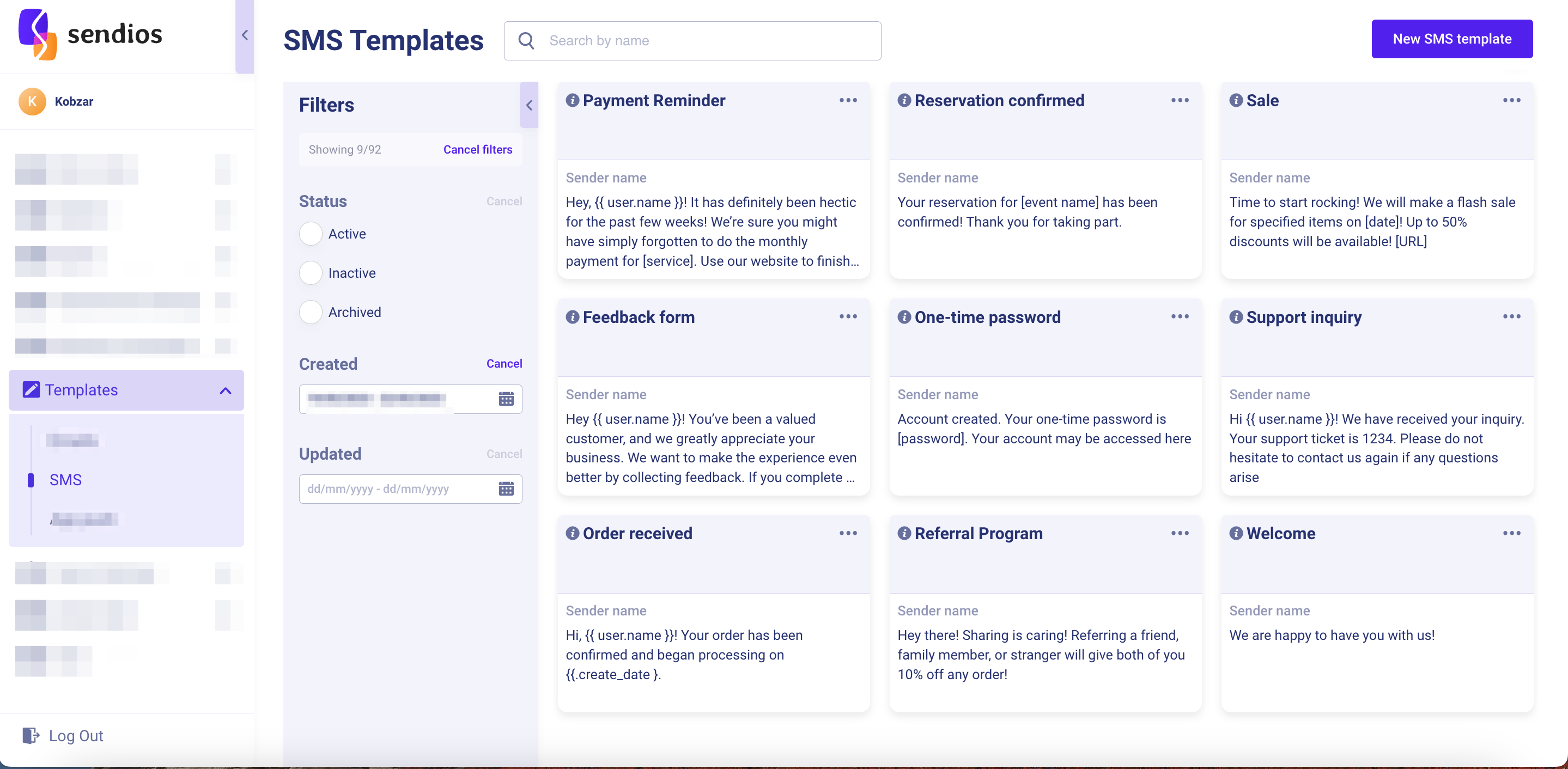
The list provides the following features:
- Search by name – find a template by name;
- Status – filter templates by activity status:
- Active – templates used in transactional sendings or running marketing campaigns;
- Inactive– templates not currently used in transactional sendings or running marketing campaigns;
- Archived – archived templates.
Using filters on the left panel, you can configure the list of templates based on a specific time period:
- Created – specify the time period when the SMS template was created;
- Updated – specify the time period when the SMS template was last modified.
Clicking Cancel next to any applied filter ("Status," "Created," "Updated") will reset it. The Cancel filters button at the top of the page discards all configured filters.
By clicking the three dots next to a desired template, you can:
- Edit – edit the SMS template;
- Copy – create a copy of the SMS template. In the window that appears, enter a name for the new SMS template (by default, "Copy" will be added to the existing name). You can also edit the message text if needed;
- Archive – archive the SMS template.
You cannot archive a template that is used in transactional sendings or running marketing campaigns.
Editing an SMS template
Clicking three dots → Edit allows you to edit an existing SMS template. Here is the list of available options:
- Inactive / Active – change the status of the template by deactivating or reactivating it;
- Template name – modify the template name;
- Message – edit the message text;
- Preview – check the preview of your SMS;
- Symbols / Messages – view the number of symbols and message count;
- Test send – perform a test sending.
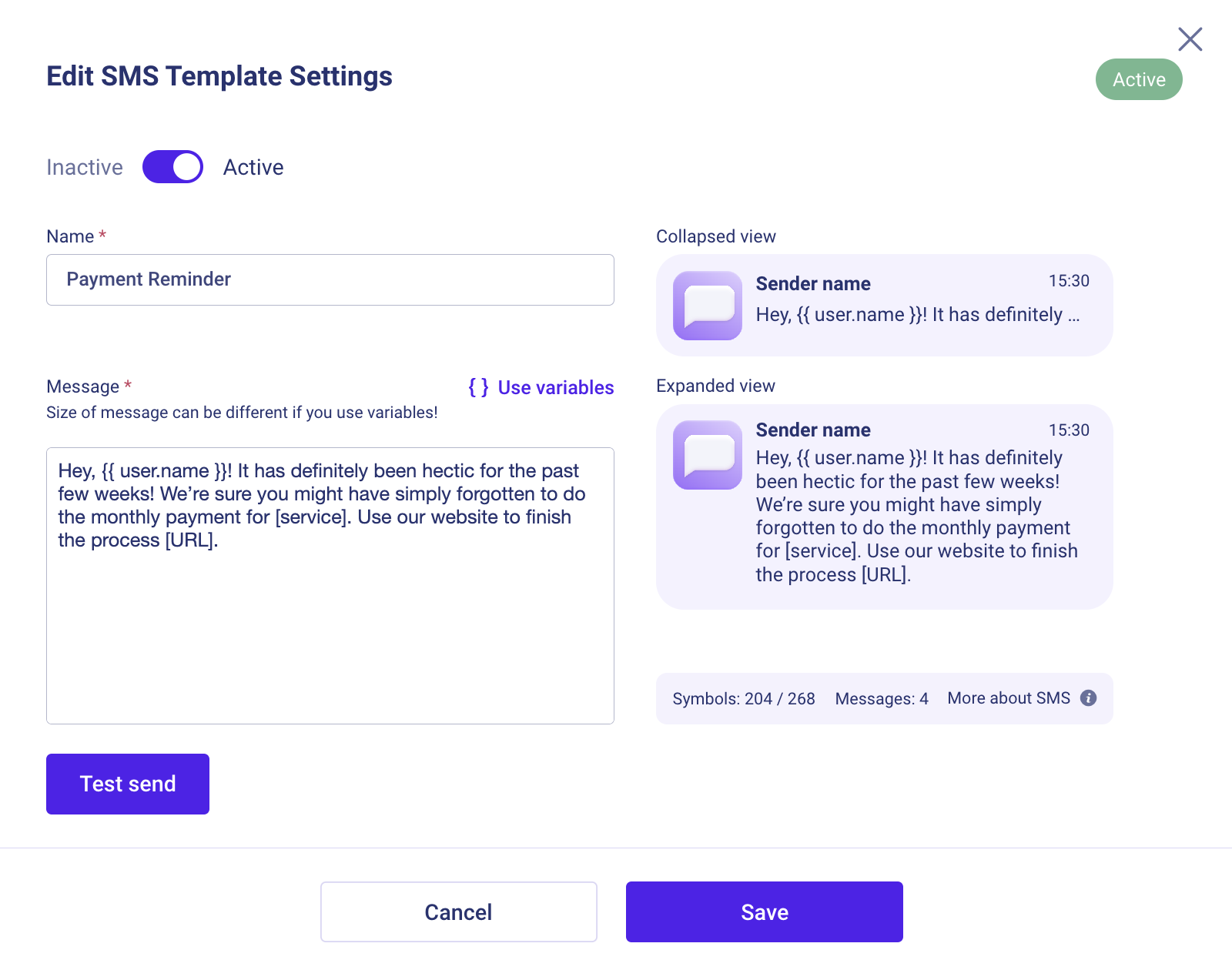
Active templates will also be marked with the "Active" label.
Remember to save your changes by clicking the Save button.
Updated almost 2 years ago