Unsubscribing from emails
The article describes possible options for unsubscribing a user from emails and provides information on how to check the subscription status in various ways.
Unsubscribing via the product
The user can unsubscribe from emails via their personal account on the product if you provide such an opportunity. Afterward, you must transfer the user's unsubscribe information to us using the appropriate API points or the Sendios admin panel.
Unsubscribing via the link in the email
A link to the unsubscribe page is added to each email the user receives.
Please note that it is not possible to unsubscribe from system emails (e.g., password recovery, payment information, etc.).
You can use your unsubscribe link or our variables in the email template to generate a new one.
If you use your own unsubscribe link, we have no specific requirements. The options to use unsubscribe links generated by us are described below.
The link is generated automatically and can be of 2 different types:
- {{ unsubscribeLink }} – clicking on it unsubscribes users from a certain type of email. An example of such a link:
- 1575592943 – user_id;
- 20948180074 – mail_id;
- 03623704bb27427d2383fc7116bdfd3a – hash for the specific user.
- {{ unsubscribeSettingsLink }} – unsubscribe management page. An example of such a link:
https://n.qa.sendertest.com/unsubscribe/preferences/1575286616/18364127e276637d762070461dae1b2f?, where:
- 1575286616 – user_id;
- 18364127e276637d762070461dae1b2f – hash for the specific user.
Depending on which type of link is used and from which email (system email / trigger email or marketing campaign) the user got to the unsubscribe page, the logic may vary:
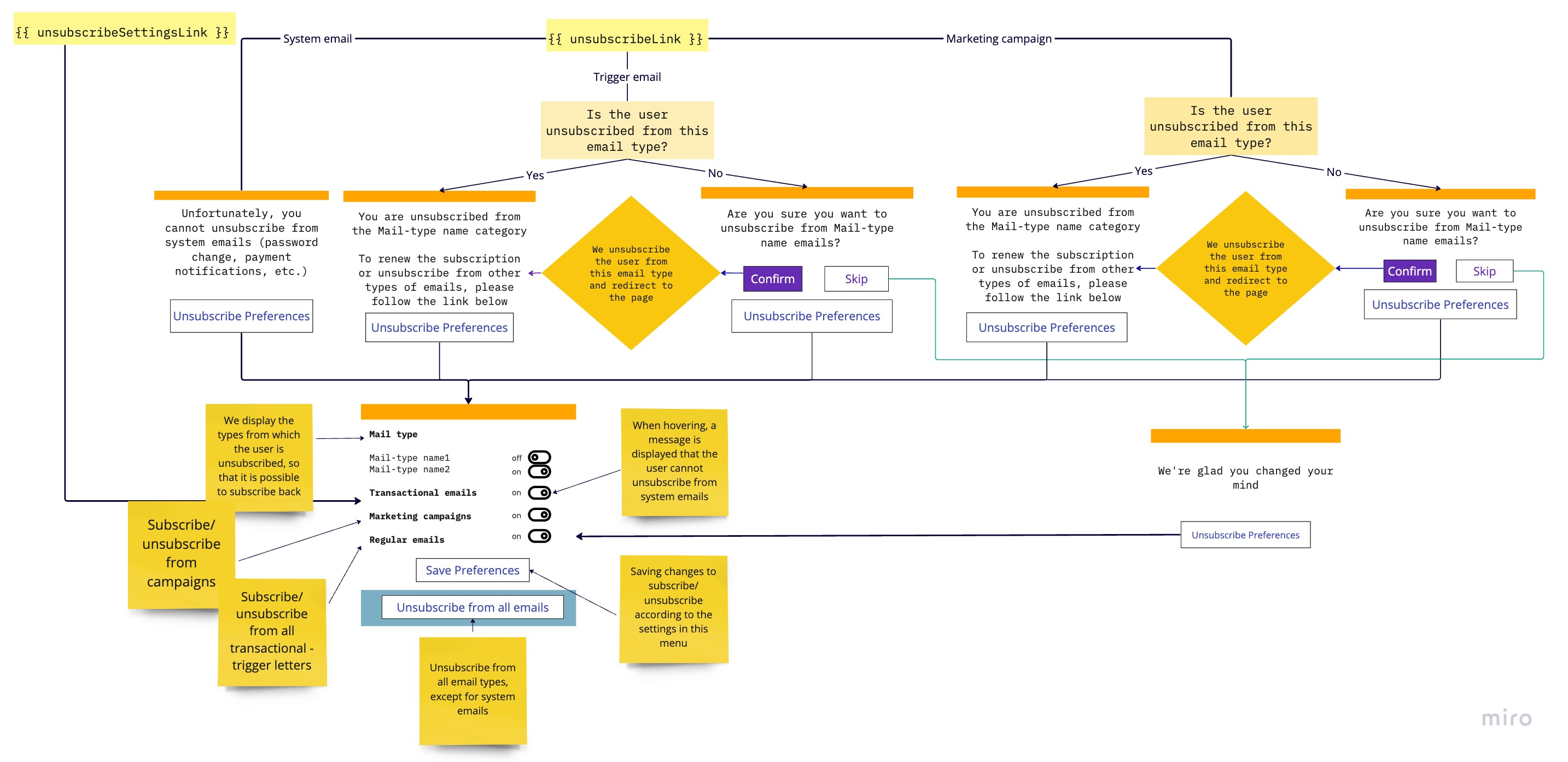
Let's consider examples of unsubscribing using the link {{ unsubscribeLink }} from different types of emails.
Unsubscribe from system emails
According to legal requirements, adding an unsubscribe link to system emails is not mandatory.
If the user clicks on an unsubscribe link from a system email, we inform them that they cannot unsubscribe from system emails, such as those containing password recovery information or payment notifications. After that, we suggest going to the unsubscribe management page by clicking the Preferences button:
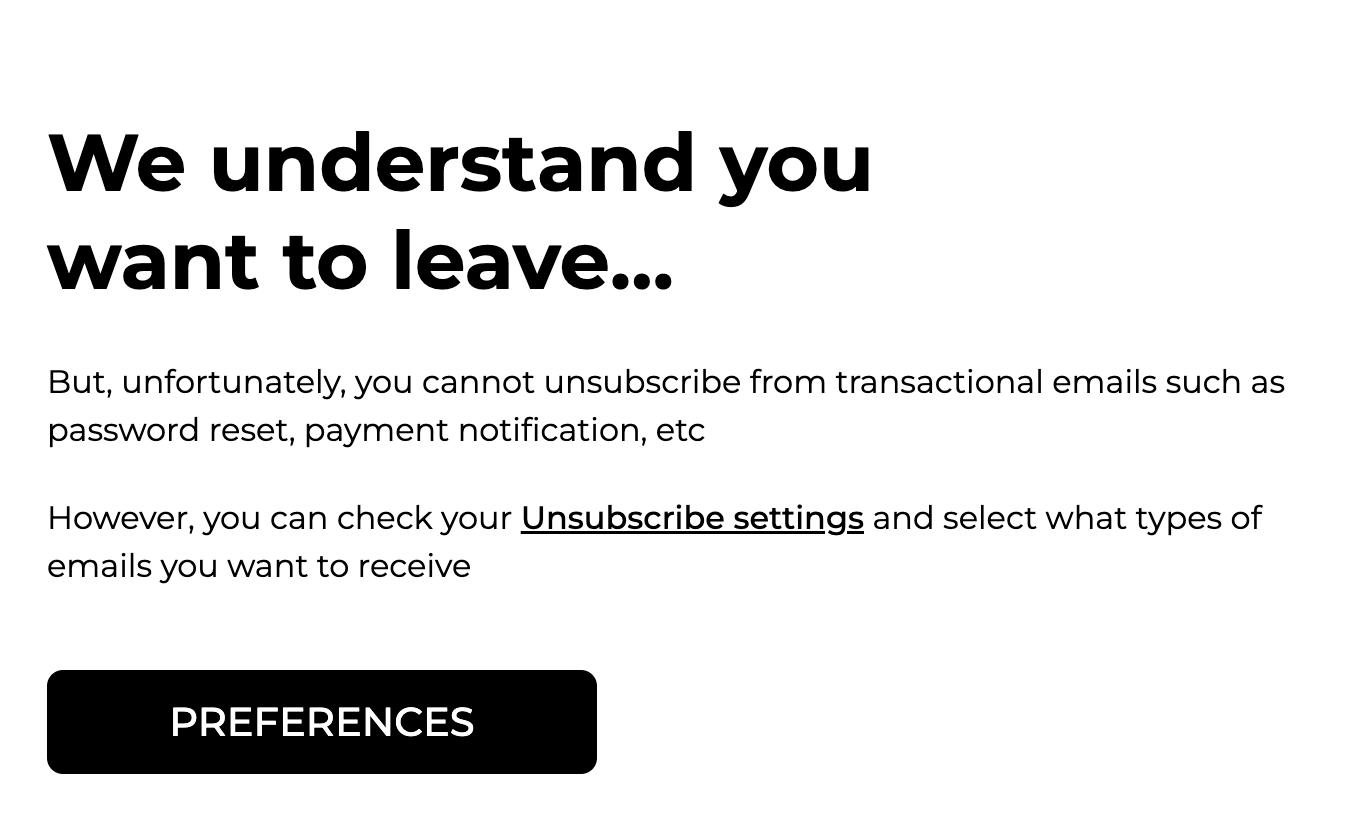
Unsubscribe from trigger emails (Regular emails)
If the user clicks on an unsubscribe link from a trigger email, they are taken to a page where they must confirm their intention. This is about unsubscribing from the exact trigger email from which the user clicked the link.
We also provide an opportunity to go to the unsubscribe management page by clicking on Preferences.
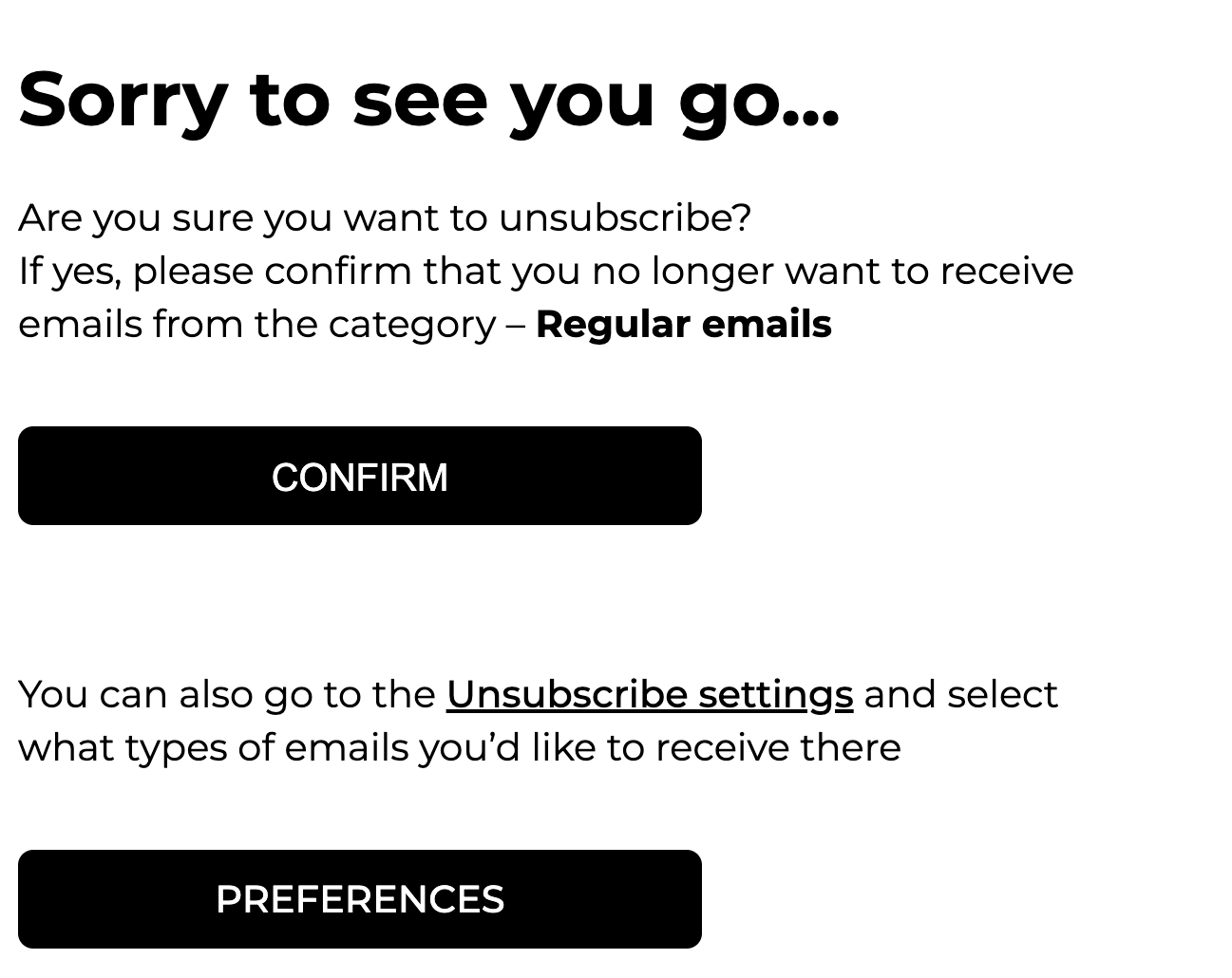
Unsubscribe from marketing campaign emails
On the page unsubscribing from marketing campaigns, the user can confirm their intention or go to the unsubscribe management page by clicking the Preferences button:
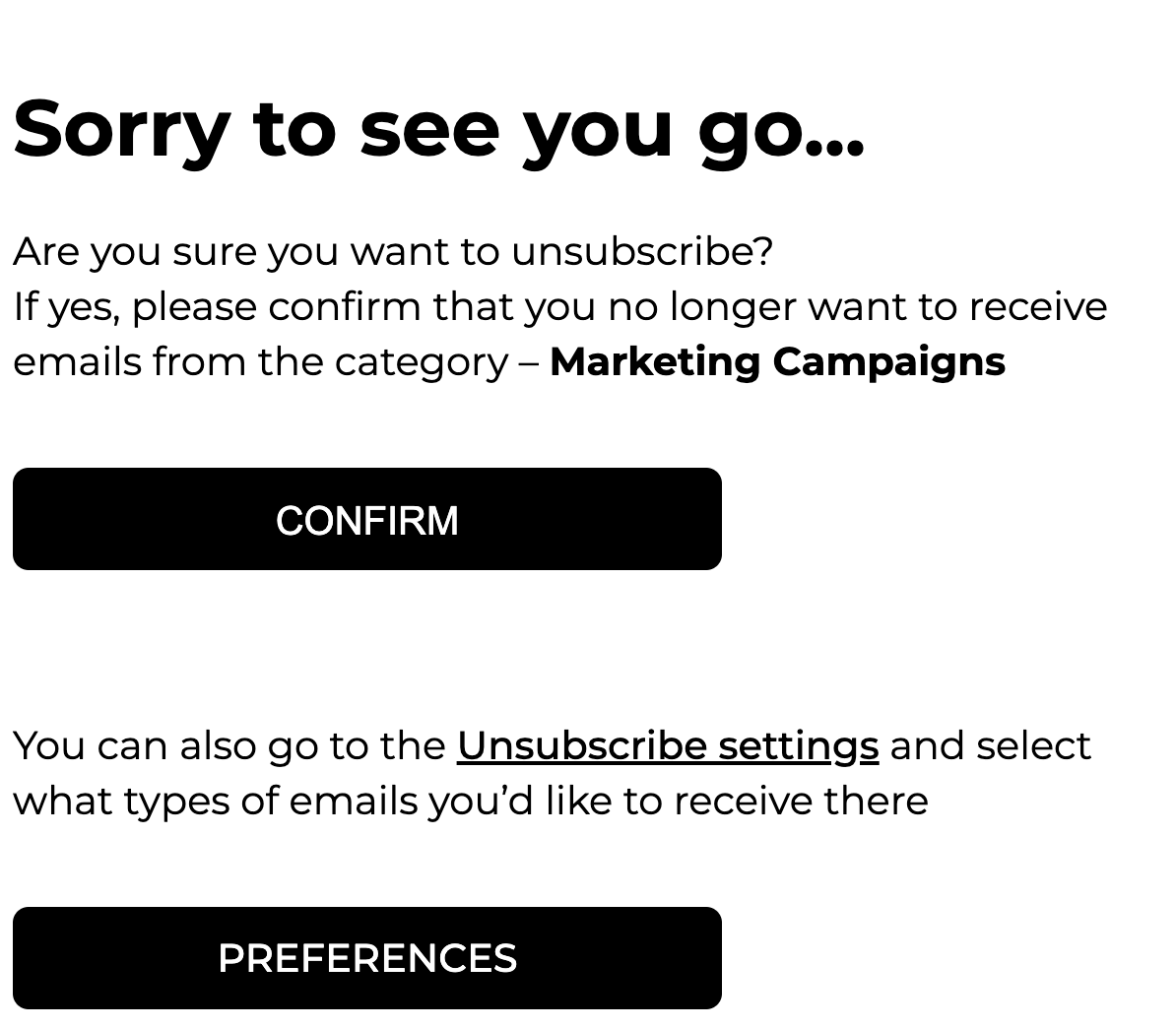
After clicking Confirm, the user gets to the following page:
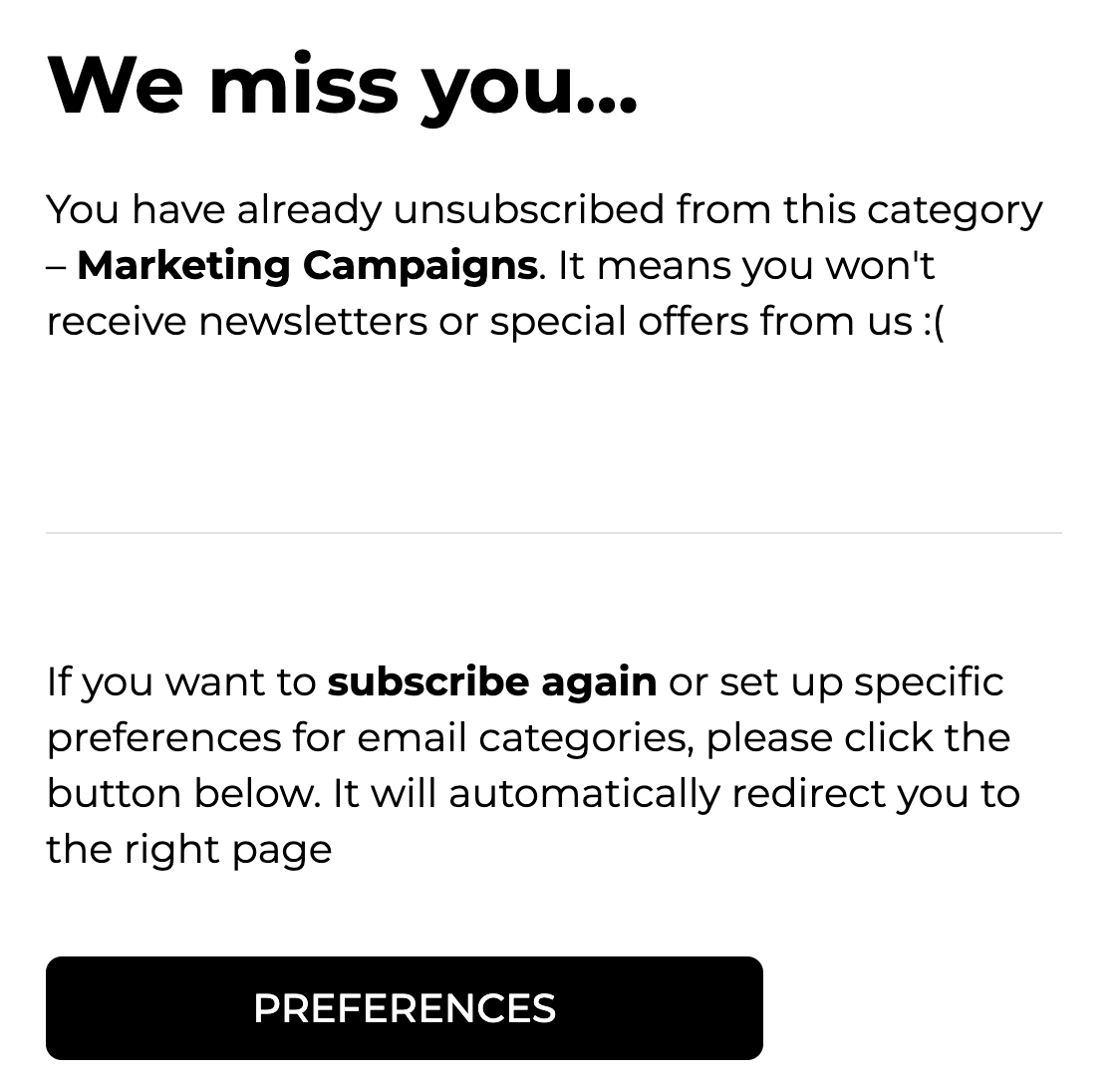
From here, the user can also go to the unsubscribe management page by clicking the Preferences button:
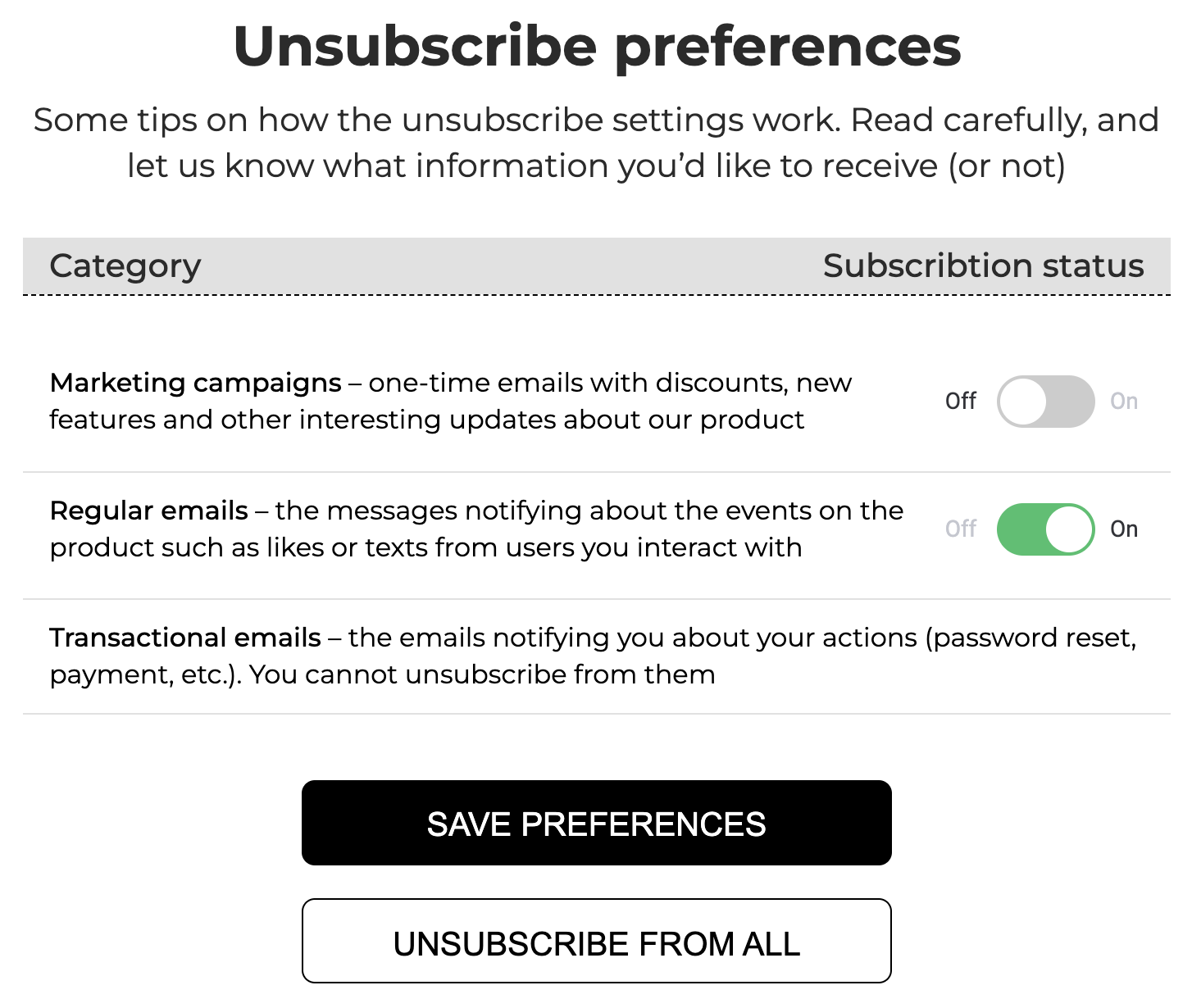
Unsubscribing via the unsubscribe management page
As noted earlier, the following variable must be used in templates to generate a link to the unsubscribe management page {{ unsubscribeSettingsLink }}:
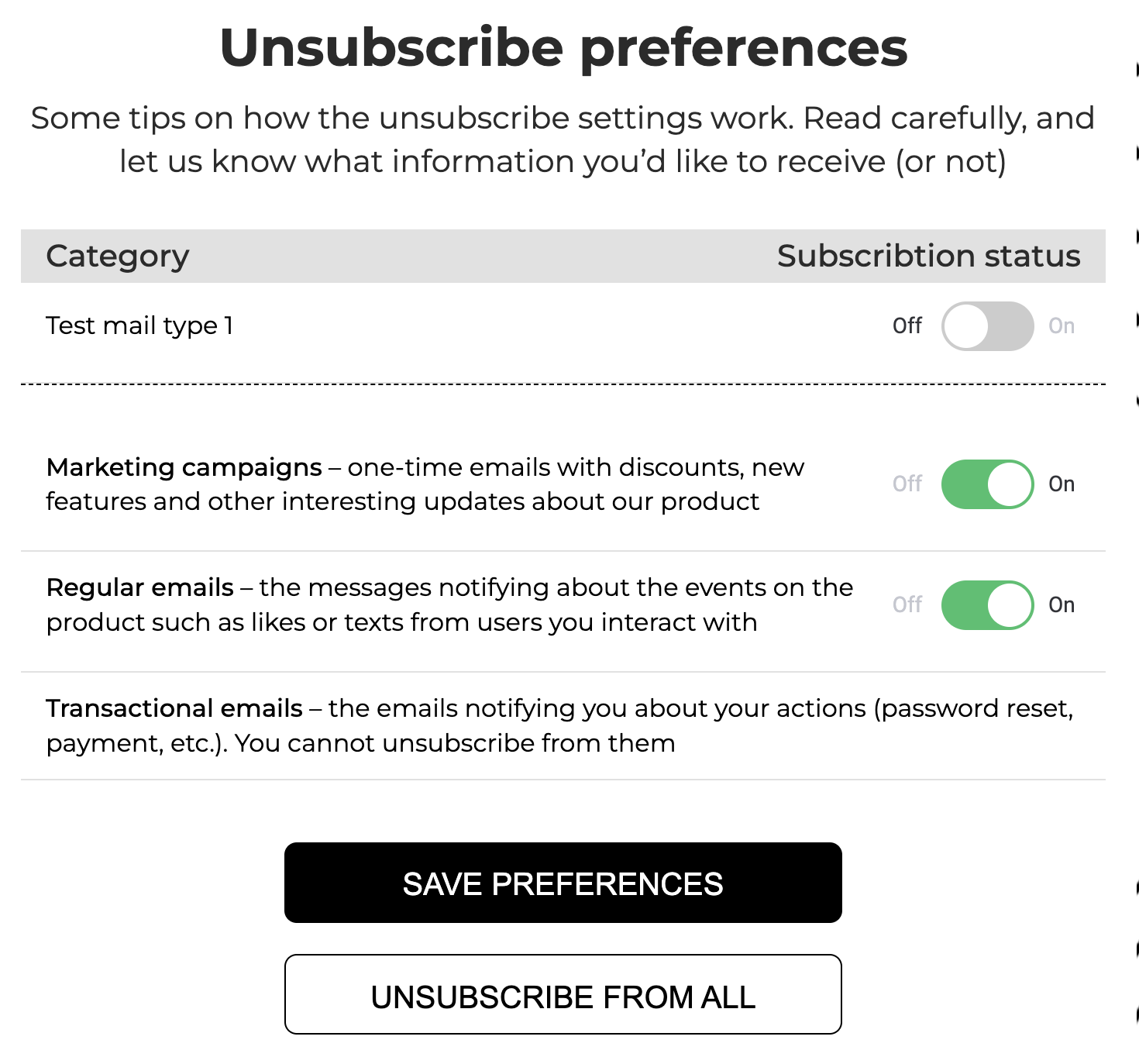
On this page, the user can see the categories of trigger emails from which they have already unsubscribed and, additionally, unsubscribe from the marketing campaigns. Also, they can unsubscribe from all emails or vice versa – renew their subscription.
Save preferences – saves the changes made by the user;
Unsubscribe from all – unsubscribes from all the emails except the system emails. After clicking this button, it changes to the Subscribe all button.
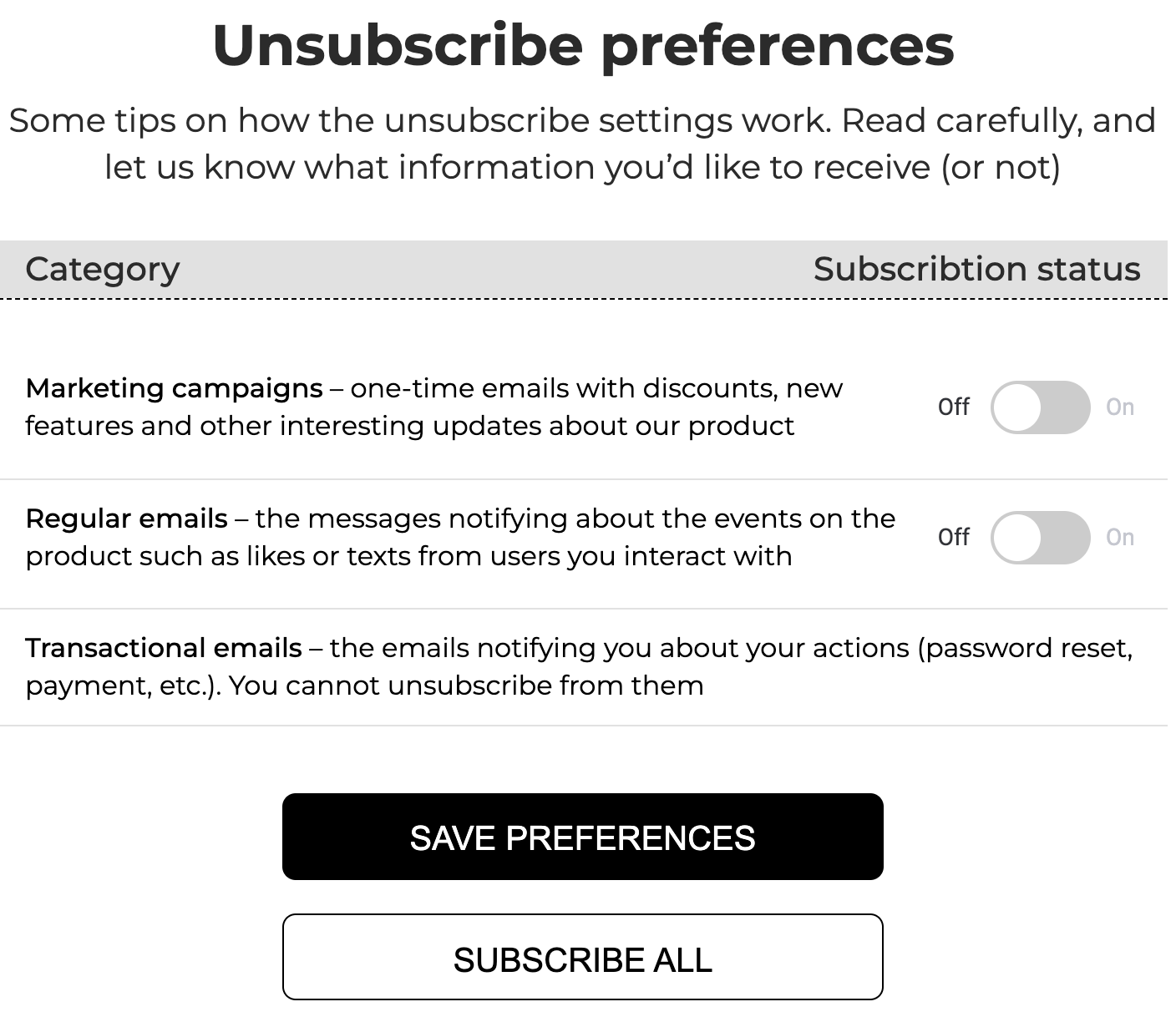
Unsubscribing via API endpoints
You can unsubscribe users from emails, renew their subscription, or get a list of users who are currently unsubscribed from emails using API endpoints:
- Unsubscribe – to unsubscribe users from all email types except system emails;
- Subscribe back – to renew the user's full subscription to emails;
- Check if unsubscribed – to check whether the user is unsubscribed from trigger emails;
- Unsubscribe user from types – to unsubscribe the user from a certain type of trigger emails;
- Subscribe user back to types – to renew the user's subscription to the certain type of trigger emails;
- Subscribe user back to all types – to renew the user's subscription to all types of trigger emails;
- Get current unsubscribes type mails – to check if the user is unsubscribed from certain types of trigger emails.
Also, you can get additional information about subscriptions using API endpoints:
- Get unsubscribed list – to get a list of unsubscribed users on the specified date;
- Get unsubscribe reason – to check why the user is unsubscribed from mailings.
Unsubscribing for other reasons
In some cases, we can unsubscribe the user from our side due to some reasons, such as:
- Invalid user email address;
- Invalid email domain;
- Non-existent user email address;
- Overflowing user email inbox, etc.
We unsubscribe such users to not damage your Sender Domain's reputation.
Unsubscribing via Sendios admin panel
By going to the user page in the admin panel, you can unsubscribe the user from trigger emails and / or marketing campaigns or, on the contrary, renew their subscription.
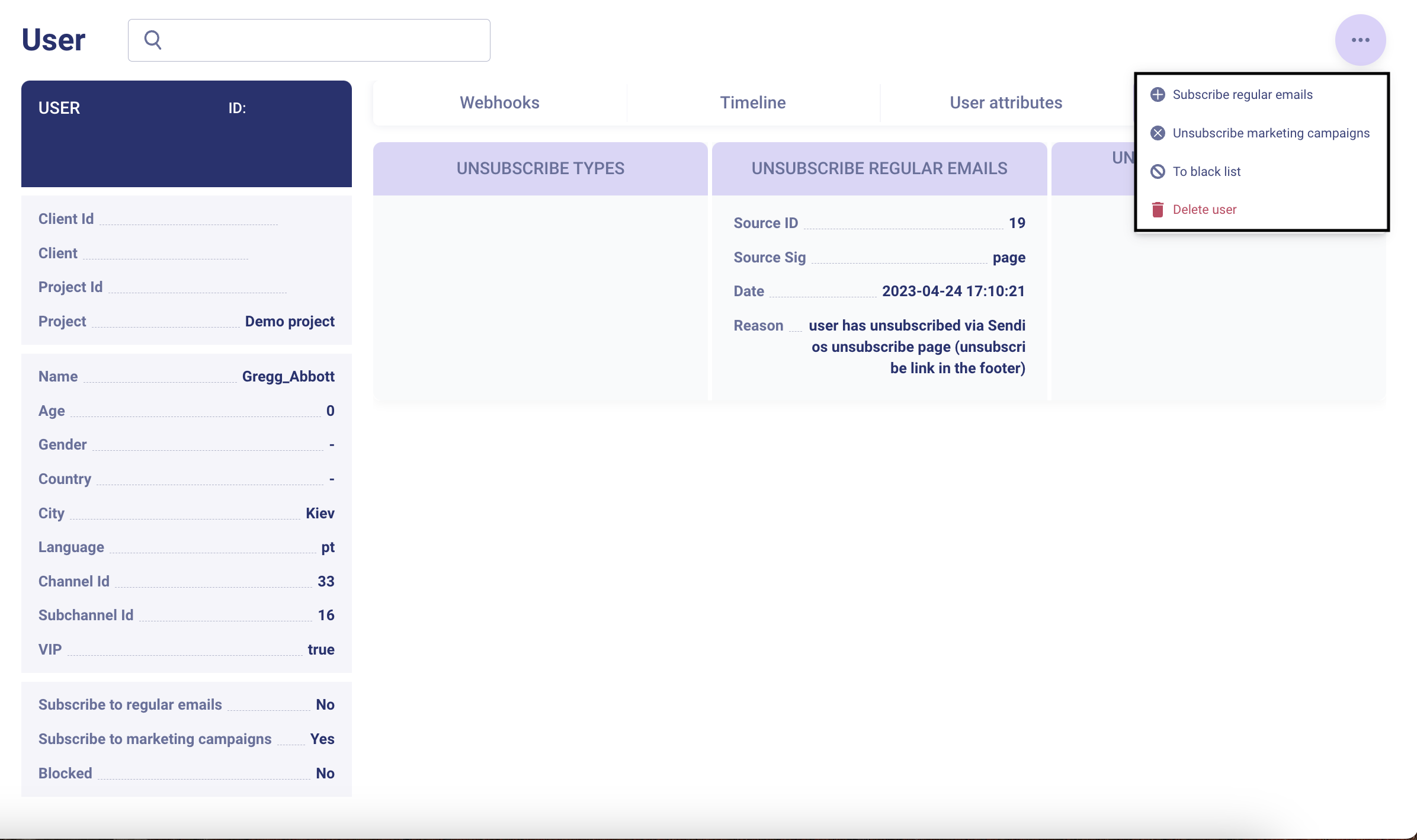
- Subscribe / unsubscribe regular emails – to unsubscribe the user / renew the subscription to trigger emails;
- Subscribe / unsubscribe marketing campaigns – to unsubscribe the user / renew the subscription to marketing campaigns.
You can find out more in the User Guide's article called User Profile.
How to determine if the user is unsubscribed and check why?
You can find out about the user's unsubscribe using:
- API endpoints → Check if unsubscribed (which corresponds to the information displayed in the Unsubscribe types field in the admin panel as shown below) and Get current unsubscribes type mails (corresponds to the Unsubscribe regular emails field in the admin panel);
- The Sendios admin panel as described below.
You can check the reason for unsubscribing using the following:
- API endpoint Get unsubscribe reason;
- The User section of the Sendios admin panel → the Unsubscribes → Reason field:
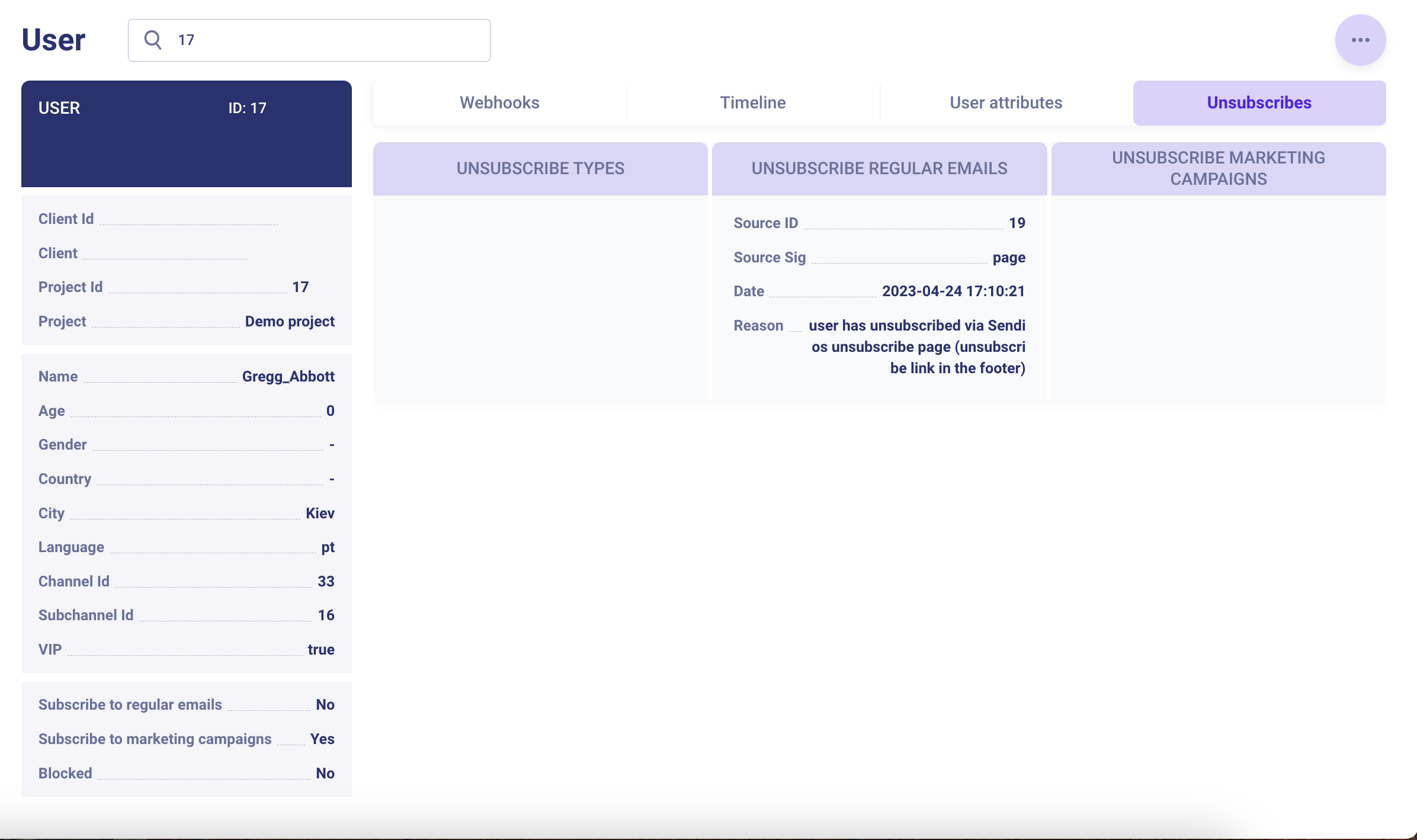
In the same section, you can see if the user is unsubscribed from any mailings (certain types of emails, trigger emails, or marketing campaigns), unsubscribe the user, and renew their subscription if they're currently unsubscribed from emails.
You can learn more in the User Guide – check out the User Profile article.
Description of user unsubscribe codes and corresponding reasons
Among the possible unsubscribe codes that can be displayed in the Sendios admin panel in the User section, the following are worth highlighting:
| Source ID | Unsubscribe code name | Unsubscribe reason |
|---|---|---|
| 2 | FBL | Complaint about the email from the user, which was submitted through the vendor. |
| 5 | LIST_HEADER | Unsubscribe using the header of the email. |
| 8 | CLIENT_CALLBACK | 1. The Client has deleted the user account from the product at the user's request; 2. The Client archived the user account (N days after their last activity on the product or after the registration if there was no activity at all). |
| 9 | SETTINGS_TYPES | The user has completely unsubscribed from the emails in the settings in their personal account on the product (removed all the ticks). |
| 10 | INVALID | The user was unsubscribed due to an invalid or non-existent email (most often happens when sending the first email to the user). |
| 15 | DISTANCE_BOUNCE | The user was unsubscribed due to an overflowing user email inbox, or the vendor blocked the email. |
| 16 | ADMIN | Unsubscribe via the Sendios admin panel. |
| 18 | SETTINGS_ONECLICK | Full unsubscribe in one click (currently deprecated, but you may come across such unsubscribes from the past). |
| 19 | PAGE | Unsubscribe via the link in the email. |
Updated about 2 years ago