How to create transactional app push notification?
Transactional app push notifications are automatic messages sent to a user based on their actions or related events. For example, notifications of successful payments on a platform or the end of a promotion.
1. Creating an app push notification
To create an app push notification, go to the Transactional settings → App push page and click on the New App push button. On the same page, you can later review the list of your transactional app push notifications.
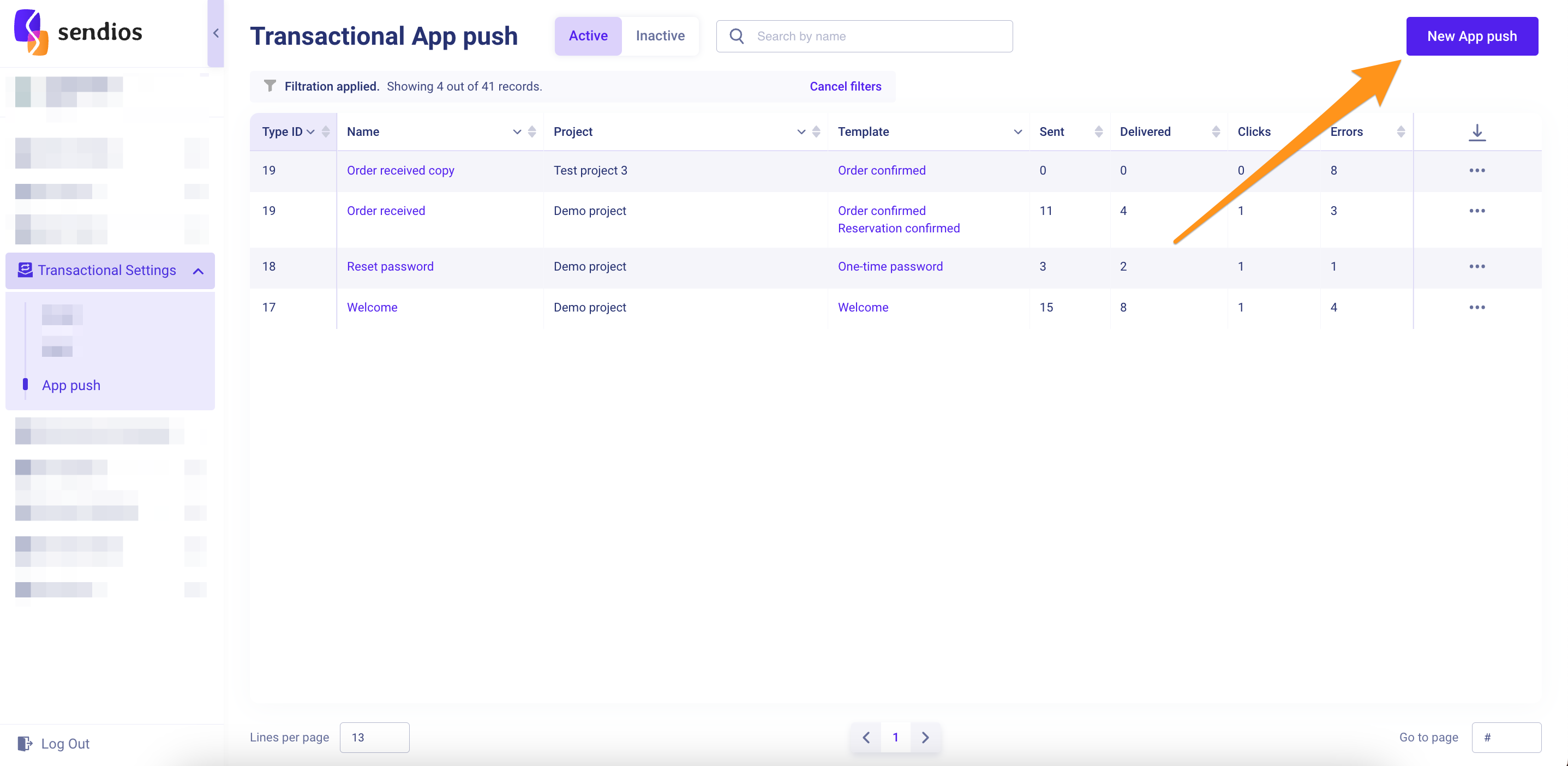
2. Filling in basic information
In the opened modal window, fill in the basic information for the transactional app push notification:
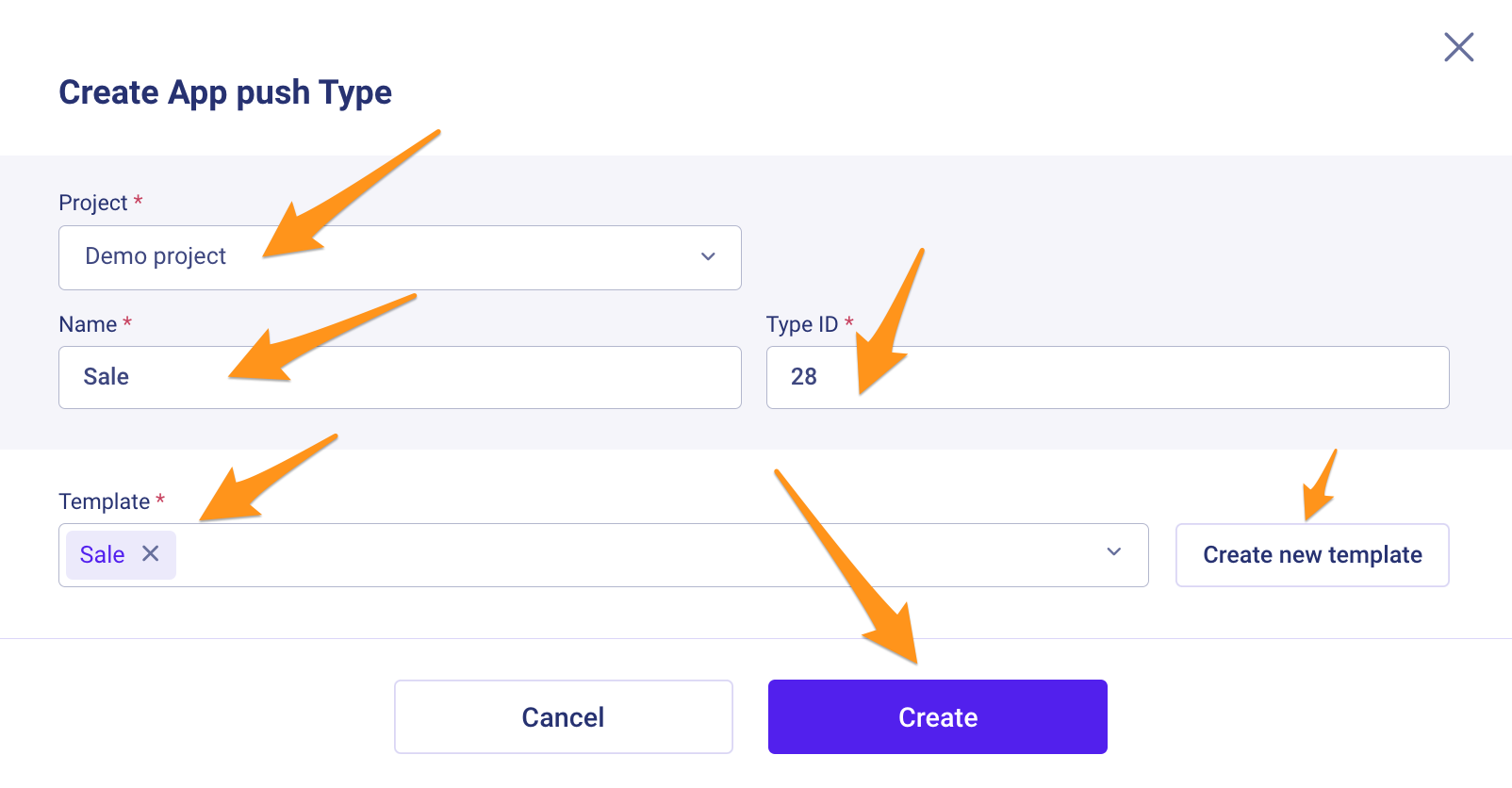
- Project – choose the Project for which you are creating the transactional app push notification;
- Name – enter a name for thе transactional app push notification;
- Type ID – specify an identifier (ID);
Please note that this is not the ID of the transactional app push notification.
Therefore, multiple transactional app push notifications can have the same Type ID (as long as they have a different combination of Type ID + Project).
How do we recommend using it?
Use the same Type ID for app push notifications of the same type. For example, all "Welcome" notifications can have Type ID 1, all "Reset Password" notifications – Type ID 2, etc.
- Templates – choose an app push notification template.
You can add one or multiple templates. A user will receive an app push notification with one of the options with equal probability.
In this section, you can also preview the template by clicking on its name and proceed to template editing if necessary.
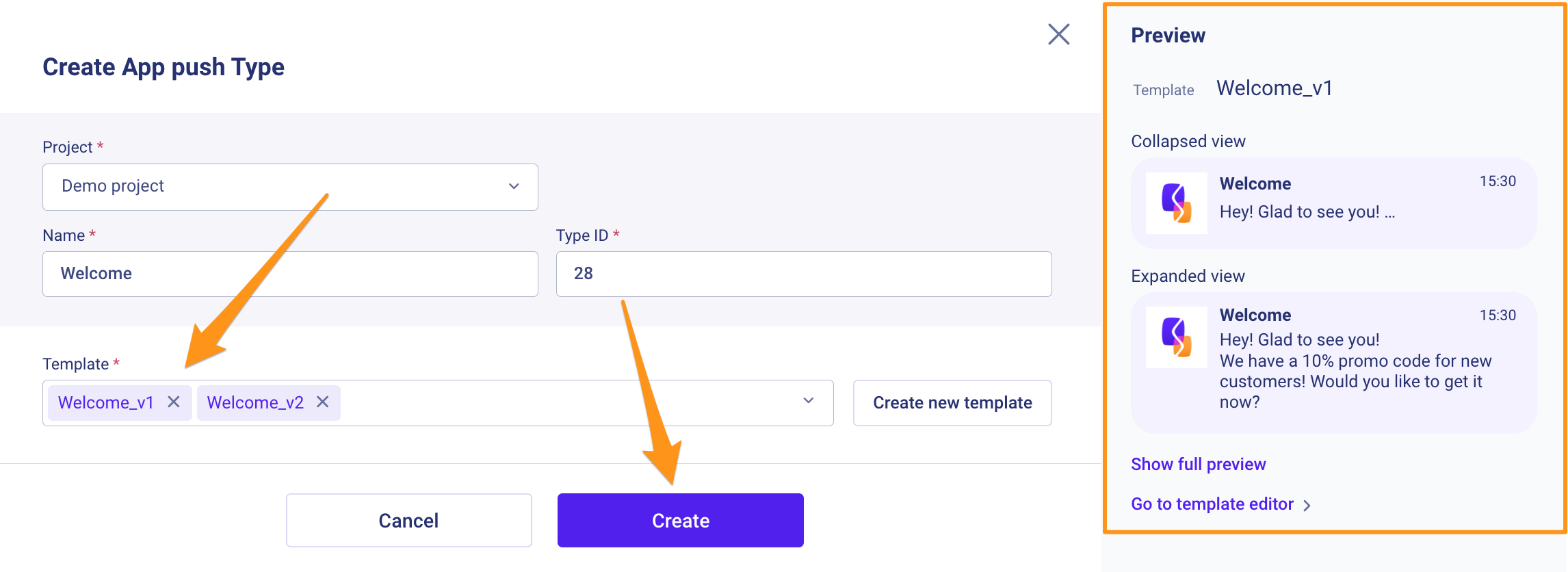
3. Saving
After entering all the required information, click the Create button.
Updated almost 2 years ago