How to send test emails?
You can send a test email from various pages depending on your goal:
- List of your projects: to test integration and the correct handling of requests between your product and Sendios;
- Campaign creation and editing: to confirm the correctness of templates and subjects in a marketing campaign, as well as their combinations;
- List of campaigns: to verify the correctness of templates and other settings in a marketing campaign;
- Template preview: to review and ensure the correctness and design of a template used in marketing campaign or transactional emails .
By using this feature, you can assess how actual users perceive the emails they receive from you.
Sending test email from the projects page
- Go to the Project Settings → Projects page with your list of projects;
- Select the desired Project and click on the three dots → Test email;
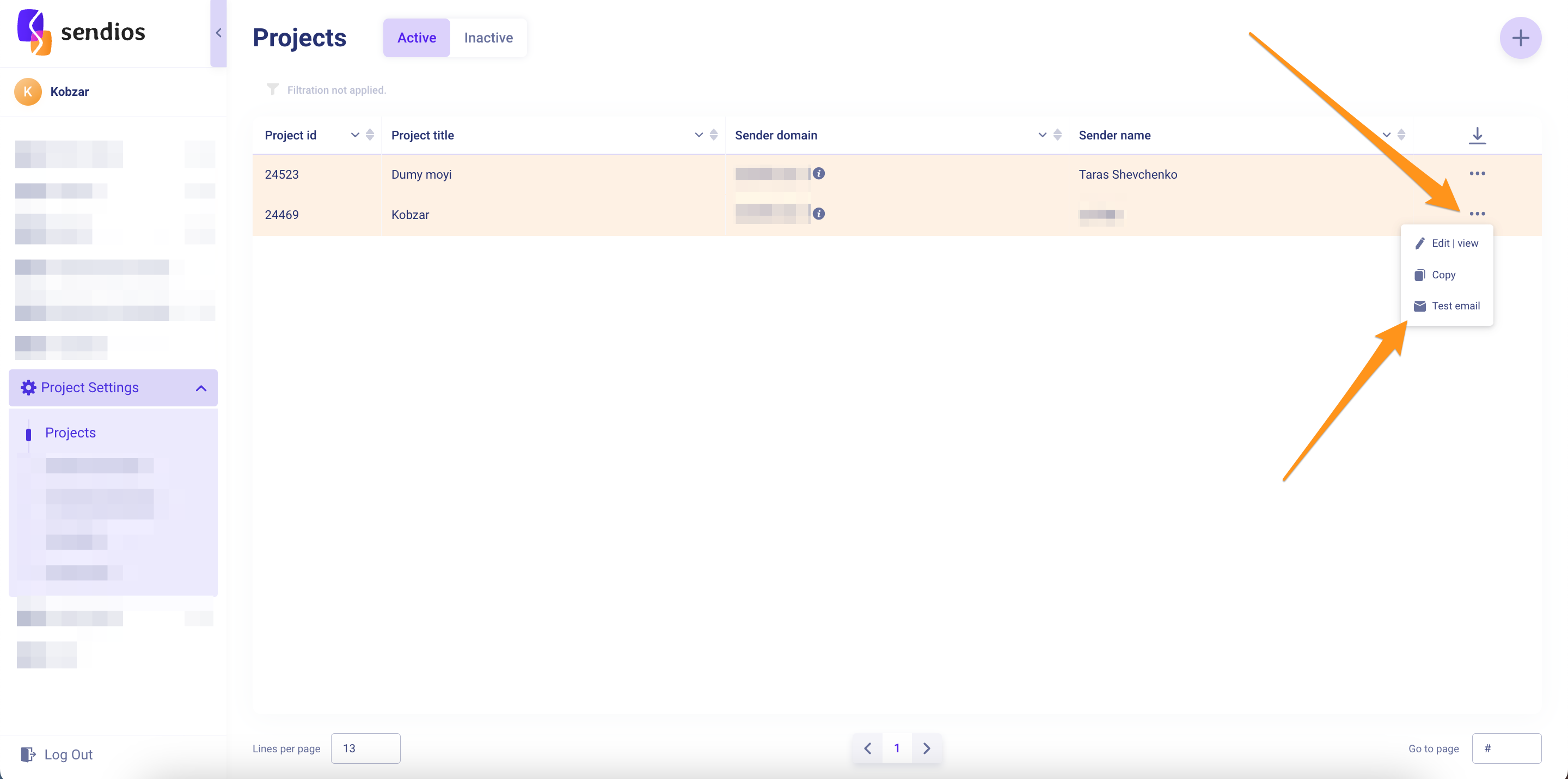
- In the modal window that appears, enter the email address to which you want to send the test email in the Email for test field, and press Enter:
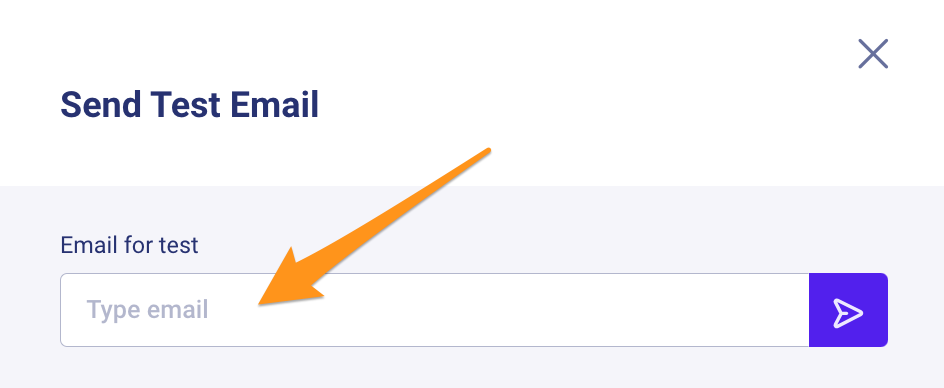
- The test email will be sent to the specified email address.
Sending test email during campaign creation or editing
At the final stage of marketing campaign creation or editing, you can send a test email by entering the desired email address in the Send test email field. Press Enter to send it.
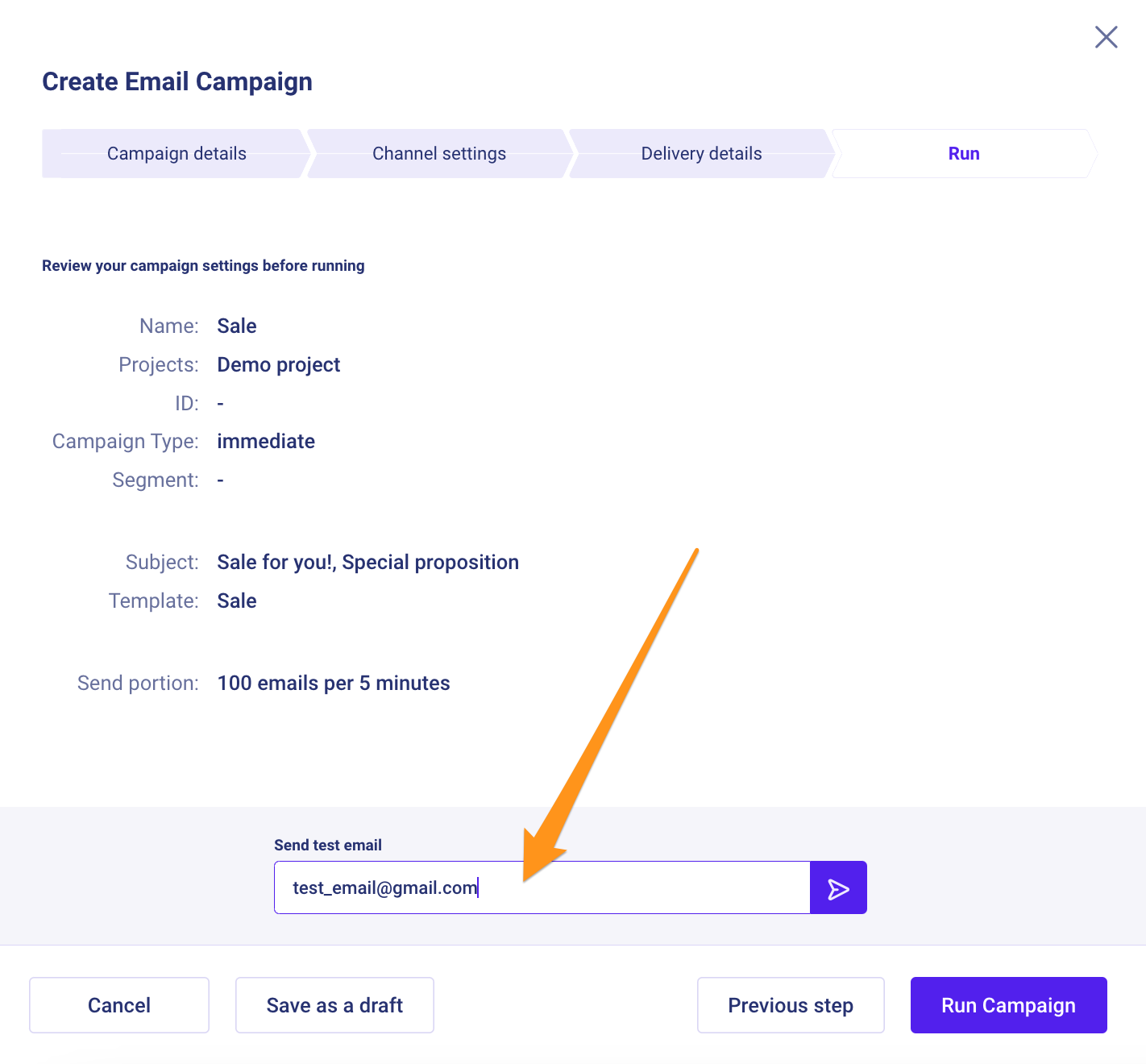
Sending test email from the campaign list page
- Go to the Marketing campaigns page with the list of your marketing campaigns;
- Select the desired campaign from the list and click the three dots → Test email.
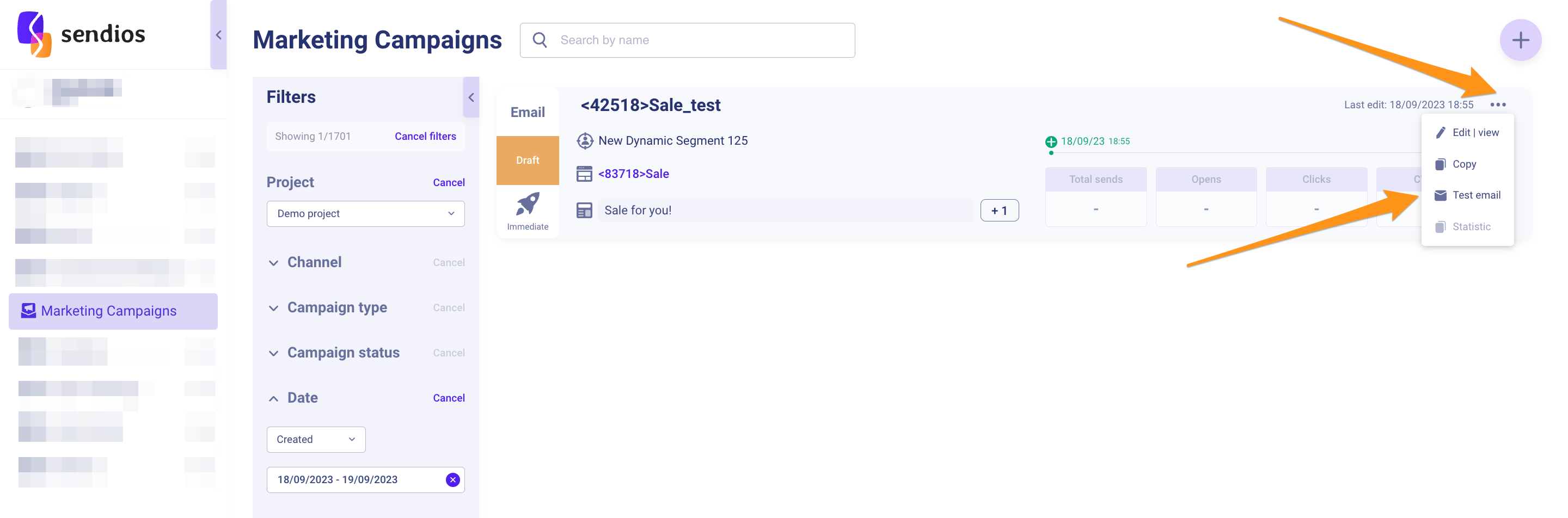
- In the modal window that appears, enter the email address to which you want to send the test email in the Email for test field, and press Enter.
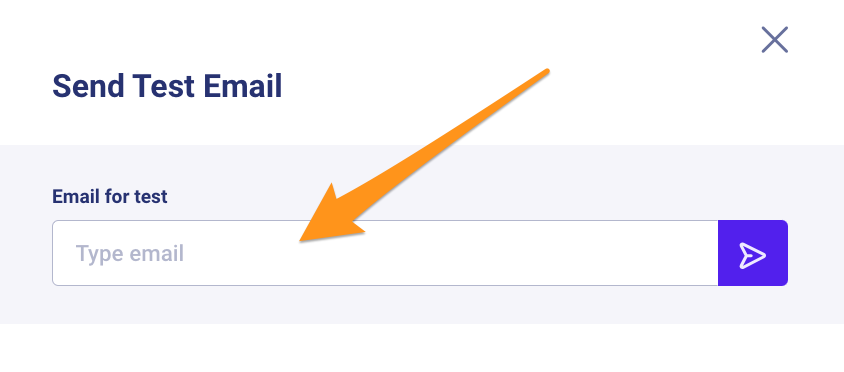
- The test email will be sent to the specified email address.
Sending test email from the template preview page
- Go to the Templates page;
- Create a new template or open the desired template from the existing ones and click on the Preview button in the top panel;
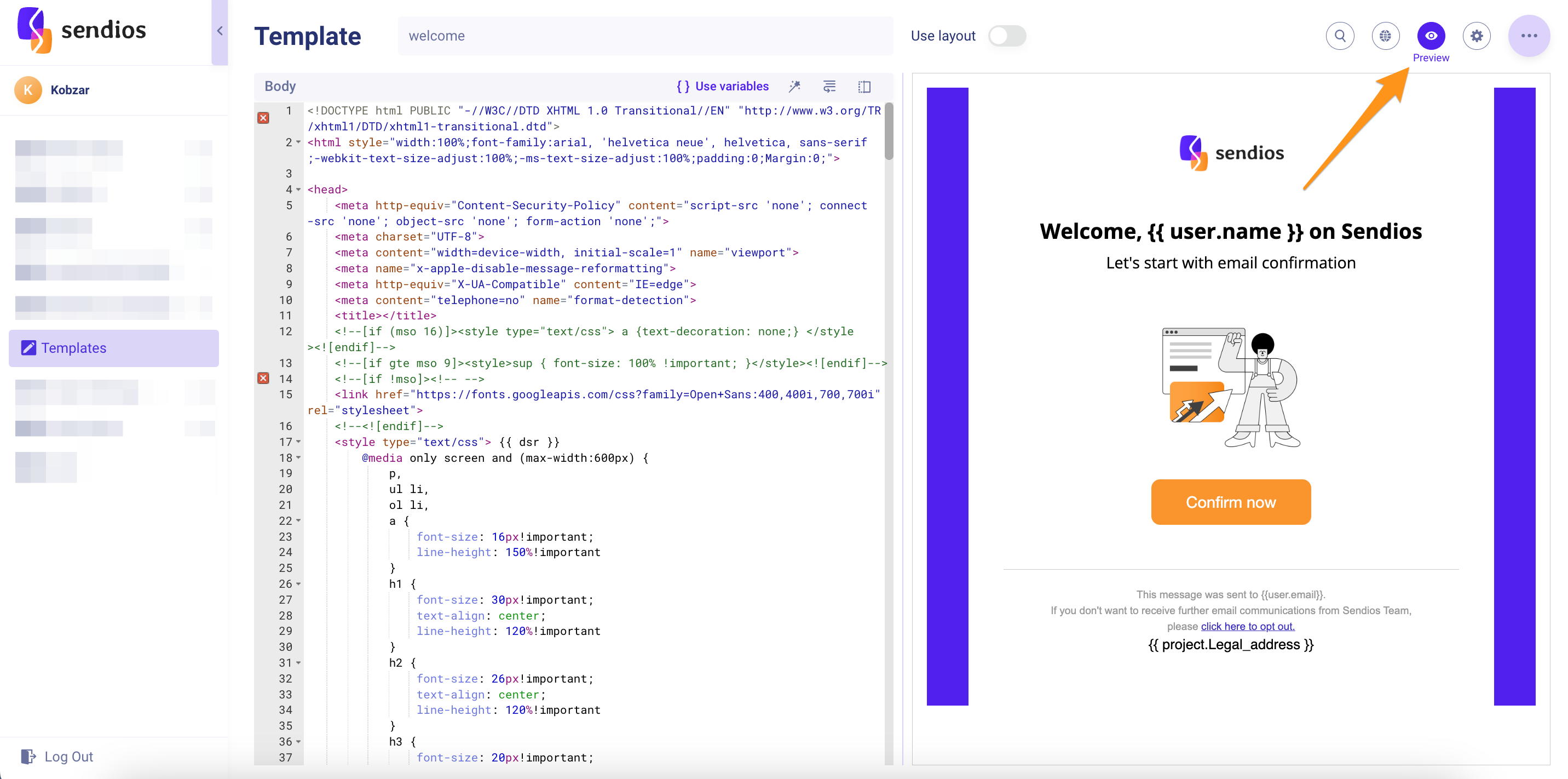
- In the template preview window that appears, enter the email address to which you want to send the test email in the Send test email field and press Enter.
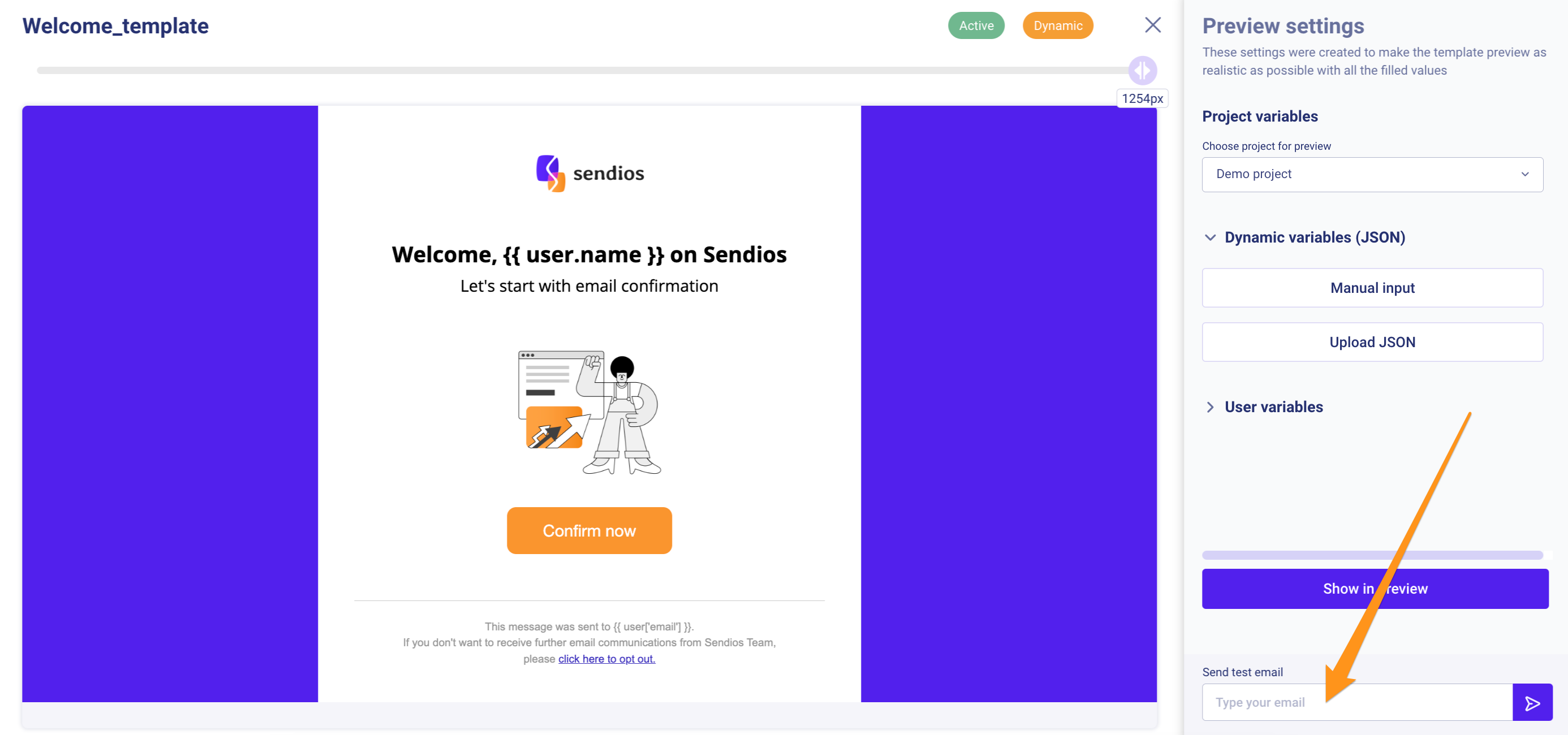
- The test email will be sent to the specified email address.
In test sendings, you can include variables to preview how they appear in your emails with actual values once sent.
Updated about 2 years ago