How to create app push template?
- Go to the Templates page, select App push from the left-side menu, and click the New App push template button.
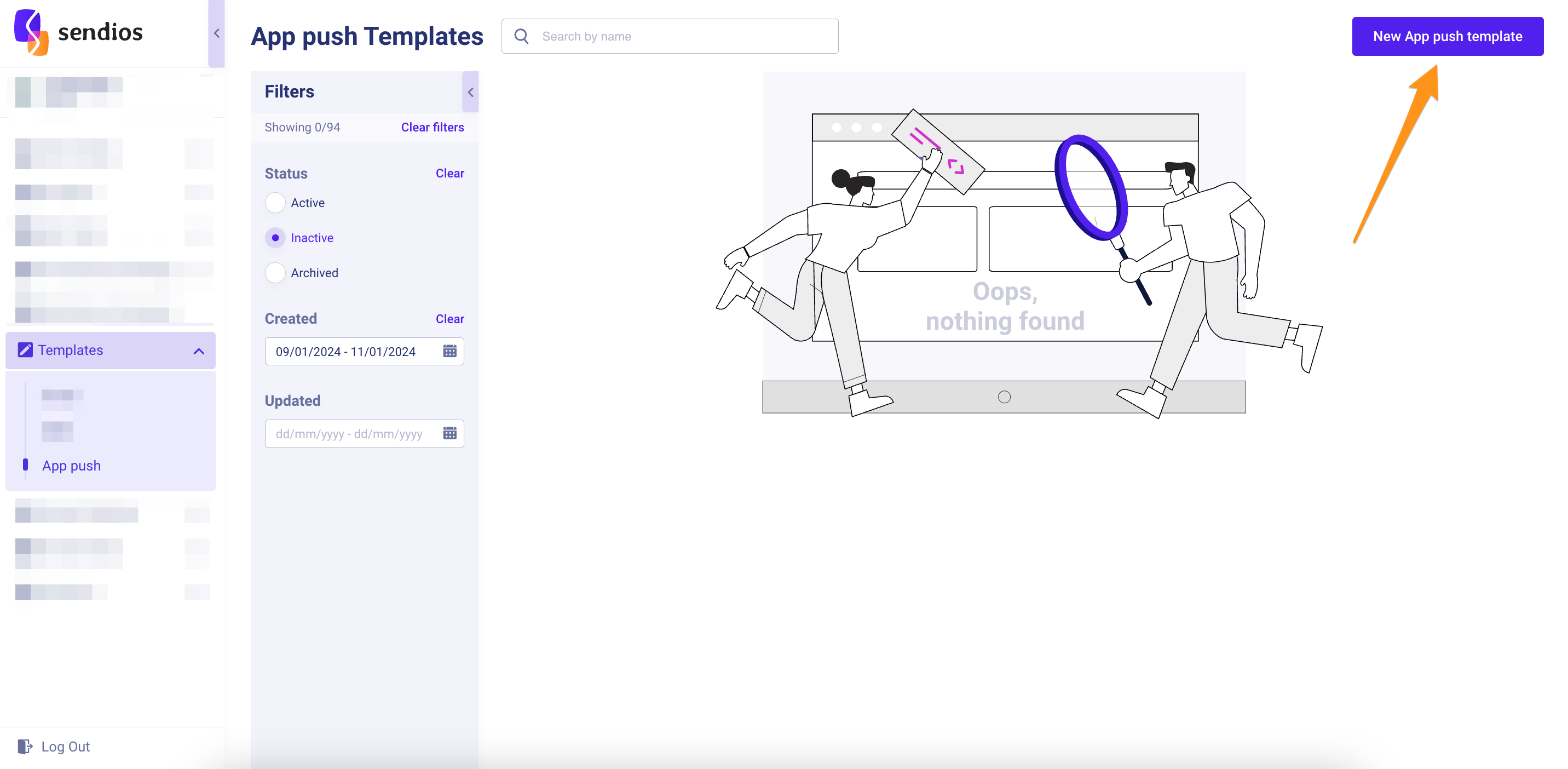
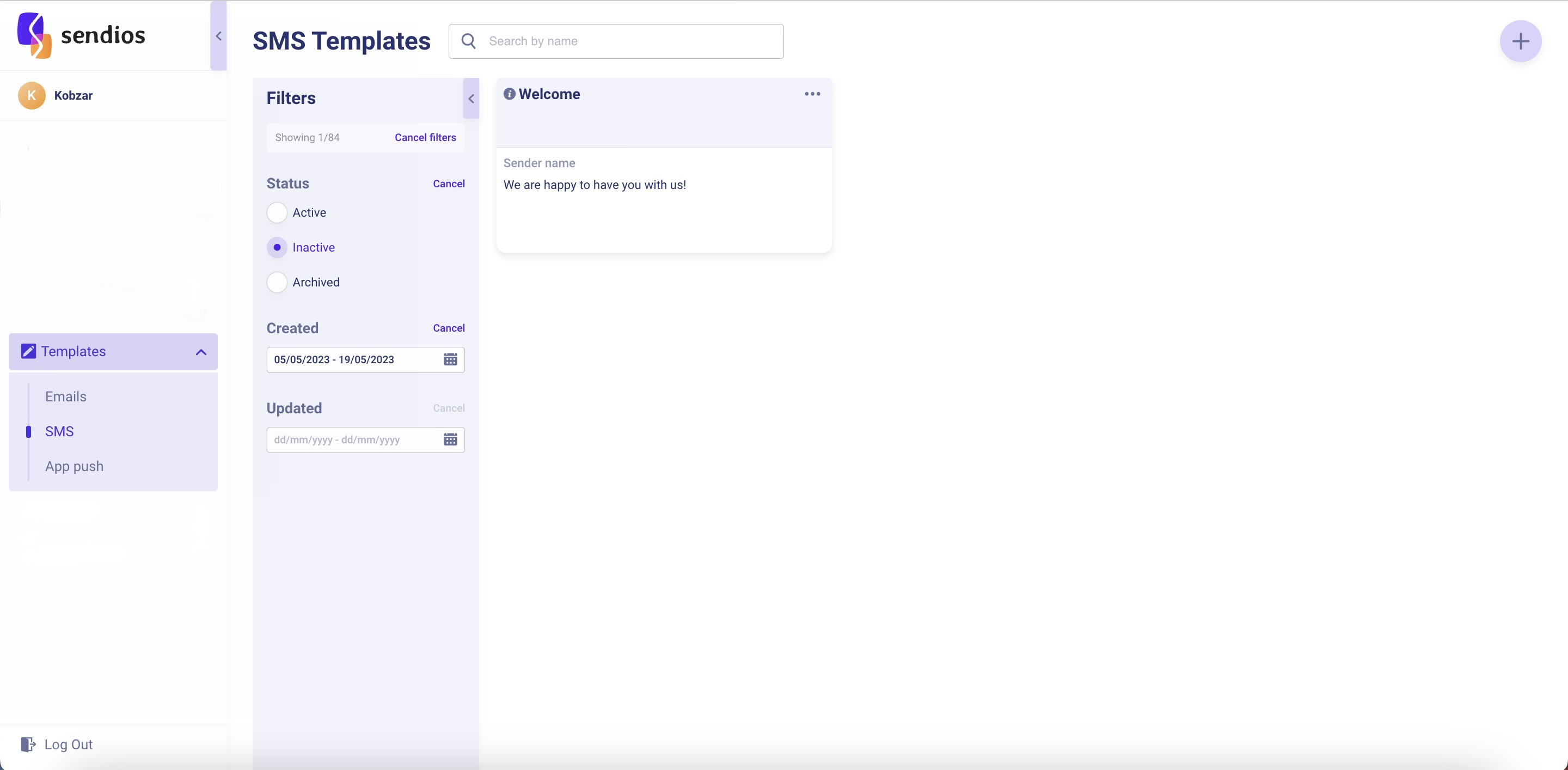
- In the modal window, enter the Template name, add a link to the logo image (Logo), fill in the Subject, and the text of your message in the Message field, respectively.
- Provide a link to the specific page within the app or web page where the user will be redirected upon clicking on the app push (Link ).
A Deeplink is a specific link that redirects the user to a particular page or feature within a mobile app instead of just opening the main page. It helps to provide a seamless user experience by directing users to relevant content or actions.
An example could be a link that opens a specific e-commerce product page when the user clicks on an app push. By using a deeplink, the app will automatically open and display the corresponding product page, providing quick access to the desired information.
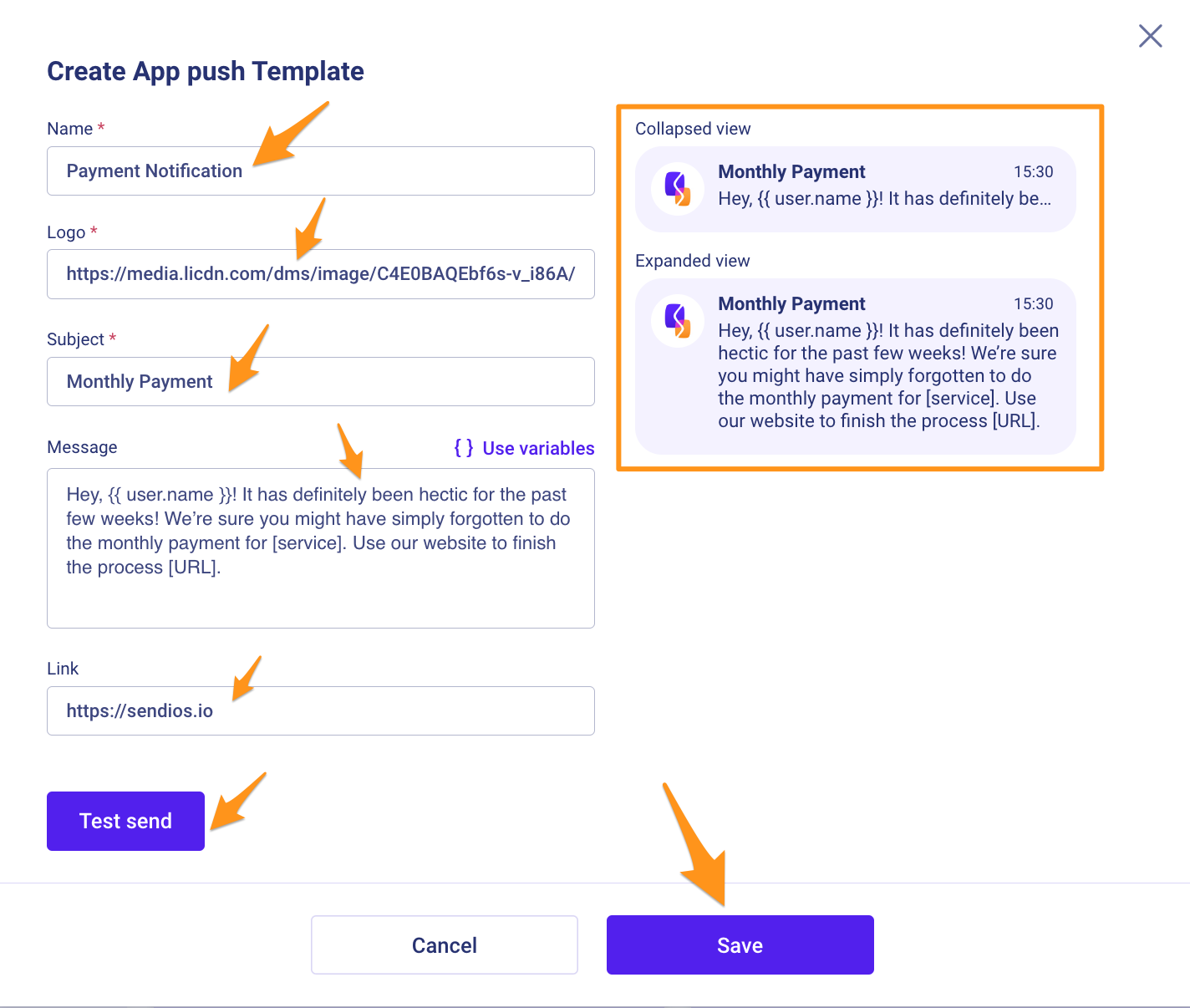
It's important to add a link that users should be redirected to when clicking on an app push notification in the Link field, rather than embedding them within the notification text.
On the right side, you can preview the app push (Preview) as the user will receive it.
Clicking on Test send allows you to preview the template and make a test sending.
Remember to save your changes by clicking the Save button.
Updated almost 2 years ago