List of transactional SMS messages
Viewing your SMS messages
You can view the list of your transactional SMS messages on the Transactional settings → SMS page. In the list, you will see all the fields you filled in when creating a transactional SMS message, including:
- Type ID – the identifier you set for particular types of transactional SMS messages;
- Name – the name of the transactional SMS message;
- Project – the Project for which the transactional SMS message was created;
- Sender – the SMS Sender;
- Template – the SMS message template.
You can also review statistics for sent transactional SMS messages:
- Sent – the total number of sent SMS messages;
- Delivered – the total number of delivered SMS messages;
- Clicks – the total number of clicks in SMS messages;
- Lost – the total number of SMS messages that were not delivered to the user.
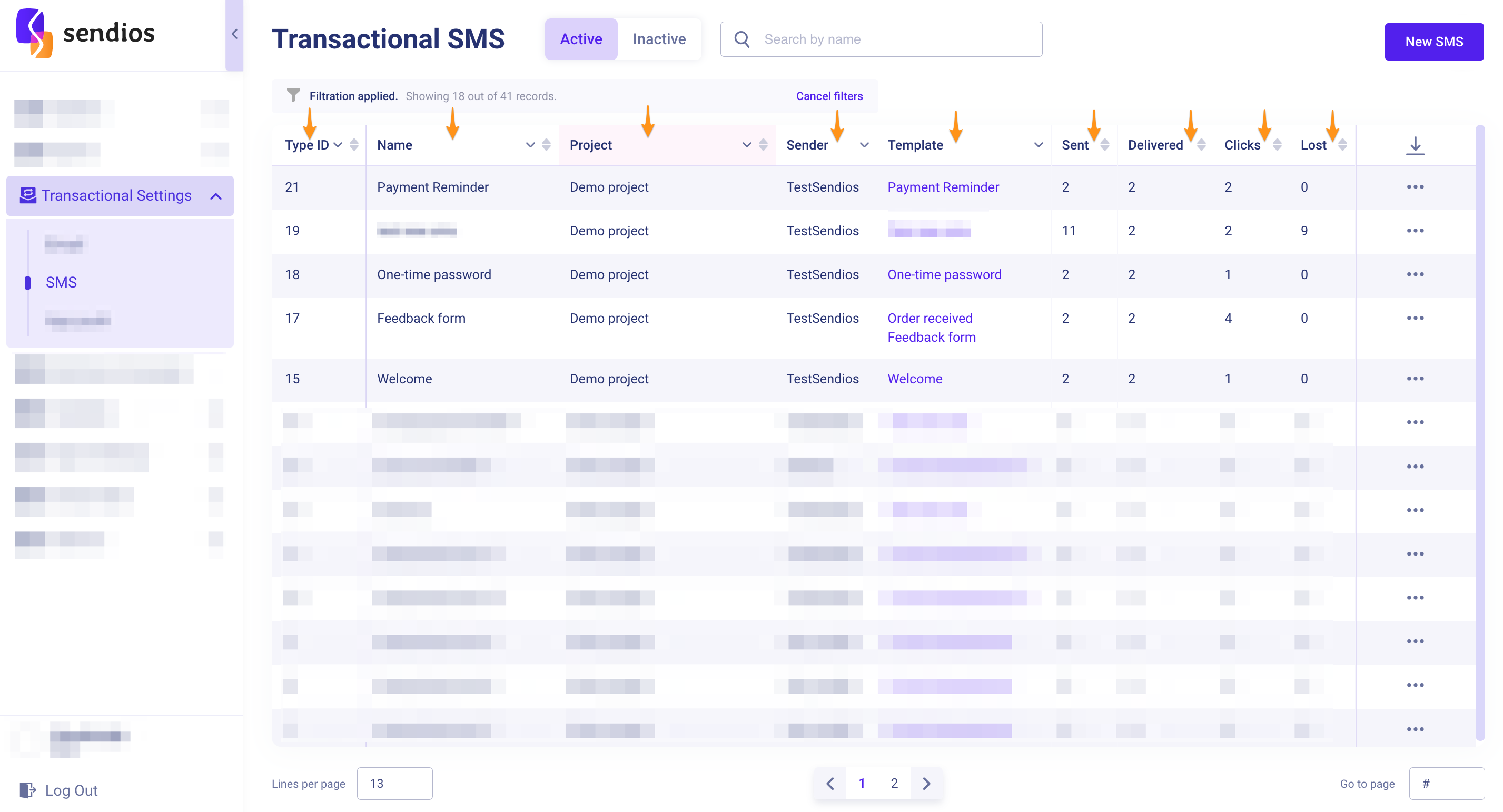
The statistics are displayed for the entire time since the start of sending.
Additional features
Among the available features on this page are:
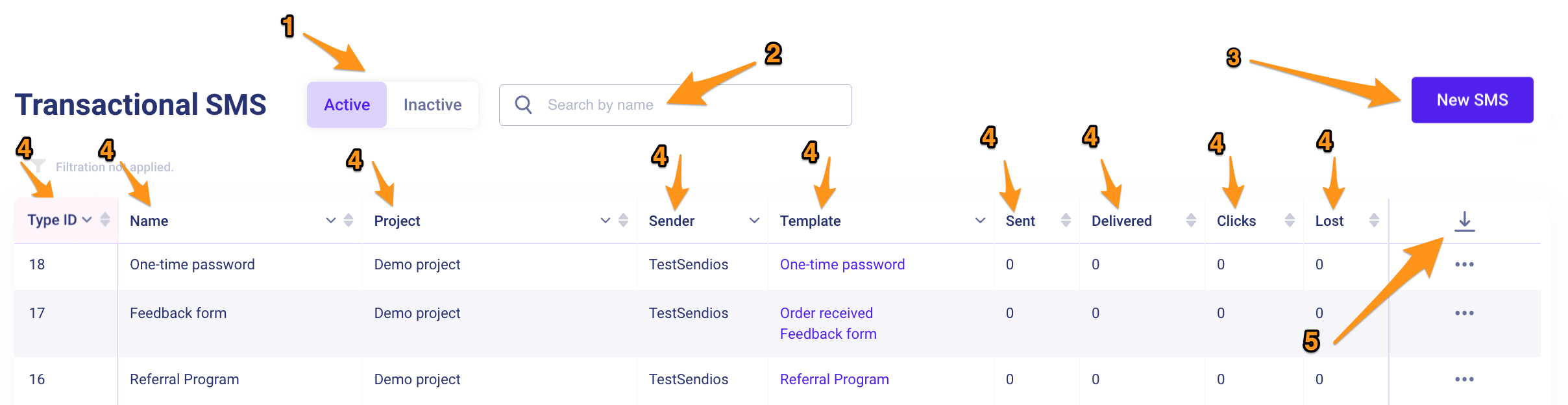
- Pages with active and inactive SMS messages;
- Search by the name of the transactional SMS message;
- Button to create a new transactional SMS message;
- Sorting and filtering by each field in the list;
- The ability to export the entire list of transactional SMS messages to a CSV file.
Editing and deactivating a transactional SMS message
To make changes to an existing transactional SMS message or deactivate it, select the required SMS message and click on three dots → Edit / View.
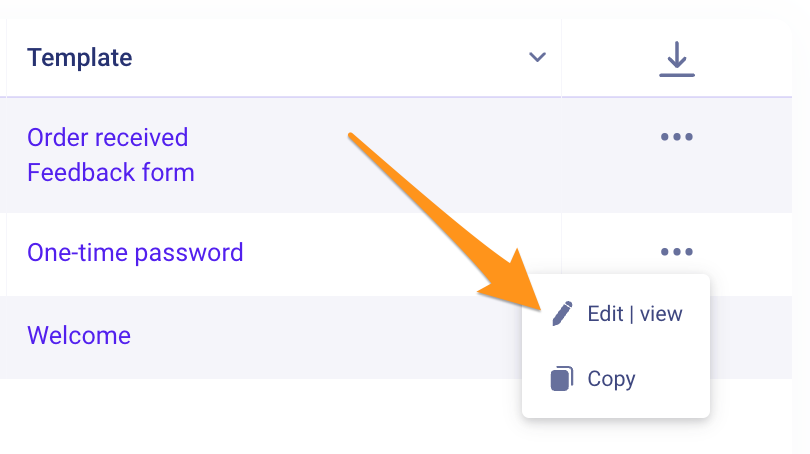
In the window that opens, you can edit the settings and, if necessary, activate / deactivate (Inactive / Active) the transactional SMS message.
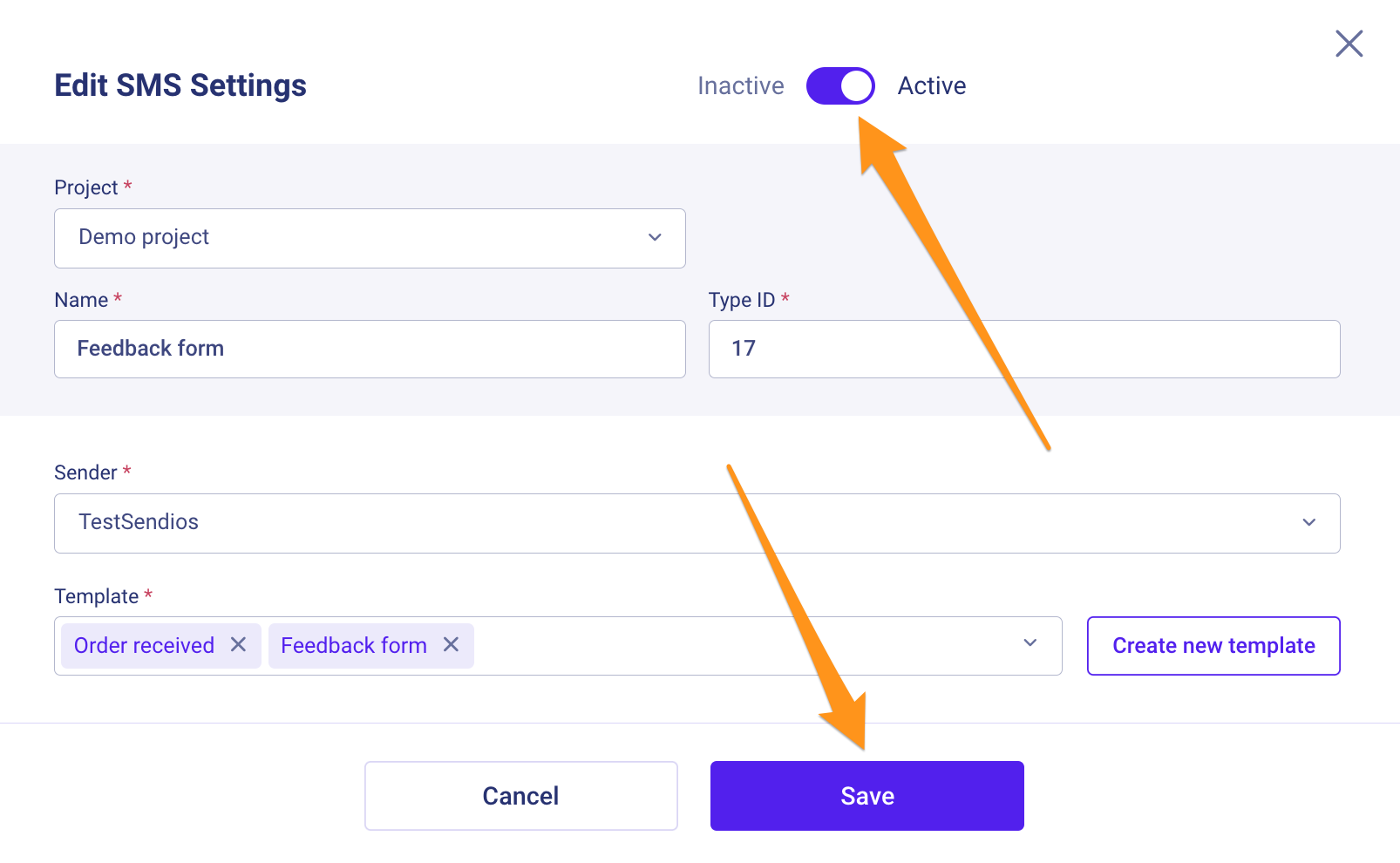
Also, when editing a transactional SMS message, you can preview the template by clicking on its name and go to template editing if necessary.
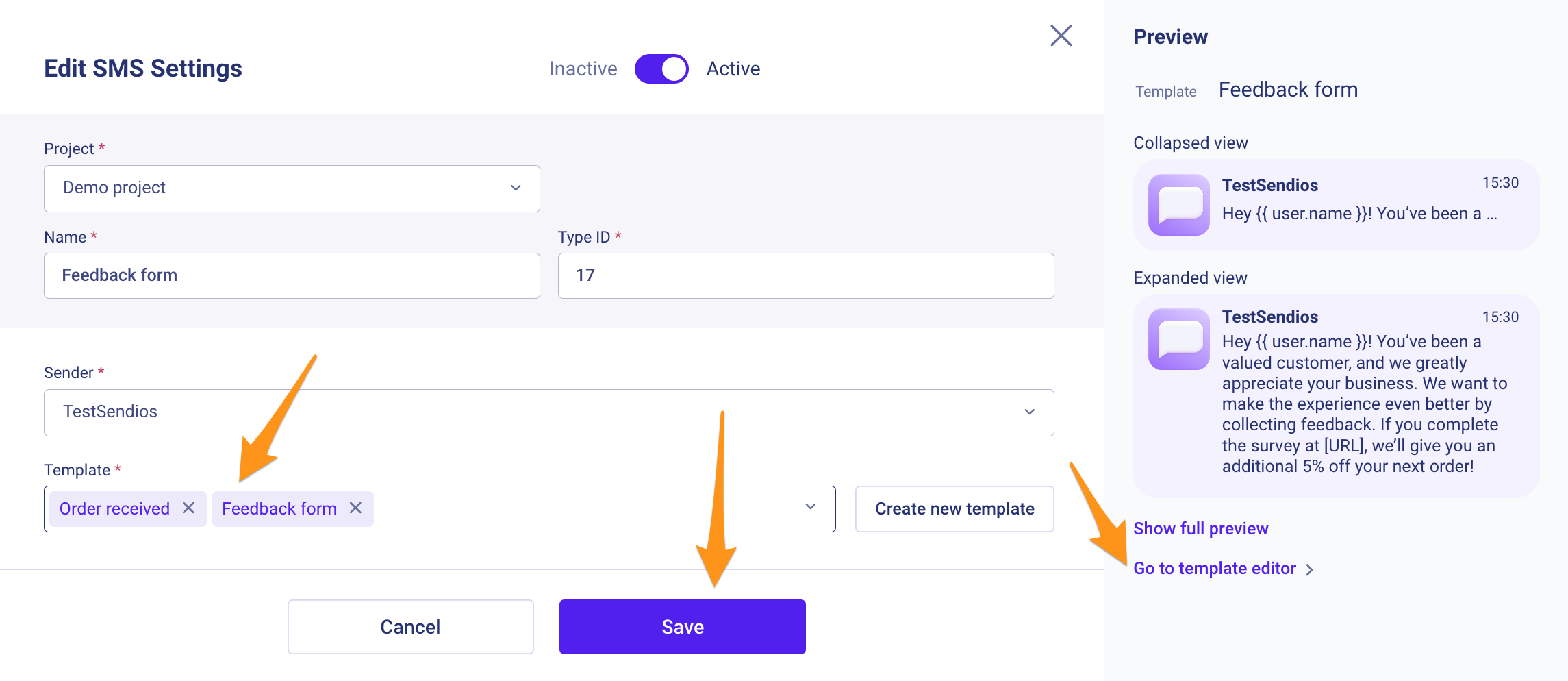
Remember to save your changes by clicking the Save button.
Copying a transactional SMS message
To copy a transactional SMS message to another Project, click on three dots → Copy.
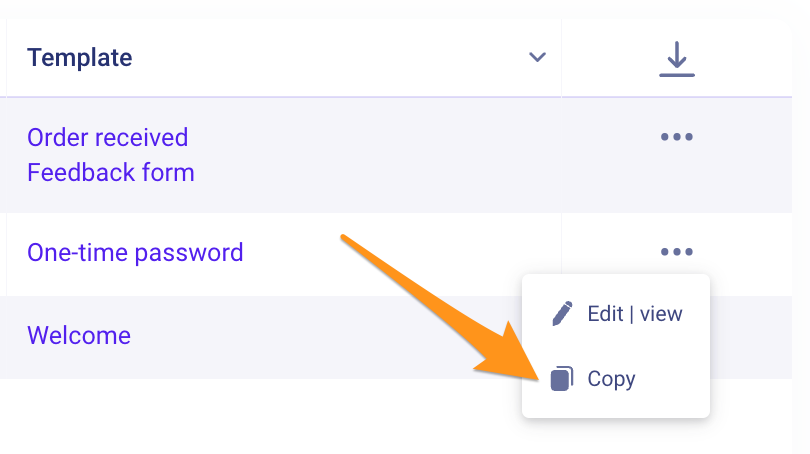
In the opened modal window, select the name of another Project for which you want to copy the transactional SMS message, and click Save.
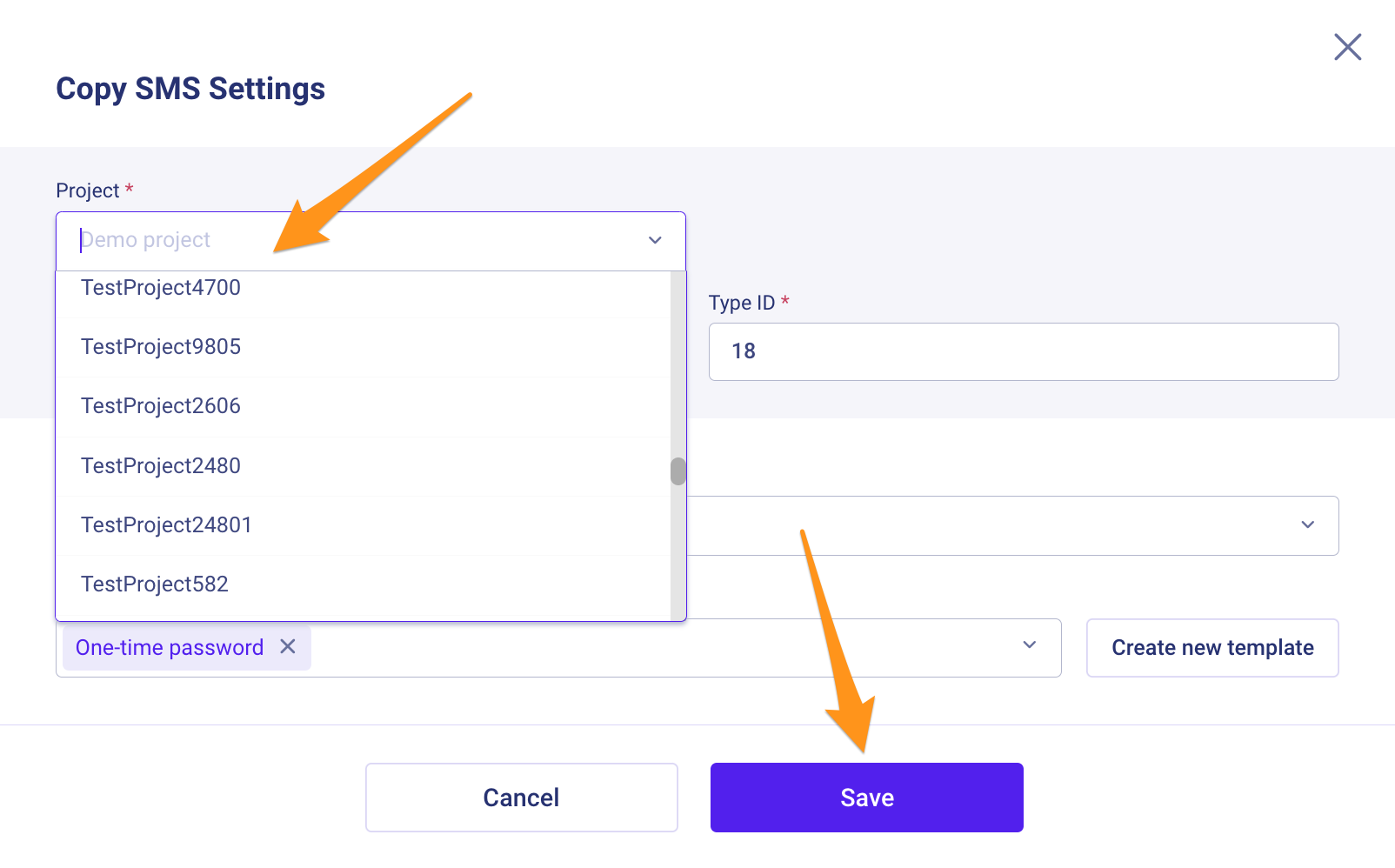
Updated almost 2 years ago