You can send API requests directly from the corresponding ReadMe page by logging in and filling in all the required fields.
- First, you need to go through the authorization process. To do so, please fill in the following fields in the Authorization section:
- Username field – enter your clientId;
- Password field – enter your API key.
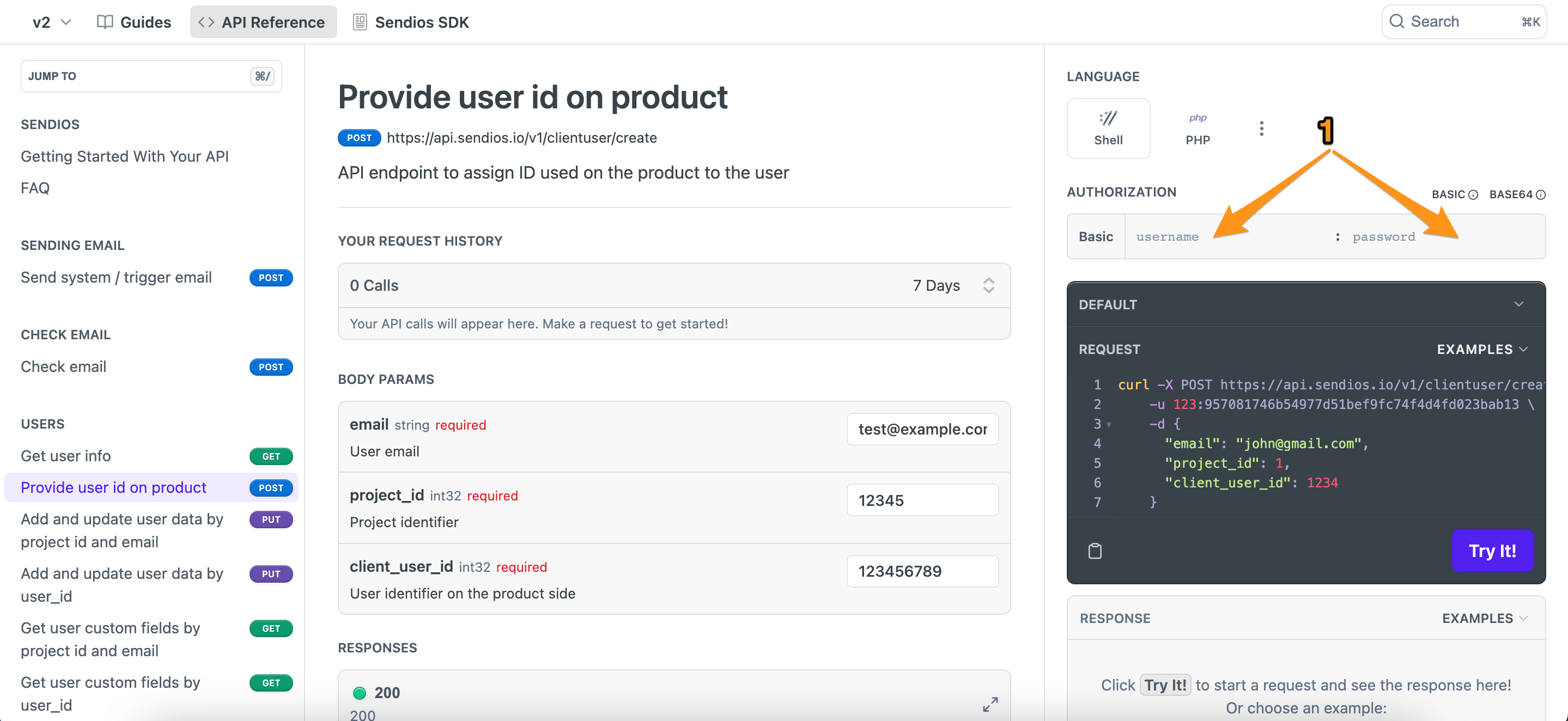
To find out your clientId and API key, please reach out to the Customer Success Manager.
- After successful authorization, proceed to fill in the required field values:
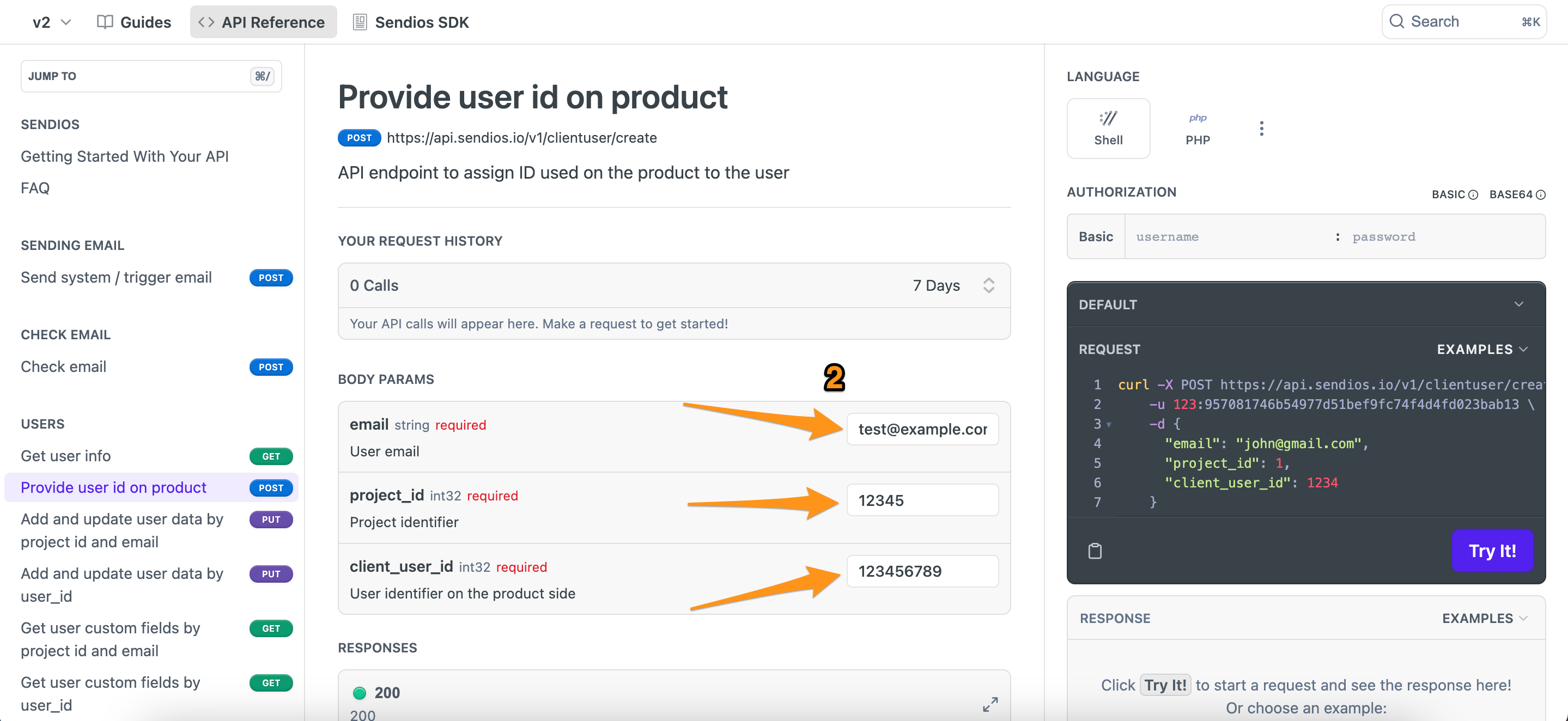
Please be careful if you use real user data to send the requests. Remember that these requests are not test ones and can affect the user data in the system.
- Select "cURL" instead of "Default" from the drop-down list in the Request section:
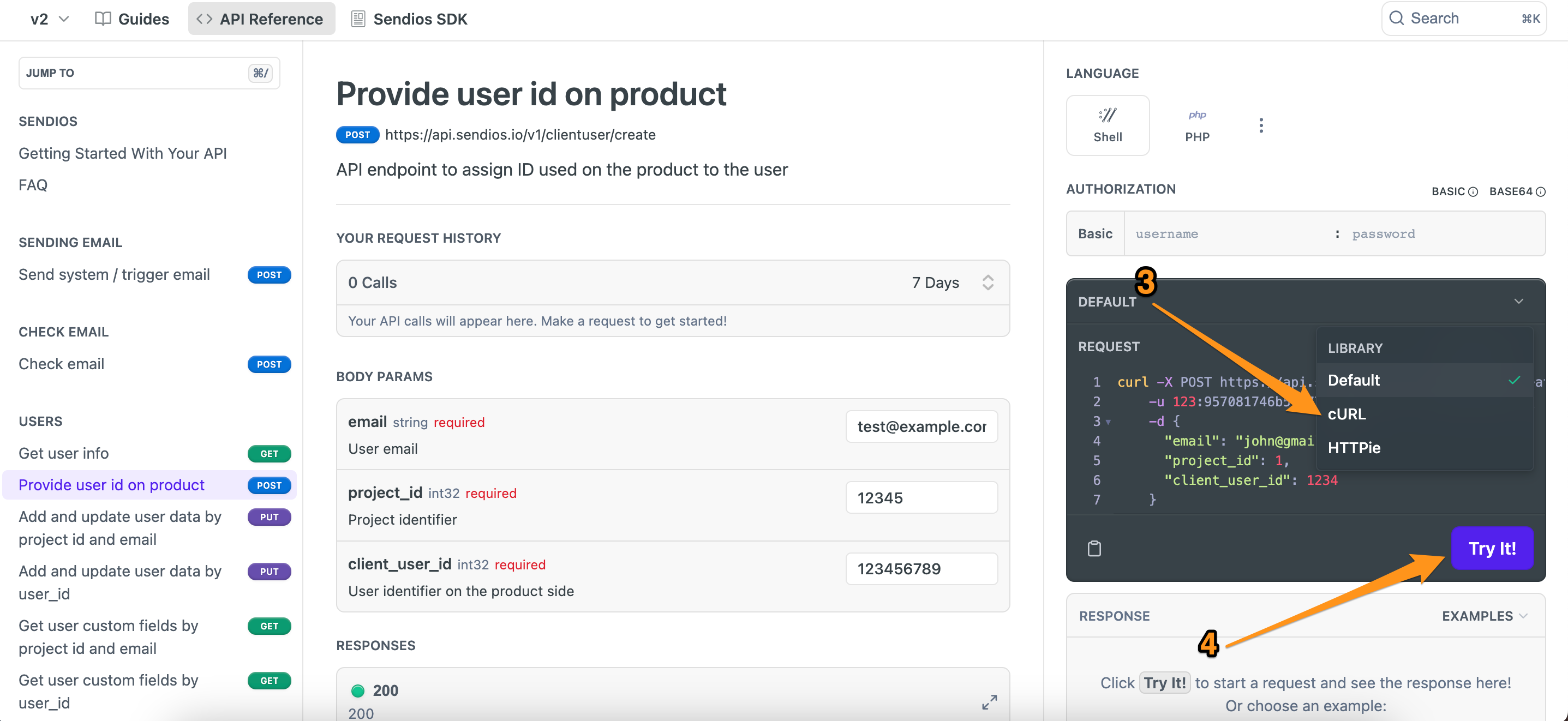
- Click on Try It! to send the request.
- In the Response block, you can see the result of the request submission:
- if our system accepts the request for further processing, you will receive a response code of 200 OK:
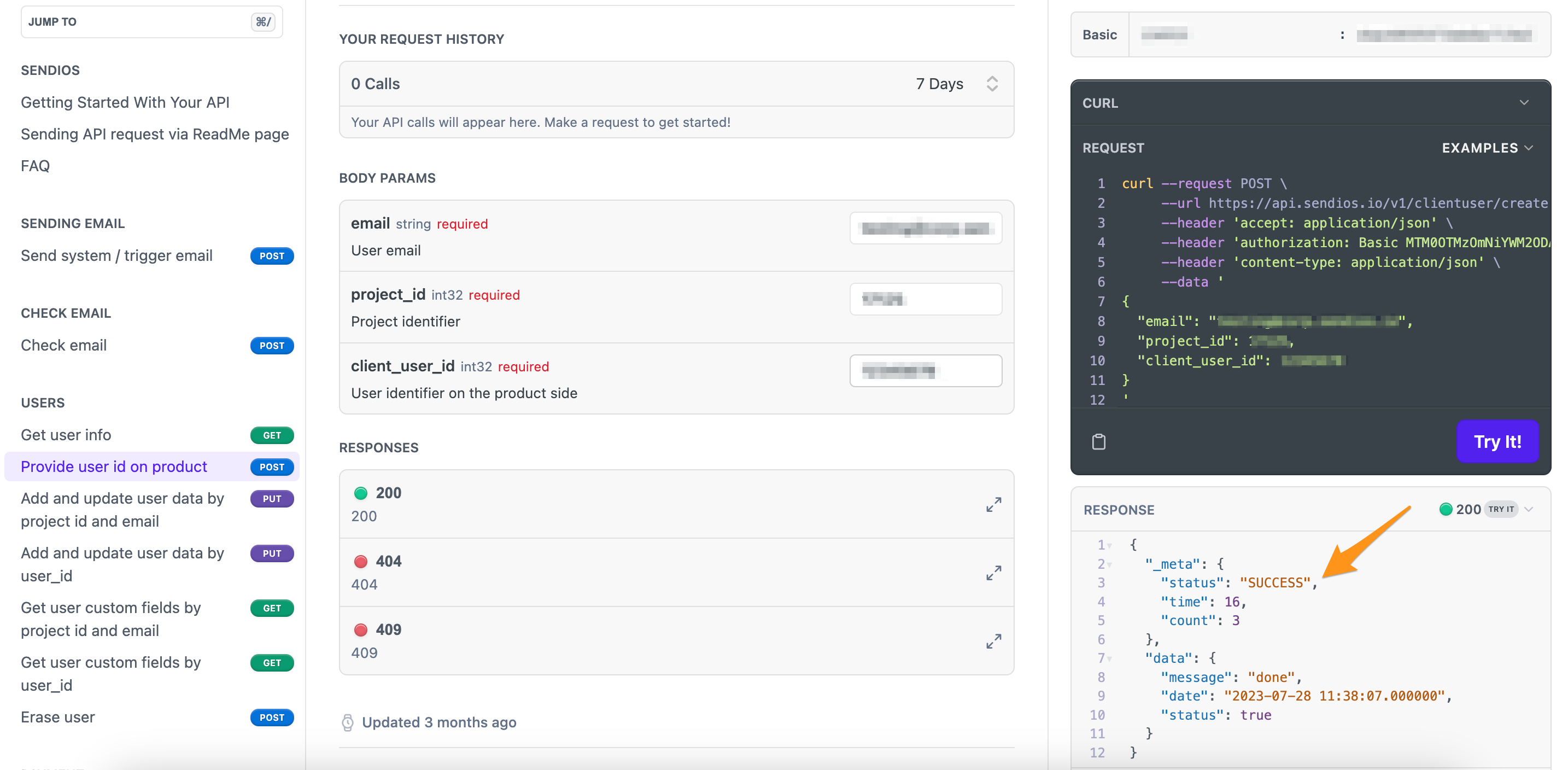
- in case there are problems with the request, you will see a response code of 4xx, indicating an error.
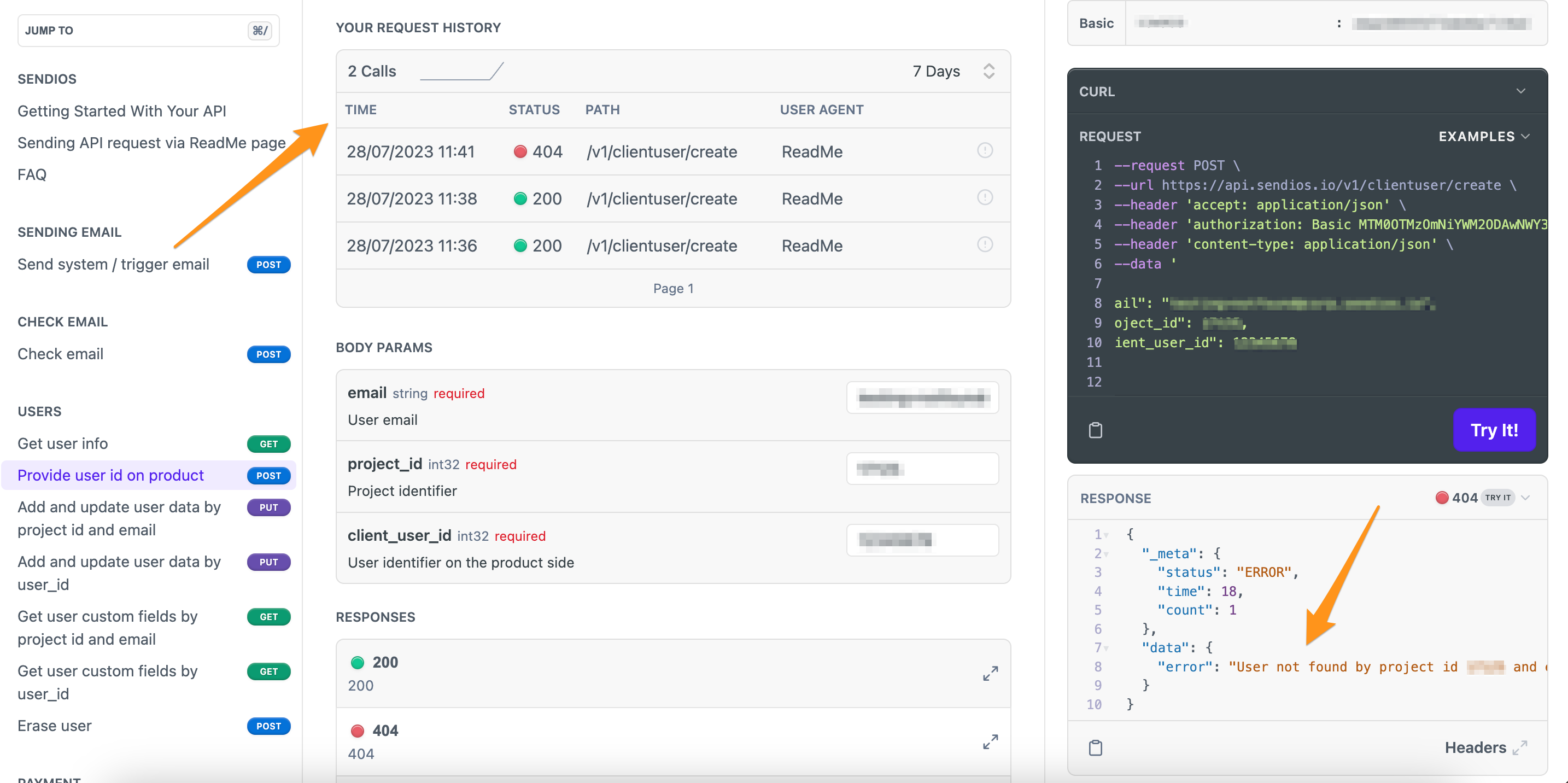
In the Your Request History block, you can view the history of sent requests, indicating the date of the request and its status.